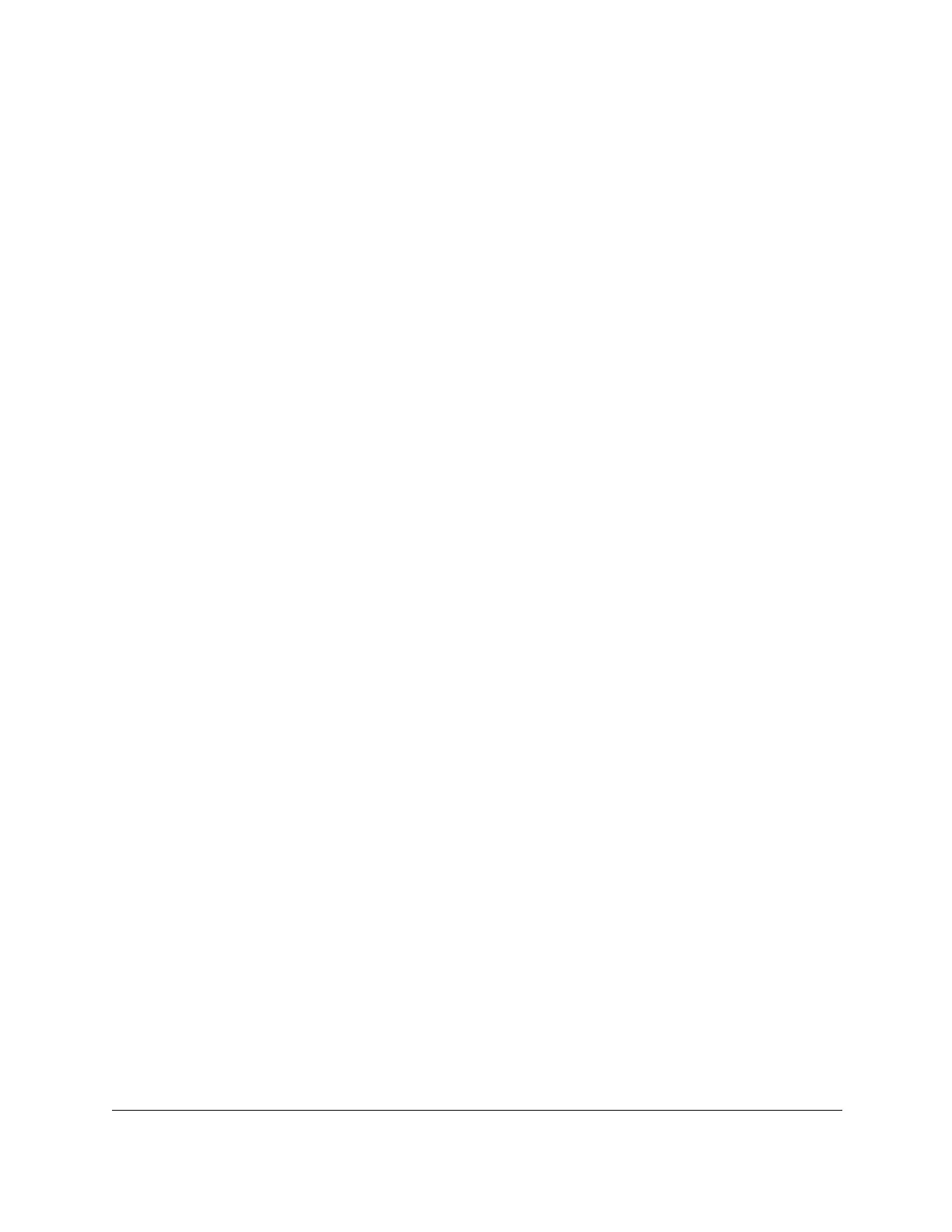S350 Series 24-Port (PoE+) and 48-Port Gigabit Ethernet Smart Managed Pro Switches
Maintenance User Manual326
offline to personalize it for another similar device (for example, change the device
name or IP address), and download it to that device. This is the default setting.
• Error Log. The switch error log.
•
Trap Log. The trap log with the switch trap records.
•
Buffered Log. The switch buf
fered (in-memory) log.
• Tech Support. The tech support file is a text-base file that contains a variety of
hardware, software, and configuration information that can assist in device and
network troubleshooting.
•
Crash Logs. The switch crash logs, if any are available.
7. From the
Server Address T
ype menu, select the format for the Server Address field:
• IPv4. Indicates that the TFTP server address is an IP address in dotted-decimal
format.
This is the default setting.
• DNS. Indicates that the TFTP server address is a host name.
8. In the
Server Address field, enter the IP address of the server in accordance with the
format indicated by the server address type.
The default is the IPv4 address 0.0.0.0.
9. In the T
ransfer File Path field, specify the path on the
TFTP server where you want to save
the file.
You can enter up to 32 characters. Include the backslash at the end of the path. A path
name with a space is not accepted. Leave this field blank to save the file to the root TFTP
directory
.
10. In the Transfer File Name field, specify a destination file name for the file to be uploaded.
Y
ou can enter up to 32 characters. The transfer fails if you do not specify a file name.
11. Select the Start File Transfer
check box.
12. Click the Apply button.
The file transfer begins.
The page displays information about the file transfer progress. The page refreshes
automatically when the file transfer completes.
Use HTTP to Export a File from the Switch to a Computer
You can upload (export) files of various types from the switch to a computer through an HTTP
session by using your web browser.
To export a file from the switch to a computer by using HTTP:
1. Connect your computer to the same network as the switch.
You can use a WiFi or wired connection to connect your computer to the network, or
connect directly to a switch that is off-network using an Ethernet cable.
2. Launch a web browser.