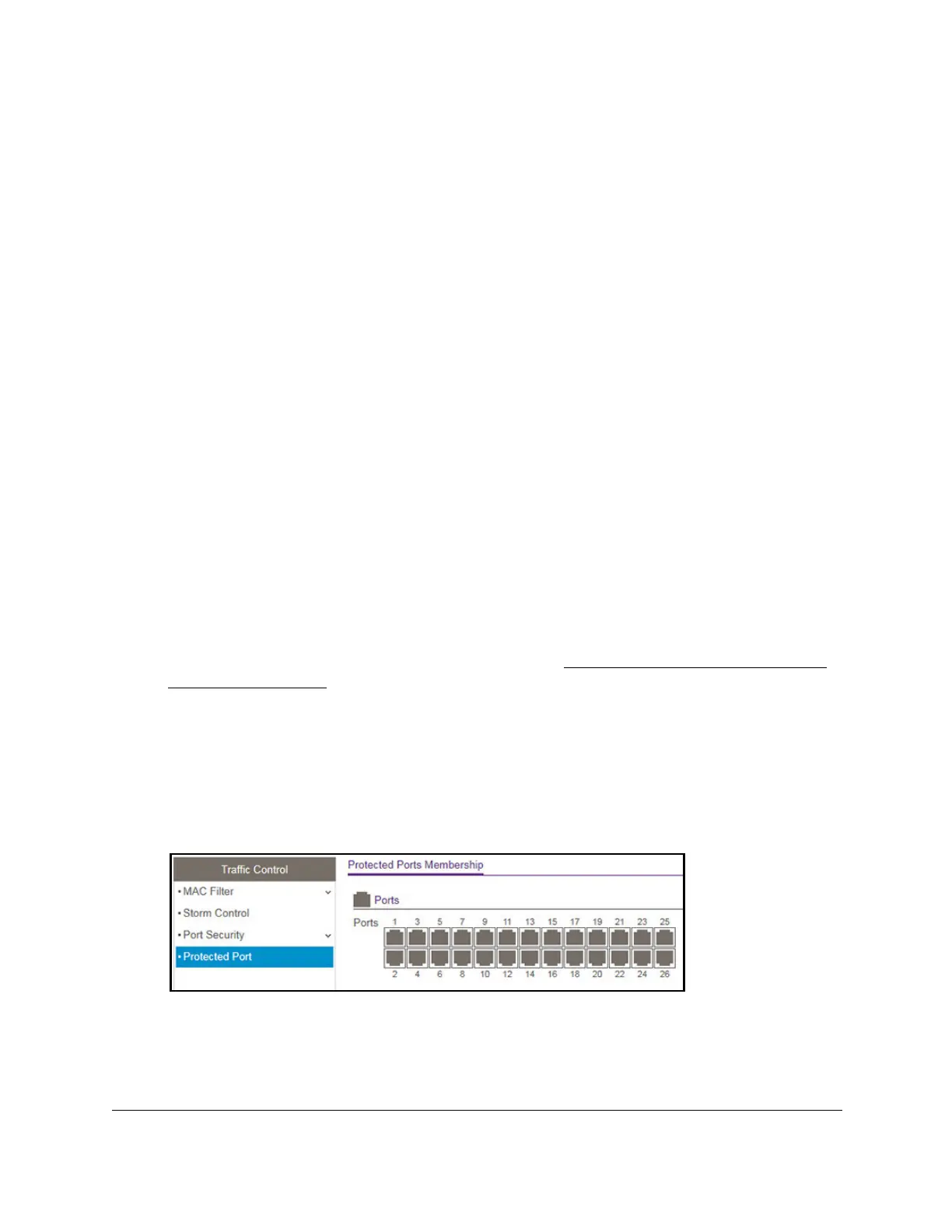S350 Series 24-Port (PoE+) and 48-Port Gigabit Ethernet Smart Managed Pro Switches
Manage Device Security User Manual260
7. To convert the dynamically learned MAC address to a statically locked addresses, select the
Convert Dynamic Address to Static check box.
8. Click the Apply button.
The dynamic MAC address entries are converted to static MAC address entries in a
numerically ascending order until the static limit is reached.
The Number of Dynamic MAC Addresses Learned field displays the number of
dynamically learned MAC addresses on a specific port.
9. T
o refresh the page with the latest information about the switch, click the Refresh button.
Configure Protected Ports
If you configure a port as protected, it does not forward traffic to any other protected port on
the switch, but it does forward traffic to unprotected ports. You can configure the ports as
protected or unprotected.
To configure protected ports:
1. Connect your computer to the same network as the switch.
You can use a WiFi or wired connection to connect your computer to the network, or
connect directly to a switch that is off-network using an Ethernet cable.
2. Launch a web browser.
3. In the address field of your web browser, enter the IP address of the switch.
If you do not know the IP address of the switch, see
Discover or Change the Switch IP
Address on page 12.
The login window opens.
4. Enter the switch’s password in the Password field.
The default password is
password.
The System Information page displays.
5. Select Security > T
raffic Control > Protected Port.
The previous figure shows the Protected Ports Membership page for models GS324T
and GS324TP.
6. In the Ports table, click each port that you want to configure as a protected port.