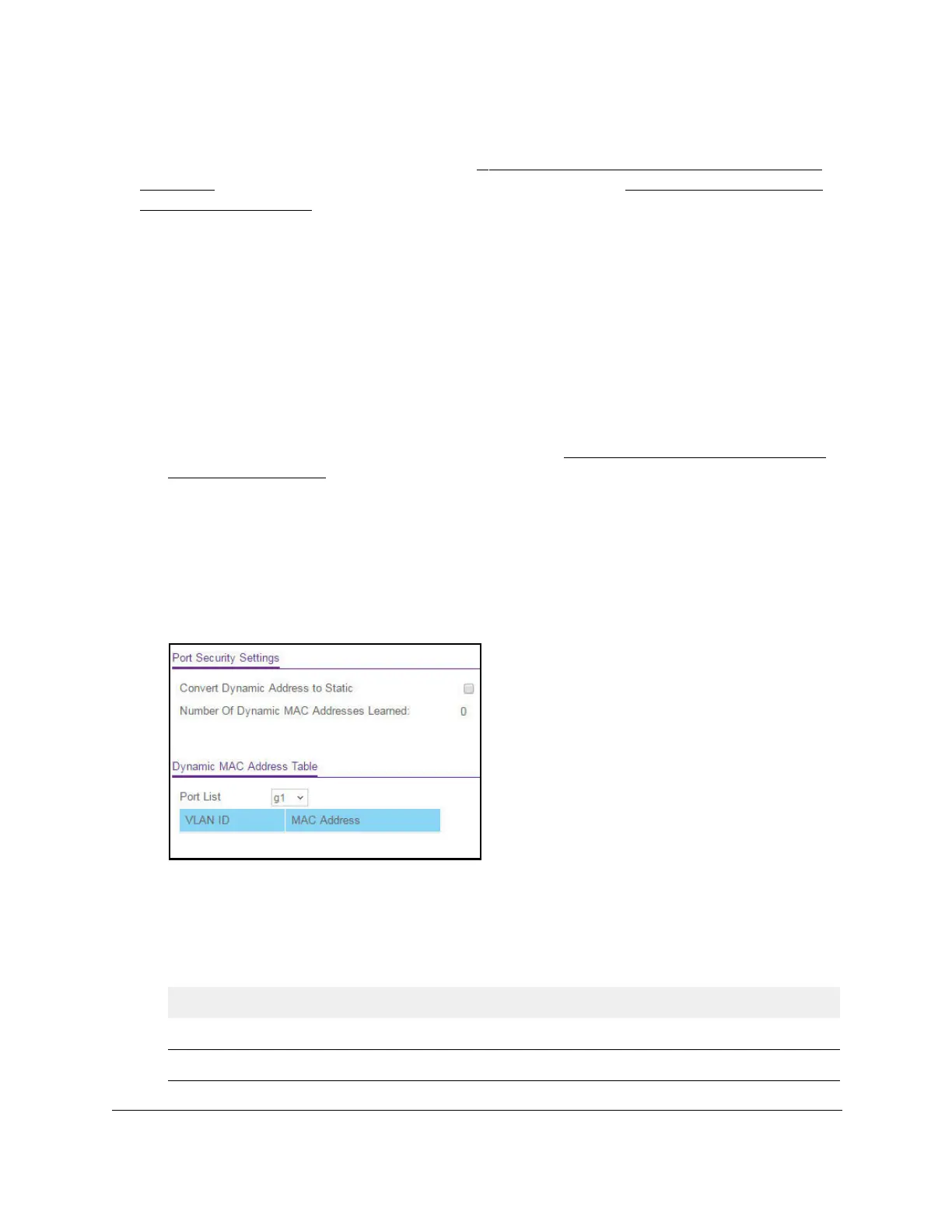S350 Series 24-Port (PoE+) and 48-Port Gigabit Ethernet Smart Managed Pro Switches
Manage Device Security User Manual259
View Learned MAC Addresses and Convert Them to Static MAC Addresses
After you enabled port security globally (see Configure the Global Port Security Mode on
page 256) and enabled port security for specific interfaces (see Configure a Port Security
Interface on page 257), you can convert a dynamically learned MAC address to a statically
locked address.
To view learned MAC addresses for an individual interface or LAG and convert these
MAC addresses to static MAC addresses:
1. Connect your computer to the same network as the switch.
You can use a WiFi or wired connection to connect your computer to the network, or
connect directly to a switch that is off-network using an Ethernet cable.
2. Launch a web browser.
3. In the address field of your web browser, enter the IP address of the switch.
If you do not know the IP address of the switch, see
Discover or Change the Switch IP
Address on page 12.
The login window opens.
4. Enter the switch’s password in the Password field.
The default password is
password.
The System Information page displays.
5. Select Security > T
raffic Control > Port Security > Security MAC Address
.
6. From the Port List menu, select the individual interface.
Port security must be enabled on the selected interface.
The Dynamic MAC Address Table displays the MAC addresses and their associated
VLANs that were learned on the selected port.
Field Description
VLAN ID The VLAN ID corresponding to the MAC address.
MAC Address The MAC addresses learned on a specific port.