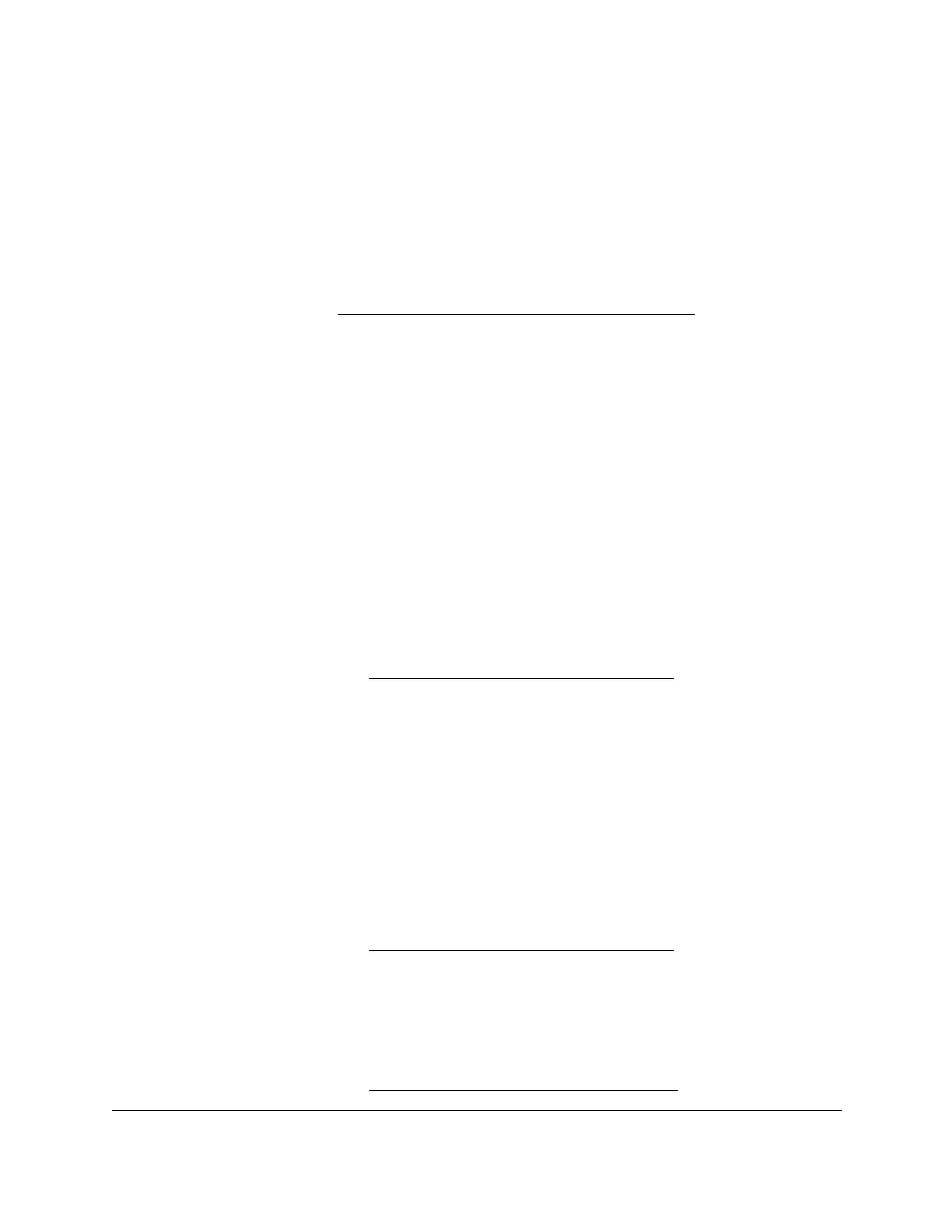S350 Series 24-Port (PoE+) and 48-Port Gigabit Ethernet Smart Managed Pro Switches
Configuration Examples User Manual345
definition to convey some QoS characteristics to downstream switches that do not
routinely look at the DSCP value in the IP header.
• Policing. A method of constraining incoming traf
fic associated with a particular class so
that it conforms to the terms of the TCS. Out-of-profile packets that are either in excess of
the conformance specification or are nonconformant are dropped.
• Counting. Updating octet and packet statistics to keep track of data handling along traf
fic
paths within Dif
fServ. In this DiffServ feature, counters are not explicitly configured by the
user, but are designed into the system based on the DiffServ policy being created. For
more information, see
Monitor the Switch and the Ports on page 294.
• Assigning QoS Queue. Directs a traffic stream to the specified QoS queue.
This allows a
traffic classifier to specify which one of the supported hardware queues are used for
handling packets belonging to the class.
• Redirecting. Forces a classified traf
fic stream to a specified egress port (physical or
LAG).
This can occur in addition to any marking or policing action. It can also be specified
along with a QoS queue assignment.
DiffServ Example Configuration
To create a DiffServ class and policy and attach them to a switch interface, follow these
steps:
1. On the QoS Class Configuration page, create a new class with the following settings:
• Class Name. Class1
• Class Type. All
For more information, see
Configure a DiffServ Class on page 195.
2. Click the Class1 hyperlink to view the DiffServ Class Configuration page for this class.
3. Configure the following settings for Class1:
•
Protocol Type. UDP
• Source IP Address. 192.12.1.0.
• Source Mask. 255.255.255.0.
• Source L4 Port. Other
, and enter 4567 as the source port value.
•
Destination IP Address. 192.12.2.0.
• Destination Mask. 255.255.255.0.
• Destination L4 Port. Other
, and enter 4568 as the destination port value.
For more information, see
Configure a DiffServ Class on page 195.
4. Click the Apply button.
5. On the Policy Configuration page, create a new policy with the following settings:
• Policy Selector. Policy1
• Member Class. Class1
For more information, see
Configure a DiffServ Policy on page 200.