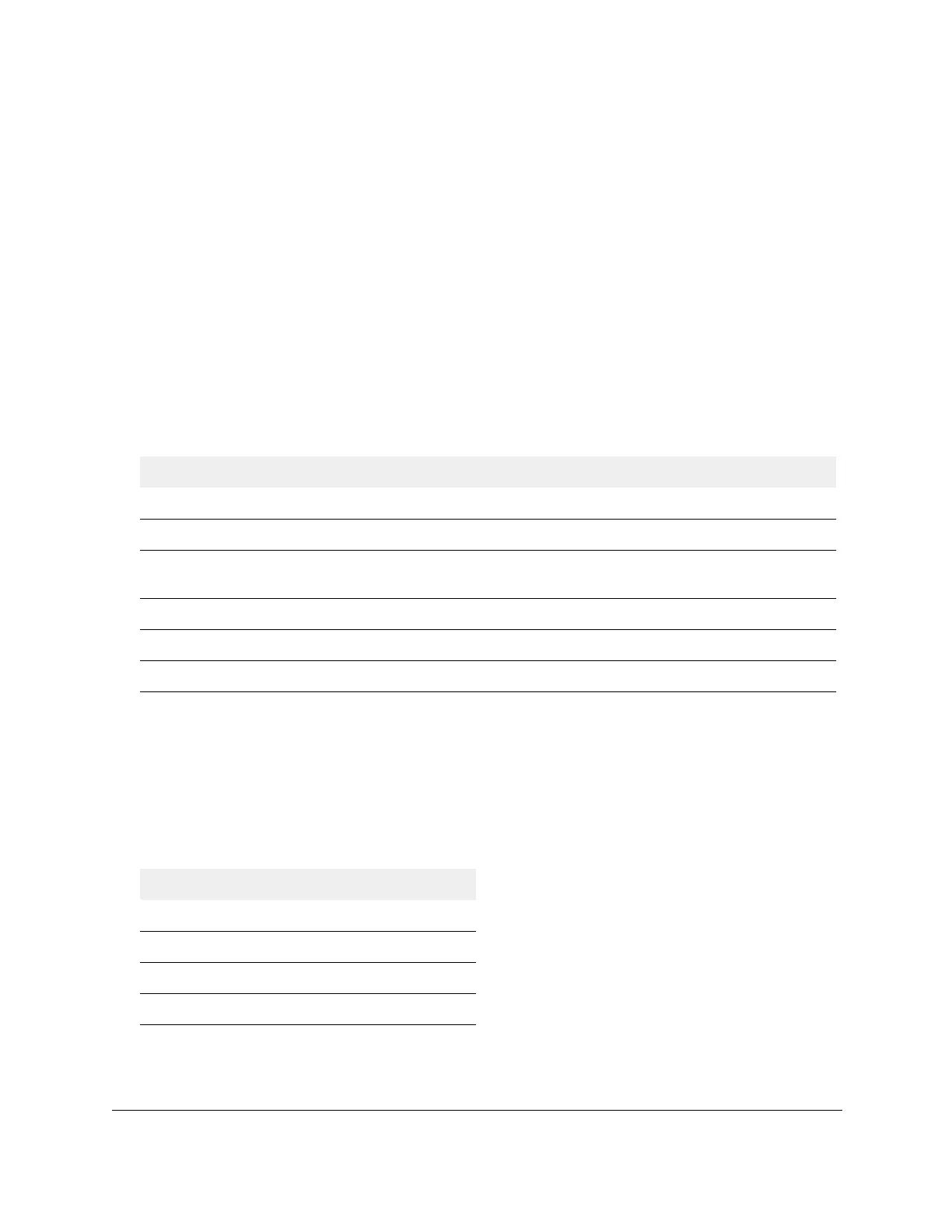S350 Series 24-Port (PoE+) and 48-Port Gigabit Ethernet Smart Managed Pro Switches
Get Started User Manual21
Configuration and Status Options
The area directly under the configuration menus and to the right of the links displays the
configuration information or status for the page you select. On pages that contain
configuration options, you might be able to enter information into fields, select options from
menus, select check boxes, and select radio buttons.
Each page contains access to the HTML-based help that explains the fields and
configuration options for the page.
Buttons in the Local Browser Interface
Each page also contains command buttons. The following table shows the command buttons
that are used throughout the pages in the local browser interface:
Table 1. Command buttons in the local browser interface
Button Function
Add Clicking the Add button adds the new item configured in the heading row of a table.
Apply Clicking the Apply button to save your settings. Configuration changes take effect immediately.
Cancel Clicking the Cancel button cancels the configuration on the page and resets the data on the page
to the previous values of the switch.
Delete Clicking the Delete
button removes the selected item.
Refresh Clicking the Refresh button refreshes the page with the latest information from the device.
Logout Clicking the Logout button ends the session.
User-Defined Fields
User-defined fields can contain 1 to 159 characters, unless otherwise noted on the
configuration web page. All characters can be used except for the ones stated in the
following table (unless specifically noted in a procedure for a feature).
Table 2. Invalid characters for user-defined fields
Invalid Characters for user-defined fields
\ <
/ >
* |
?