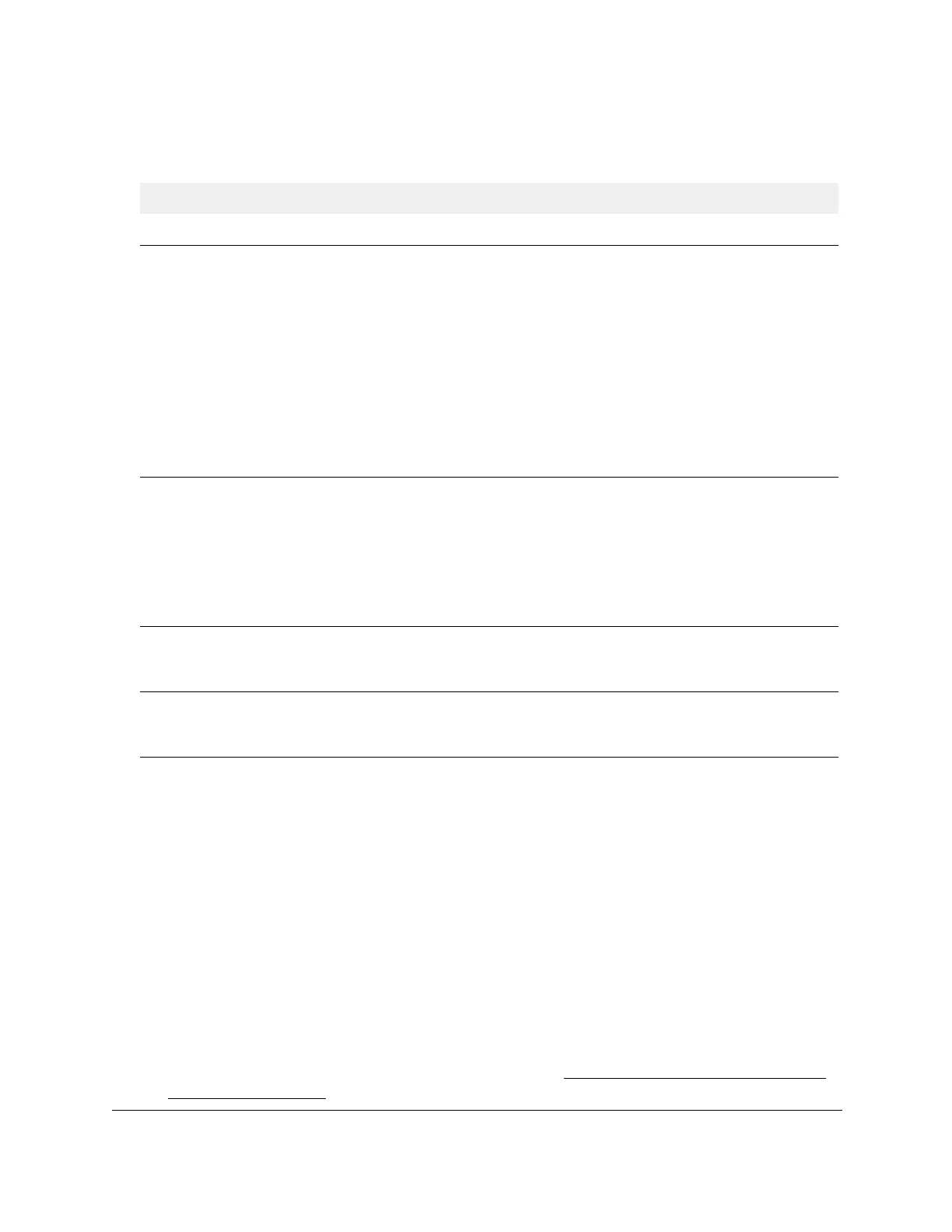S350 Series 24-Port (PoE+) and 48-Port Gigabit Ethernet Smart Managed Pro Switches
Manage Device Security User Manual247
The following table describes the fields on the Port Summary page.
Table 57. Port summary
Field Description
Port The port whose settings are displayed in the current table row.
Control Mode This field indicates the configured control mode for the port. The options are as
follows:
• Force Unauthorized.
The authenticator port access entity (PAE)
unconditionally sets the controlled port to unauthorized.
• Force
Authorized.
The authenticator PAE unconditionally sets the controlled
port to authorized.
• Auto.
The authenticator P
AE sets the controlled port mode to reflect the
outcome of the authentication exchanges between the supplicant,
authenticator, and the authentication server
.
• MAC Based.
The authenticator PAE sets the controlled port mode to reflect the
outcome of authentication exchanges between a supplicant, an authenticator
,
and an authentication server on a per supplicant basis.
Operating Control Mode The control mode under which the port is actually operating. The options are as
follows:
• ForceUnauthorized
• ForceAuthorized
• Auto
• MAC Based
• N/A: If the port is in detached state, it cannot participate in port access control.
Reauthentication Enabled This field shows whether reauthentication of the supplicant for the specified port is
allowed.
The option is T
rue or False. If the value is True, reauthentication occurs.
Otherwise, reauthentication is not allowed.
Port Status The authorization status of the specified port. The options are Authorized,
Unauthorized, and N/A. If the port is in detached state, the value is N/A because the
port cannot participate in port access control.
View the Client Summary
You can display information about supplicant devices that are connected to the local
authenticator ports. If no active 802.1X sessions exist, the table is empty.
To view the client summary:
1. Connect your computer to the same network as the switch.
You can use a WiFi or wired connection to connect your computer to the network, or
connect directly to a switch that is off-network using an Ethernet cable.
2. Launch a web browser.
3. In the address field of your web browser, enter the IP address of the switch.
If you do not know the IP address of the switch, see
Discover or Change the Switch IP
Address on page 12.