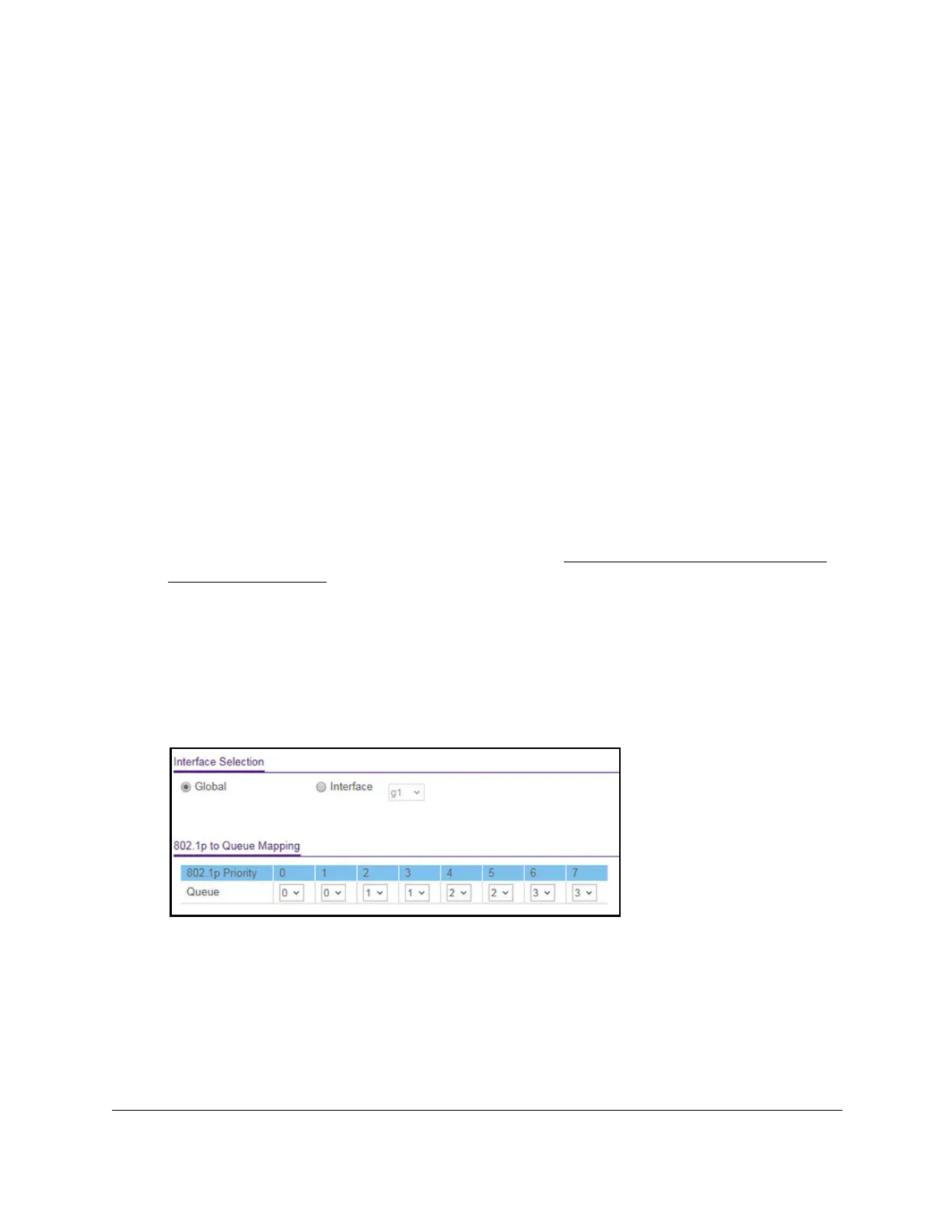S350 Series 24-Port (PoE+) and 48-Port Gigabit Ethernet Smart Managed Pro Switches
Configure Quality of Service User Manual190
11. Click the Apply button.
Your settings are saved.
Map 802.1p Priorities to Queues
You can view or change which internal traffic classes are mapped to the 802.1p priority class
values in Ethernet frames that the device receives. The priority-to-traffic class mappings can
be applied globally or per interface. The mapping allows the switch to group various traffic
types (for example, data or voice) based on their latency requirements and give preference to
time-sensitive traffic.
To map 802.1p priorities to queues:
1. Connect your computer to the same network as the switch.
You can use a WiFi or wired connection to connect your computer to the network, or
connect directly to a switch that is of
f-network using an Ethernet cable.
2. Launch a web browser.
3. In the address field of your web browser, enter the IP address of the switch.
If you do not know the IP address of the switch, see
Discover or Change the Switch IP
Address on page 12.
The login window opens.
4. Enter the switch’s password in the Password field.
The default password is
password.
The System Information page displays.
5. Select QoS > CoS >
Advanced > 802.1p to Queue Mapping.
6. Specify whether the configuration applies to all interfaces that support CoS or to a single
interface by selecting one of the following radio buttons:
• Global.
The configuration applies to all interfaces that can support CoS.
• Interface
. The configuration applies only to the interface that you must select from the
Interface menu.
7. In the 802.1p to Queue Mapping table, map each of the eight 802.1p priorities to a queue
(internal traffic class).