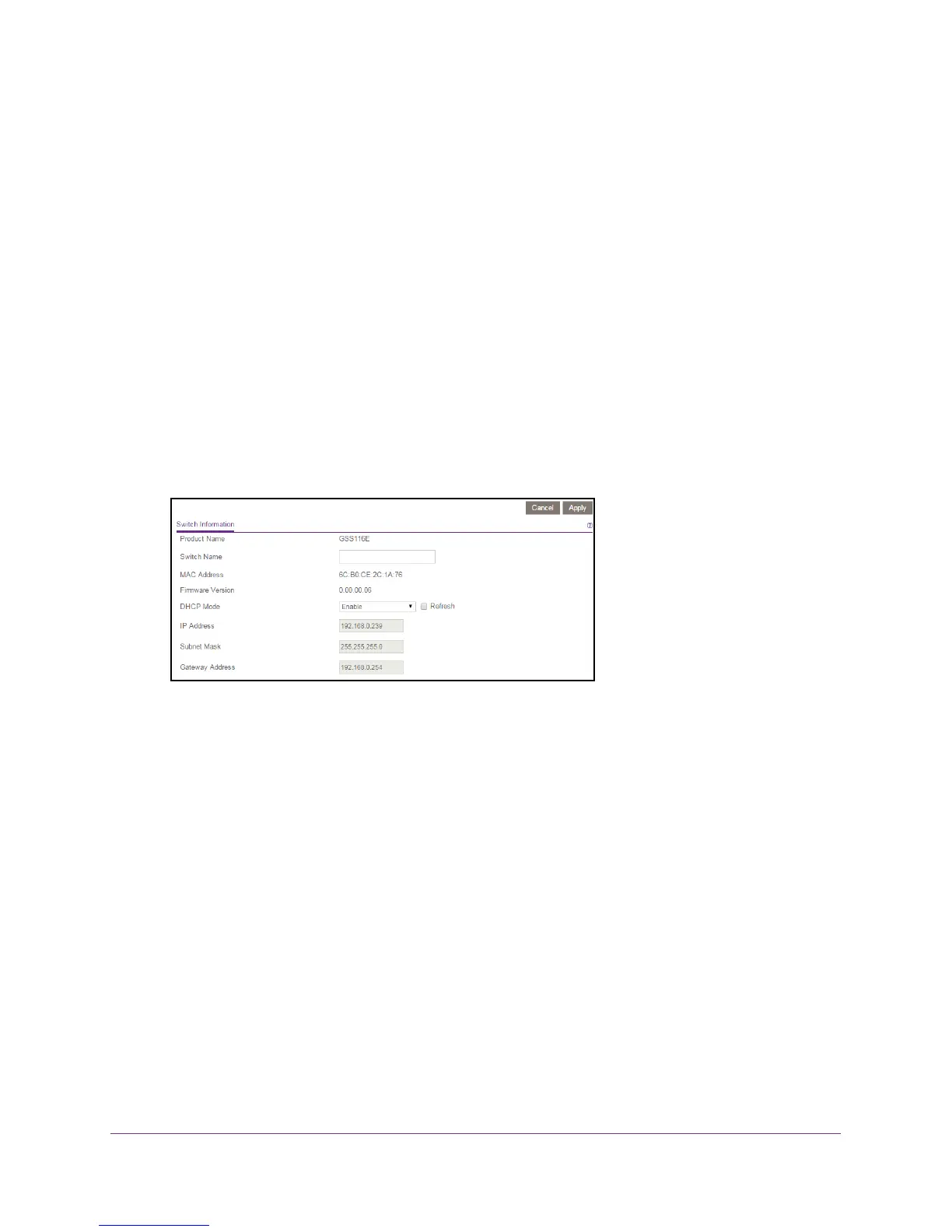Network Settings
20
ProSAFE 8-Port and 16-Port Gigabit Click Switch
Use Browser-Based Access to Specify the Switch IP Address
To specify IP address settings for the switch:
1. Set up your computer to use an IP address in the same subnet as the IP address of the
switch.
2. Use an Ethernet cable to connect your computer to an Ethernet port on the switch.
3. Launch a web browser
.
4. In the address field of the browser
, enter the IP address of the switch.
You can find the IP address of the switch by using the ProSAFE Plus utility or get it from
the DHCP server
. If the switch cannot get an IP address from a DHCP server, enter
192.168.0.239.
You are asked to enter the password for the switch.
5. Enter the switch’s password in the password field.
The switch’s default password is password.
6. In the DHCP Mode menu, select Disable.
The IP Address, Subnet Mask, and Gateway Address fields are enabled.
7. Enter the IP address, subnet mask, and if available, the gateway address.
8. Click the Apply button.
Your settings are saved.
Manage Multicast Traffic with IGMP Snooping
Internet Group Management Protocol (IGMP) snooping allows a switch to forward multicast
traffic intelligently on the switch. Multicast IP traffic is traffic that is destined to a host group.
Host groups are identified by class D IP addresses, which range from 224.0.0.0 to
239.255.255.255. Based on the IGMP query and report messages, the switch forwards traffic
only to the ports that request the multicast traffic. This feature prevents the switch from
broadcasting the traffic to all ports and possibly affecting network performance.
The switch maintains a map that shows which links need which IP multicast streams. The
switch forwards multicast traf
fic only to the links that requested them and cuts multicast traffic