
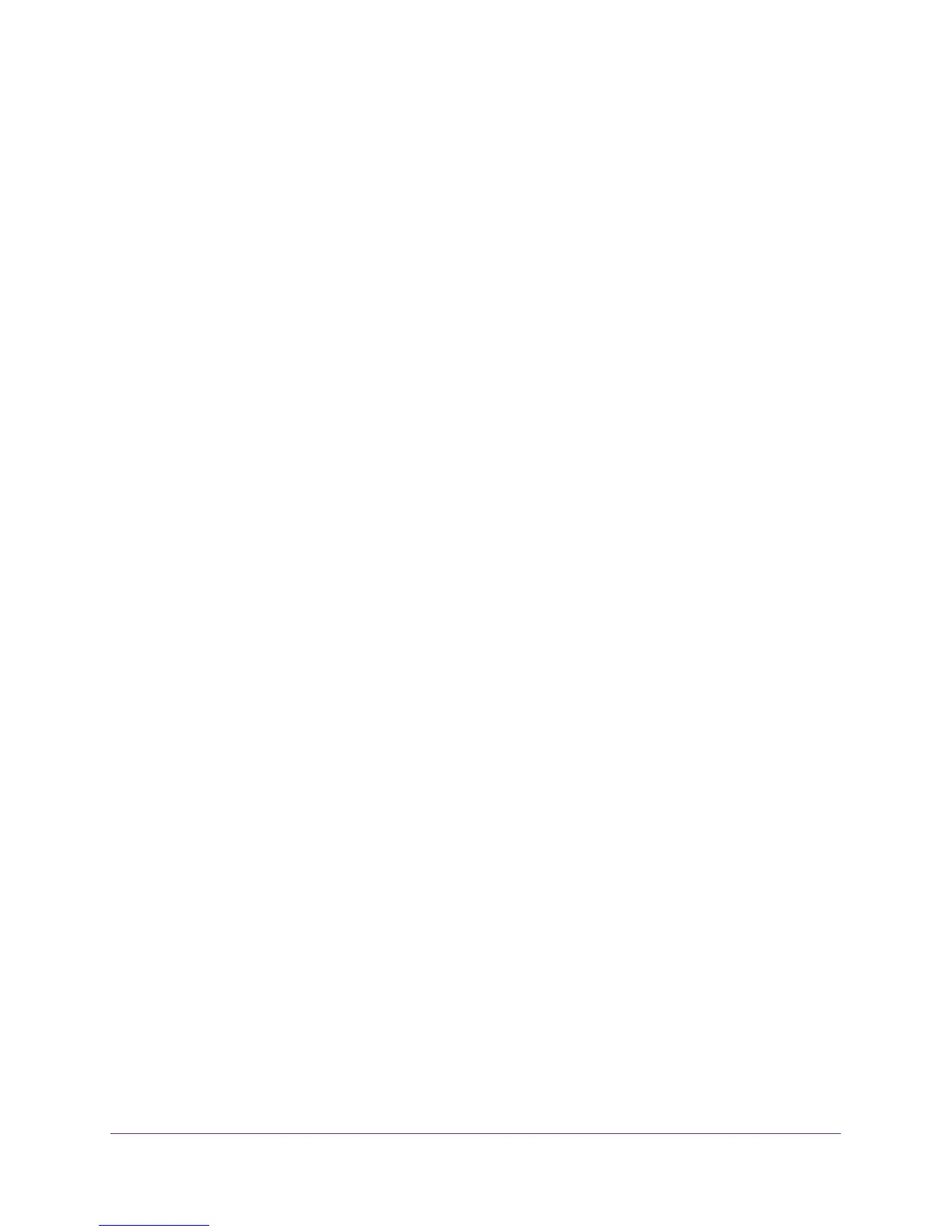
Do you have a question about the NETGEAR ProSAFE GSS108E and is the answer not in the manual?
Guide for installing the switch configuration utility software on your computer.
Steps to connect to and manage the switch using the ProSAFE Plus Utility software.
Instructions for accessing and configuring the switch through its web-based interface.
Procedures for changing the default password to enhance security.
Configure the switch's IP address, subnet mask, and gateway address.
Prioritize network traffic based on 802.1p priority tags in packet headers.
Assign priority levels to traffic passing through specific switch ports.
Steps to download and install new firmware for the switch.
How to back up the current switch settings to a file.
Instructions to load a previously saved configuration file.
Guide to resetting the switch to its original factory state.
Steps to fix IP subnet conflicts preventing access to the switch.











