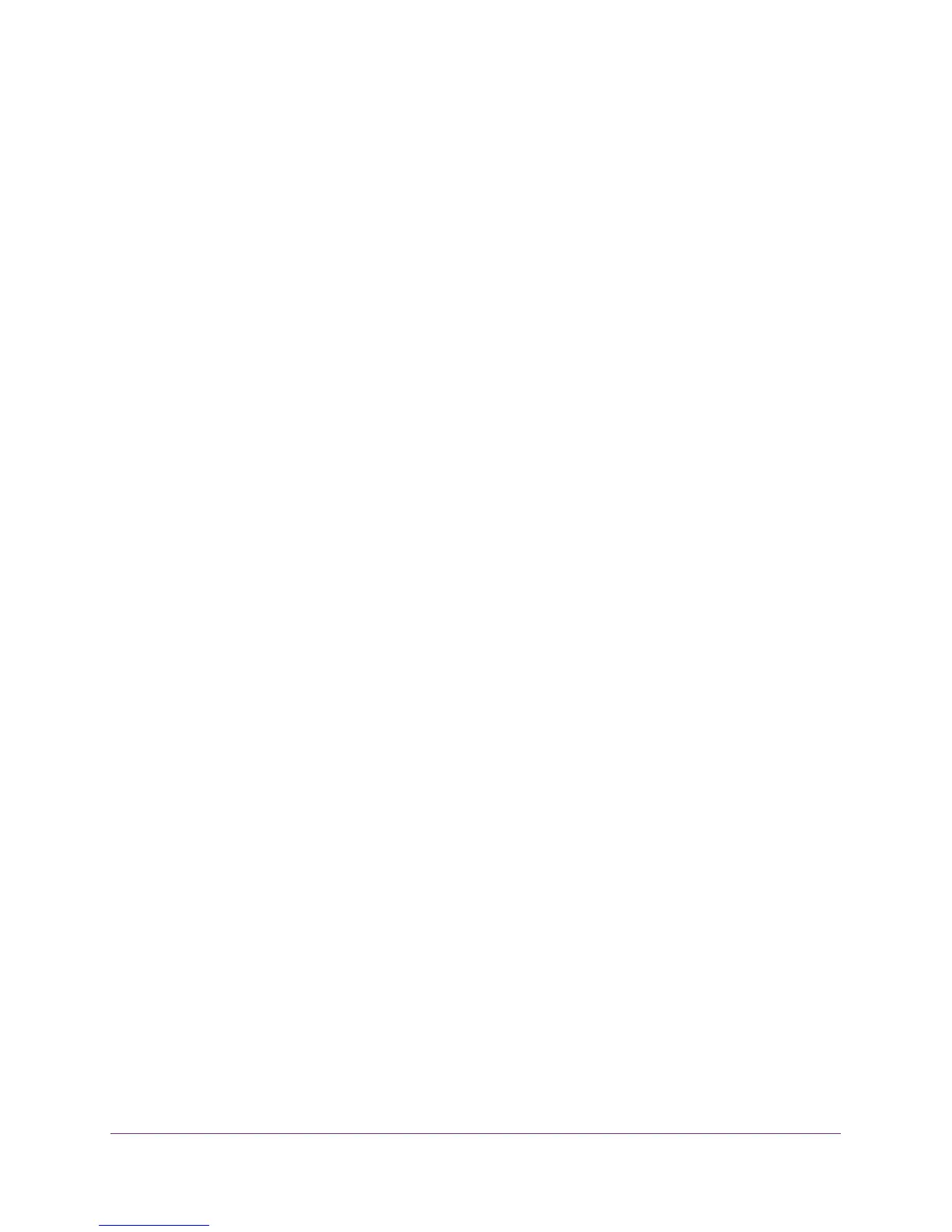Use VLANS for Traffic Segmentation
50
ProSAFE 8-Port and 16-Port Gigabit Click Switch
Set Up Port Tagging
Port tagging allows a port to add VLAN ID tags to data packets sent through the port. The
tag identifies the VLAN to receive the data.
You can set up port tagging in the VLAN Membership screen. The port check boxes allow
you to select U (un tagged) or T (tagged) in addition to adding the port to the VLAN group.
This step causes the data for an individual port to be tagged (associated) with a VLAN
group.
Use the ProSAFE Plus Utility to Apply or Remove Port Tagging
To apply or remove port tagging:
1. Connect your computer to the same network as the switch.
You can use a WiFi or wired connection.
2. Double-click the ProSAFE Plus Utility icon.
The configuration home screen displays a list of Plus switches that it discovers on the
local network.
3. Select a switch.
If you do not see the switch, click the REFRESH button.
4. Click the APPLY button.
You are asked to enter the password for the switch.
5. Enter the switch’s password in the password field.
The switch’s default password is password.
The Switch Status screen displays.
6. Select VLAN > 802.1Q > Advanced > Port Tagging.
The Port Tagging screen displays.
7. Select the ports.
8. Select Tagging Control or UnTag Taggng Control.
9. Click the Apply button.
Your settings are saved.
Use Browser-Based Access to Apply or Remove Port Tagging
To apply port tagging:
1. Set up your computer to use an IP address in the same subnet as the IP address of the
switch.