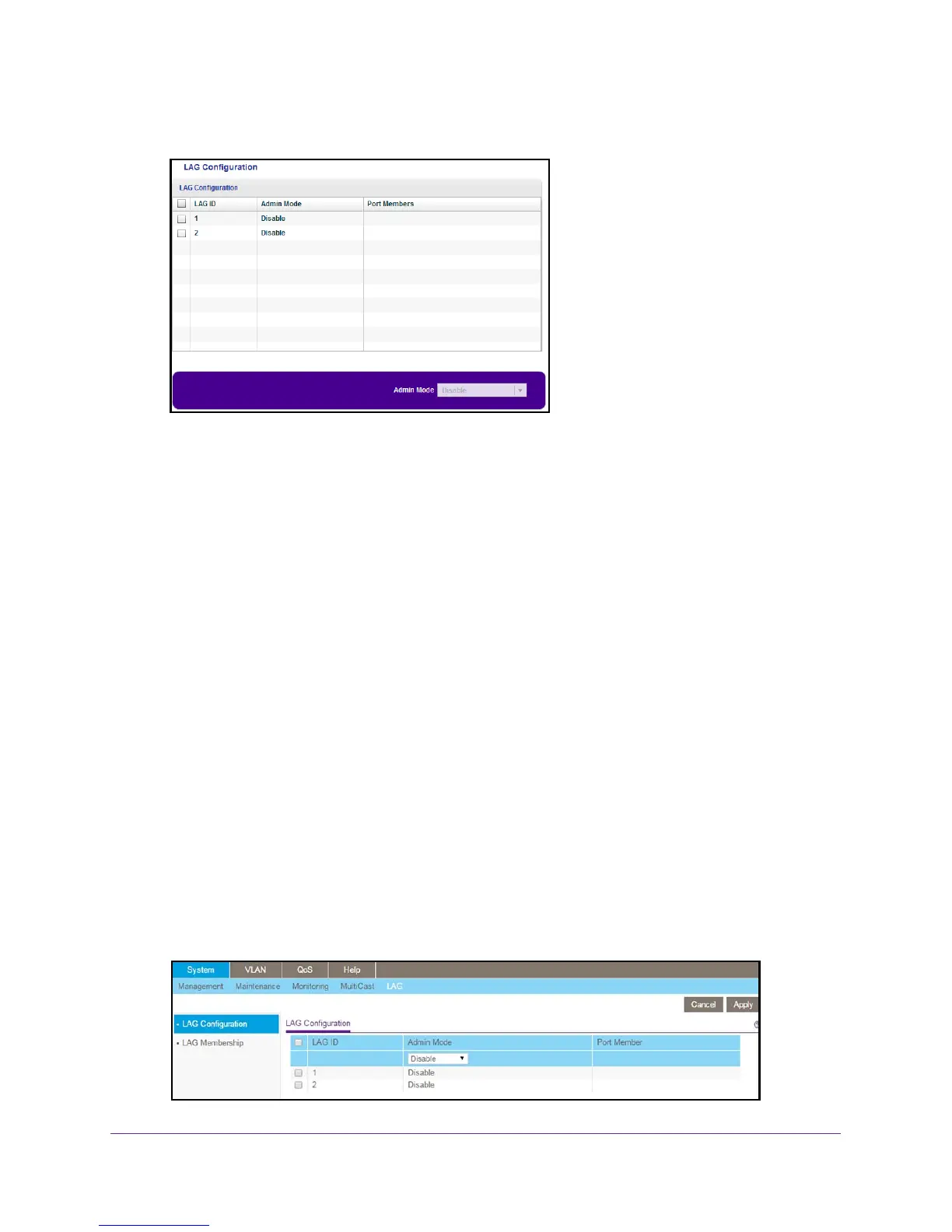Network Settings
26
ProSAFE 8-Port and 16-Port Gigabit Click Switch
6. Select System > LAG.
7. In the Admin Mode list, select Enable.
8. Click the APPL
Y button.
Your settings are saved.
Use Browser-Based Access to Enable LAGs
To enable LAGs:
1. Set up your computer to use an IP address in the same subnet as the IP address of the
switch.
2. Use an Ethernet cable to connect your computer to an Ethernet port on the switch.
3. Launch a web browser
.
4. In the address field of the browser
, enter the IP address of the switch.
You can find the IP address of the switch by using the ProSAFE Plus utility or get it from
the DHCP server
. If the switch cannot get an IP address from a DHCP server, enter
192.168.0.239.
You are asked to enter the password for the switch.
5. Enter the switch’s password in the password field.
The switch’s default password is password.
The Switch Information screen displays.
6. Select System > LAG > LAG Configuration.