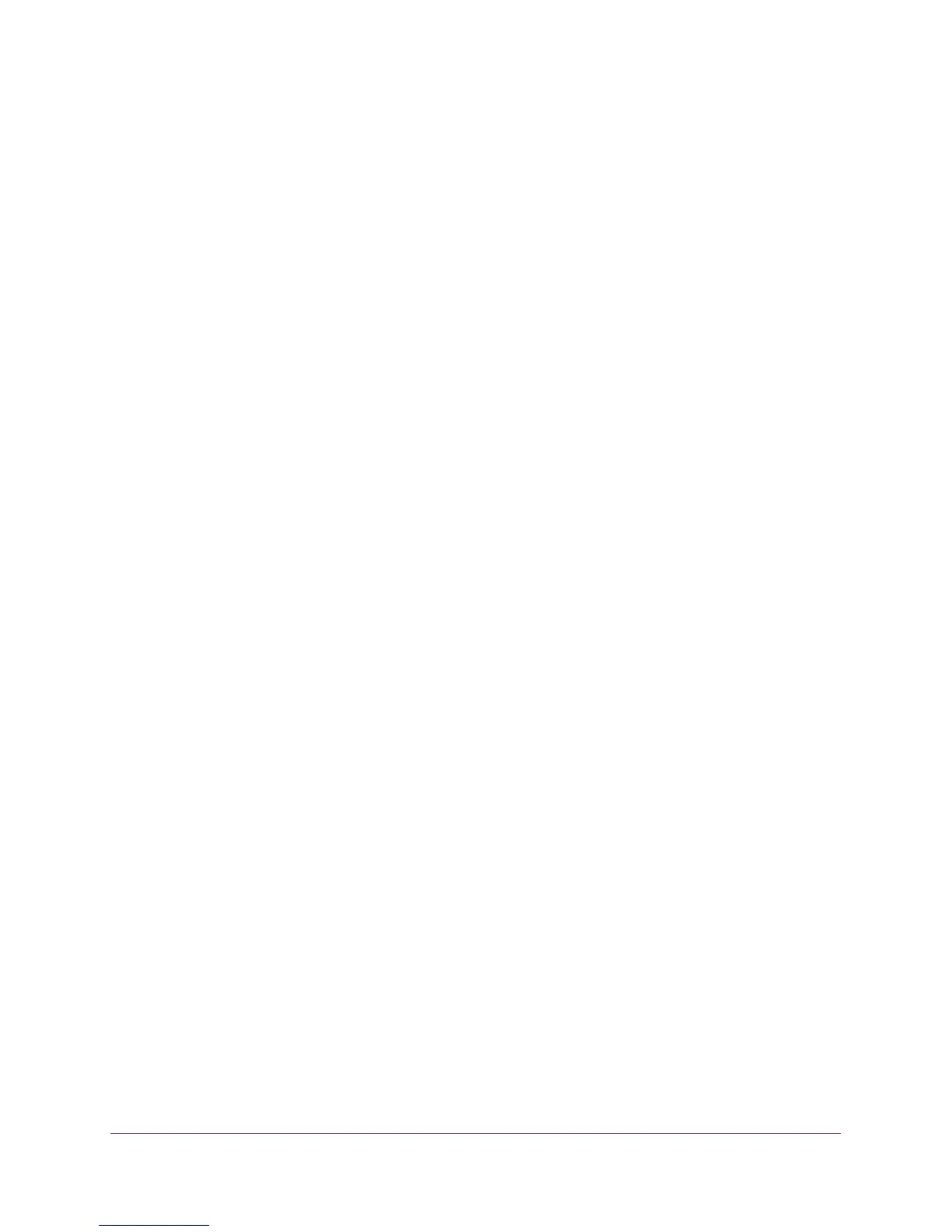Manage the Switch
64
ProSAFE 8-Port and 16-Port Gigabit Click Switch
The Restore Configuration screen displays.
7. Click the BROWSE button.
8. Find and select the configuration file.
9. Click the APPLY button.
The saved configuration is restored to the switch.
Use Browser-Based Access to Restore a Saved Switch
Configuration
To restore the switch configuration that you saved:
1. Set up your computer to use an IP address in the same subnet as the IP address of the
switch.
2. Use an Ethernet cable to connect your computer to an Ethernet port on the switch.
3. Launch a web browser.
4. In the address field of the browser, enter the IP address of the switch.
You can find the IP address of the switch by using the ProSAFE Plus utility or get it from
the DHCP server. If the switch cannot get an IP address from a DHCP server, enter
192.168.0.239.
You are asked to enter the password for the switch.
5. Enter the switch’s password in the password field.
The switch’s default password is password.
The Switch Information screen displays.
6. Select System > Maintenance > Restore Configuration.
The Restore Configuration screen displays.
7. Click the Browse button.
8. Locate and select the saved configuration file.
9. Click the Apply button.
The saved configuration is restored to the switch.
Restore Factory Default Settings
You can return the switch to its factory settings.