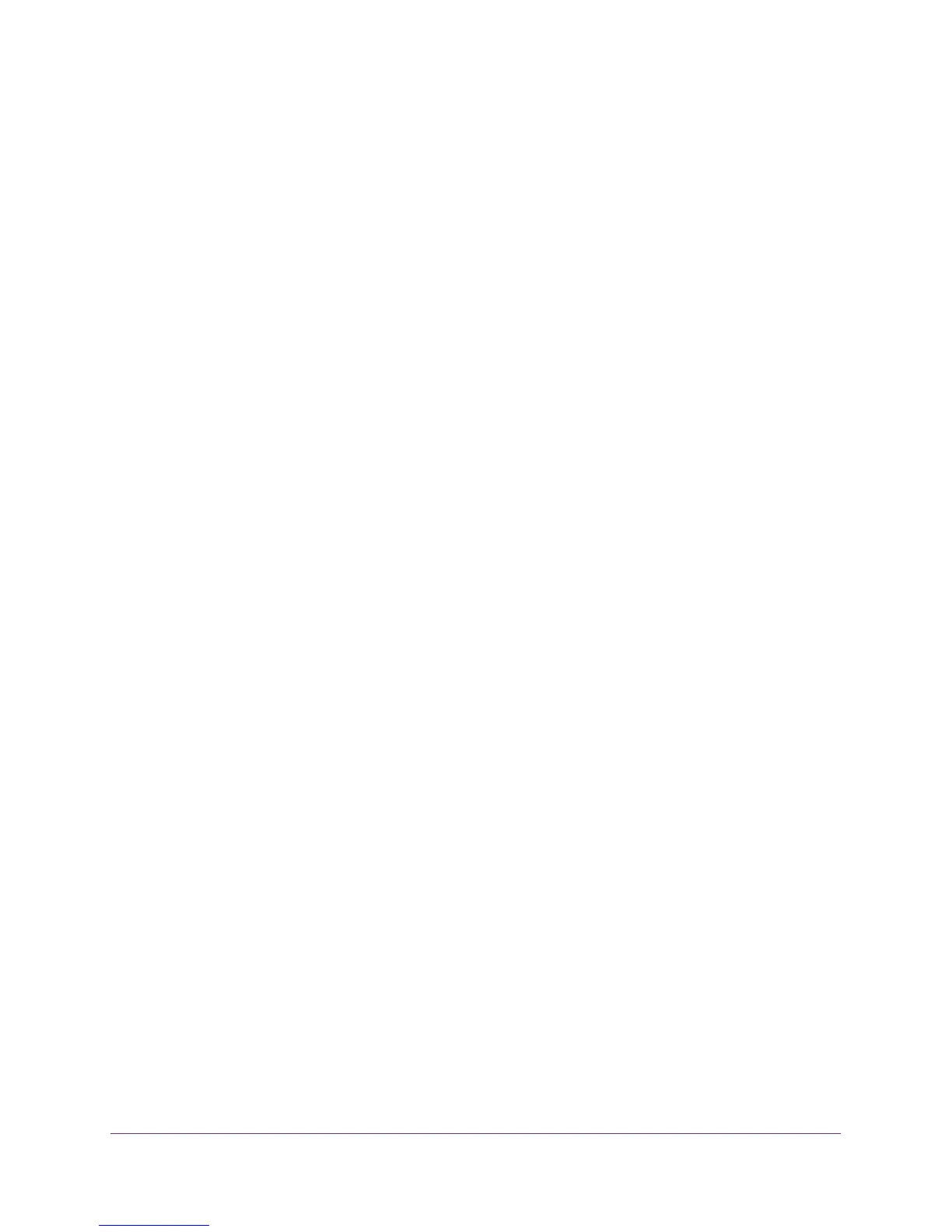Manage the Switch
61
ProSAFE 8-Port and 16-Port Gigabit Click Switch
2. Double-click the ProSAFE Plus Utility icon.
The configuration home screen displays a list of Plus switches that it discovers on the
local network.
3. Select a switch.
If you do not see the switch, click the REFRESH button.
4. Click the APPLY button.
You are asked to enter the password for the switch.
5. Enter the switch’s password in the password field.
The switch’s default password is password.
The Switch Status screen displays.
6. Select Maintenance > Device Reboot.
The Device Reboot screen displays.
7. Select the check box.
8. Click the APPLY button.
The switch reboots.
Use Browser-Based Access to Reboot the Switch
To reboot the switch:
1. Set up your computer to use an IP address in the same subnet as the IP address of the
switch.
2. Use an Ethernet cable to connect your computer to an Ethernet port on the switch.
3. Launch a web browser.
4. In the address field of the browser, enter the IP address of the switch.
You can find the IP address of the switch by using the ProSAFE Plus utility or get it from
the DHCP server. If the switch cannot get an IP address from a DHCP server, enter
192.168.0.239.
You are asked to enter the password for the switch.
5. Enter the switch’s password in the password field.
The switch’s default password is password.
The Switch Information screen displays.
6. Select System > Maintenance > Device Reboot.
The Device Reboot screen displays.
7. Select the check box.
8. Click the Apply button.