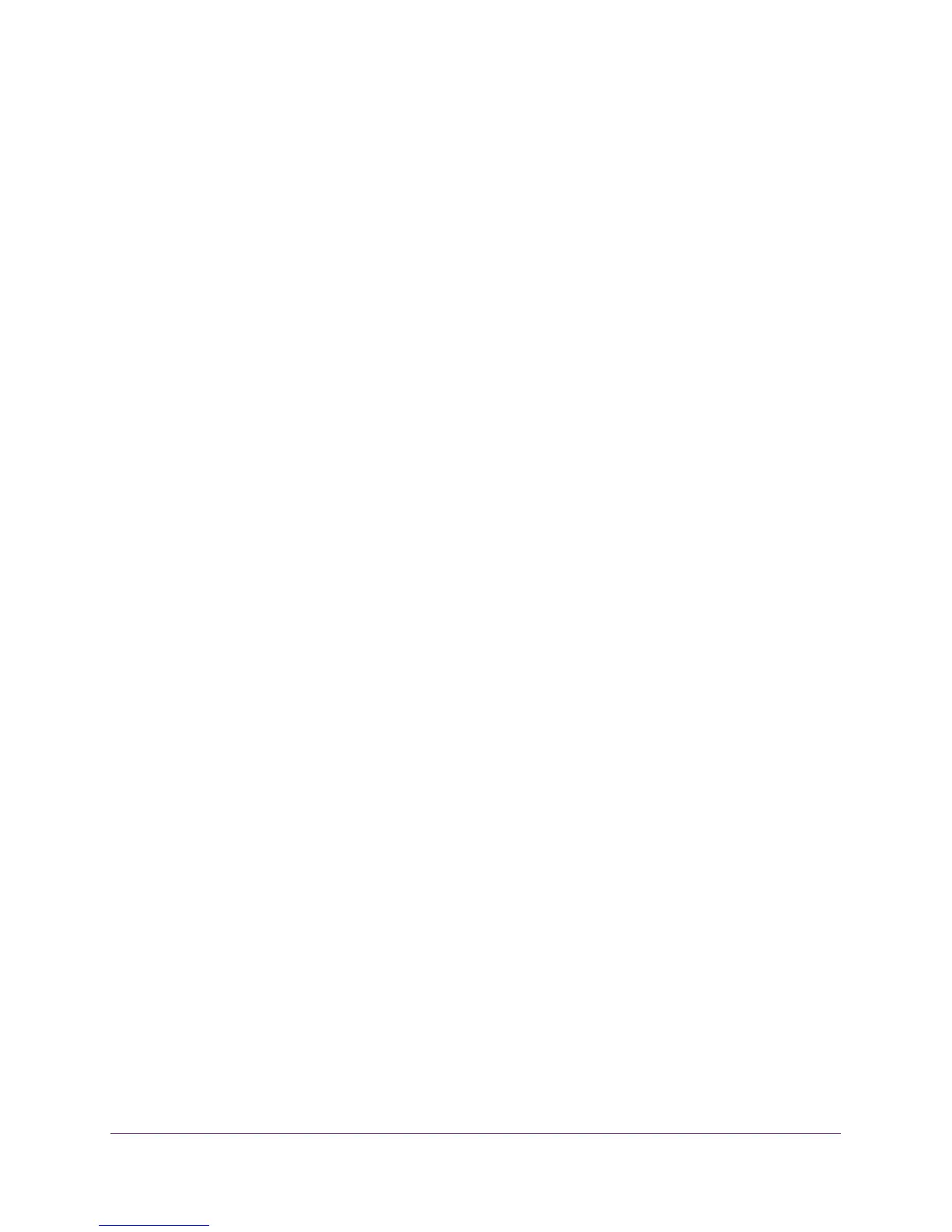Manage the Switch
58
ProSAFE 8-Port and 16-Port Gigabit Click Switch
You are asked to enter the password for the switch.
5. Enter the switch’s password in the password field.
The switch’s default password is password.
The Switch Information screen displays.
6. Select System > Management > Loop Detection.
The Loop Detection screen displays.
7. Select the Enable radio button.
8. Click the Apply button.
Your settings are saved.
Upgrade the Firmware
Read the new firmware release notes to find out if you need to reconfigure the switch after
upgrading.
Use the ProSAFE Utility to Upgrade the Firmware
To upgrade the firmware:
1. Download the new firmware from the NETGEAR support website.
2. Connect your computer to the same network as the switch.
You can use a WiFi or wired connection.
3. Double-click the ProSAFE Plus Utility icon.
The configuration home screen displays a list of Plus switches that it discovers on the
local network.
4. Select a switch.
If you do not see the switch, click the REFRESH button.
5. Click the APPLY button.
You are asked to enter the password for the switch.
6. Enter the switch’s password in the password field.
The switch’s default password is password.
The Switch Status screen displays.
7. If the firmware release notice specifies that you need to reconfigure the switch, save the
switch configuration settings.
For more information about how to save the switch configuration, see Save the Switch
Configuration on page 62.