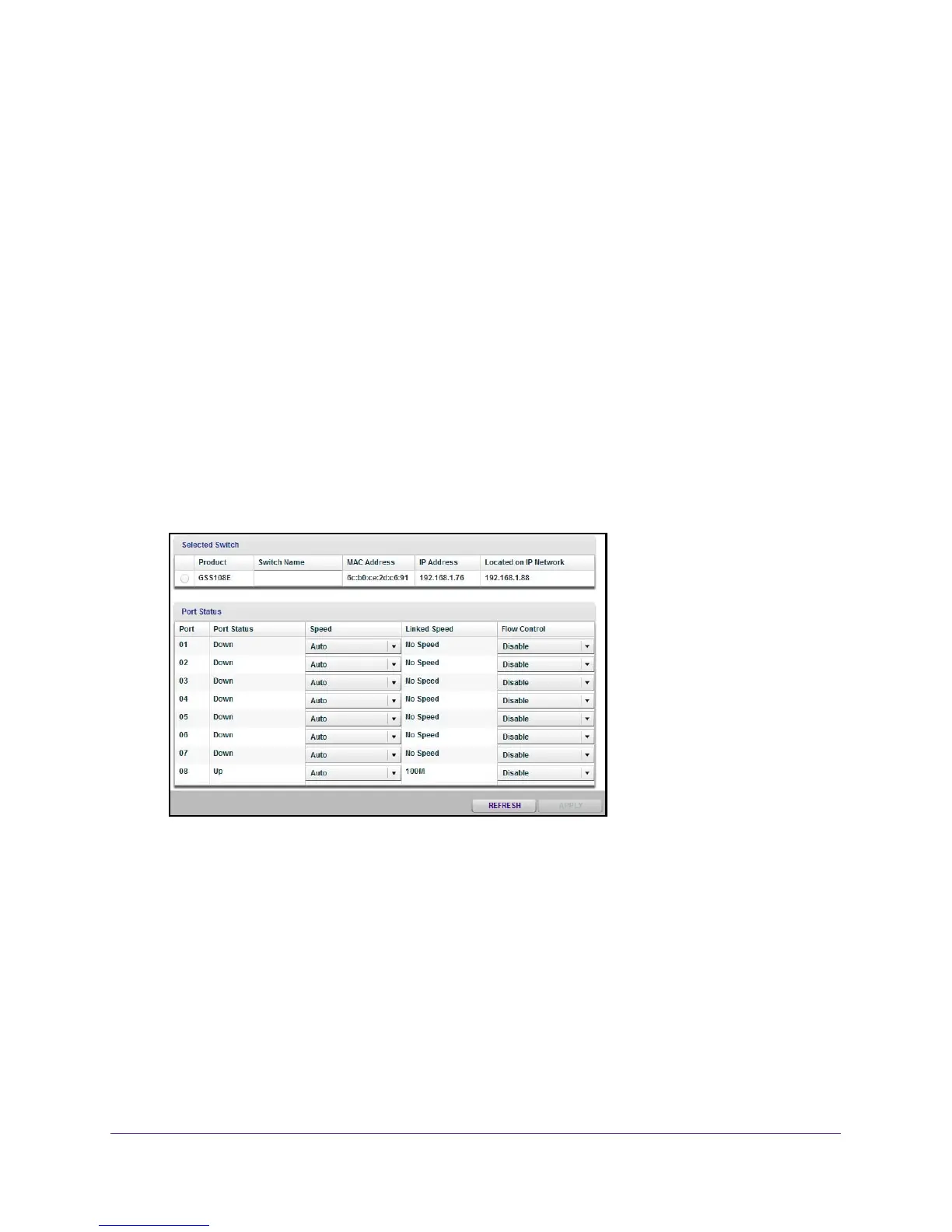Manage the Switch
53
ProSAFE 8-Port and 16-Port Gigabit Click Switch
Use the ProSAFE Utility to View Switch Status
To view the switch status:
1. Connect your computer to the same network as the switch.
You can use a WiFi or wired connection.
2. Double-click the ProSAFE Plus Utility icon.
The configuration home screen displays a list of Plus switches that it discovers on the
local network.
3. Select a switch.
If you do not see the switch, click the REFRESH button.
4. Click the APPL
Y button.
You are asked to enter the password for the switch.
5. Enter the switch’
s password in the password field.
The switch’s default password is password.
View Switch Information
You can view the switch product name (model), MAC address, firmware level, DHCP mode,
and other network information.
Use the ProSAFE Utility to View Switch Information
To view information about the switch:
1. Connect your computer to the same network as the switch.
You can use a WiFi or wired connection.