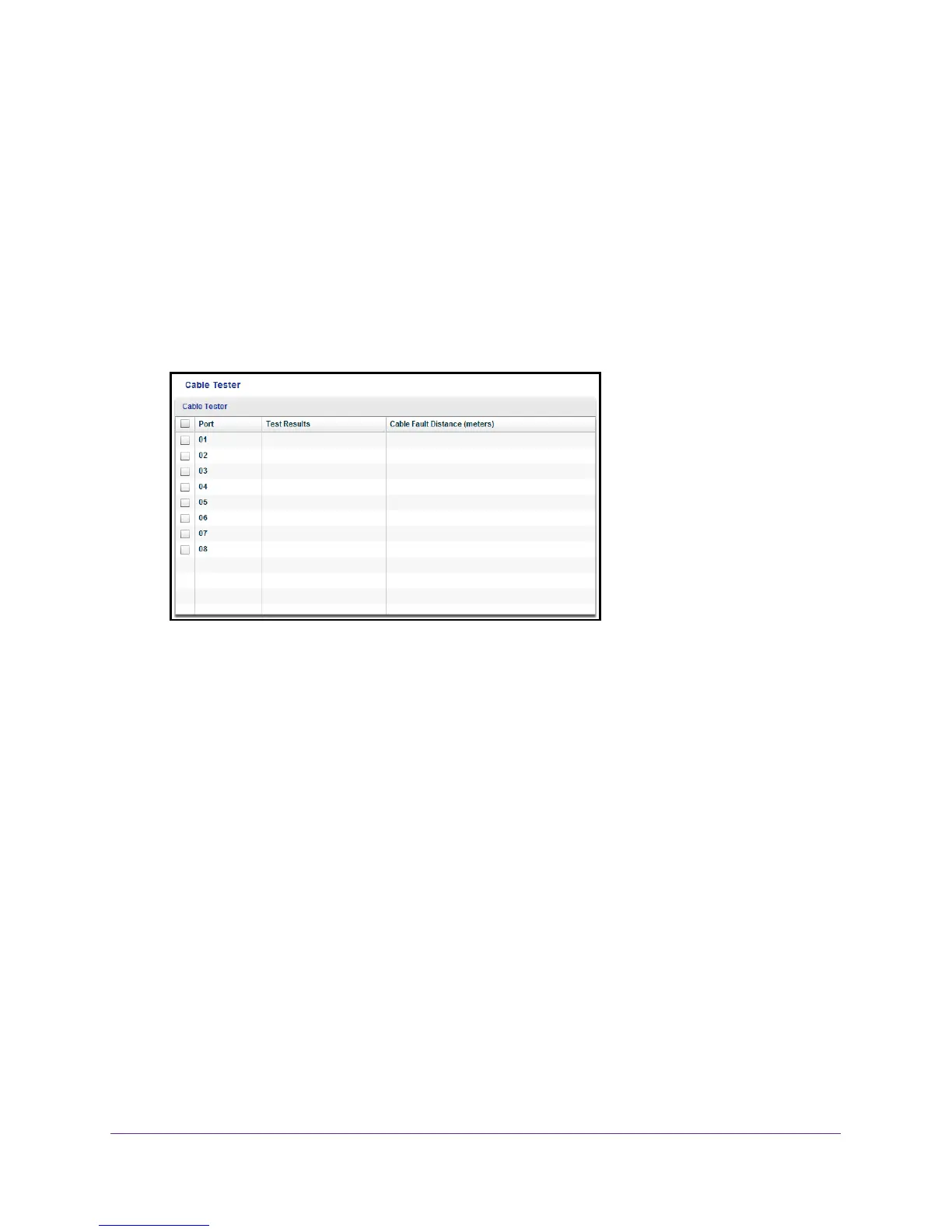Diagnostics and Troubleshooting
70
ProSAFE 8-Port and 16-Port Gigabit Click Switch
3. Select a switch.
If you do not see the switch, click the REFRESH button.
4. Click the APPL
Y button.
You are asked to enter the password for the switch.
5. Enter the switch’
s password in the password field.
The switch’s default password is password.
The Switch Status screen displays.
6. Select Monitoring > Cable T
ester.
7. Select one or more check boxes.
8. Click the TEST SELECTED PORT button.
The switch tests the cable connection for the selected port and displays the results.
Use Browser-Based Access to Test a Cable Connection
To test a cable connection:
1. Set up your computer to use an IP address in the same subnet as the IP address of the
switch.
2. Use an Ethernet cable to connect your computer to an Ethernet port on the switch.
3. Launch a web browser
.
4. In the address field of the browser
, enter the IP address of the switch.
You can find the IP address of the switch by using the ProSAFE Plus utility or get it from
the DHCP server
. If the switch cannot get an IP address from a DHCP server, enter
192.168.0.239.
You are asked to enter the password for the switch.
5. Enter the switch’s password in the password field.
The switch’s default password is password.