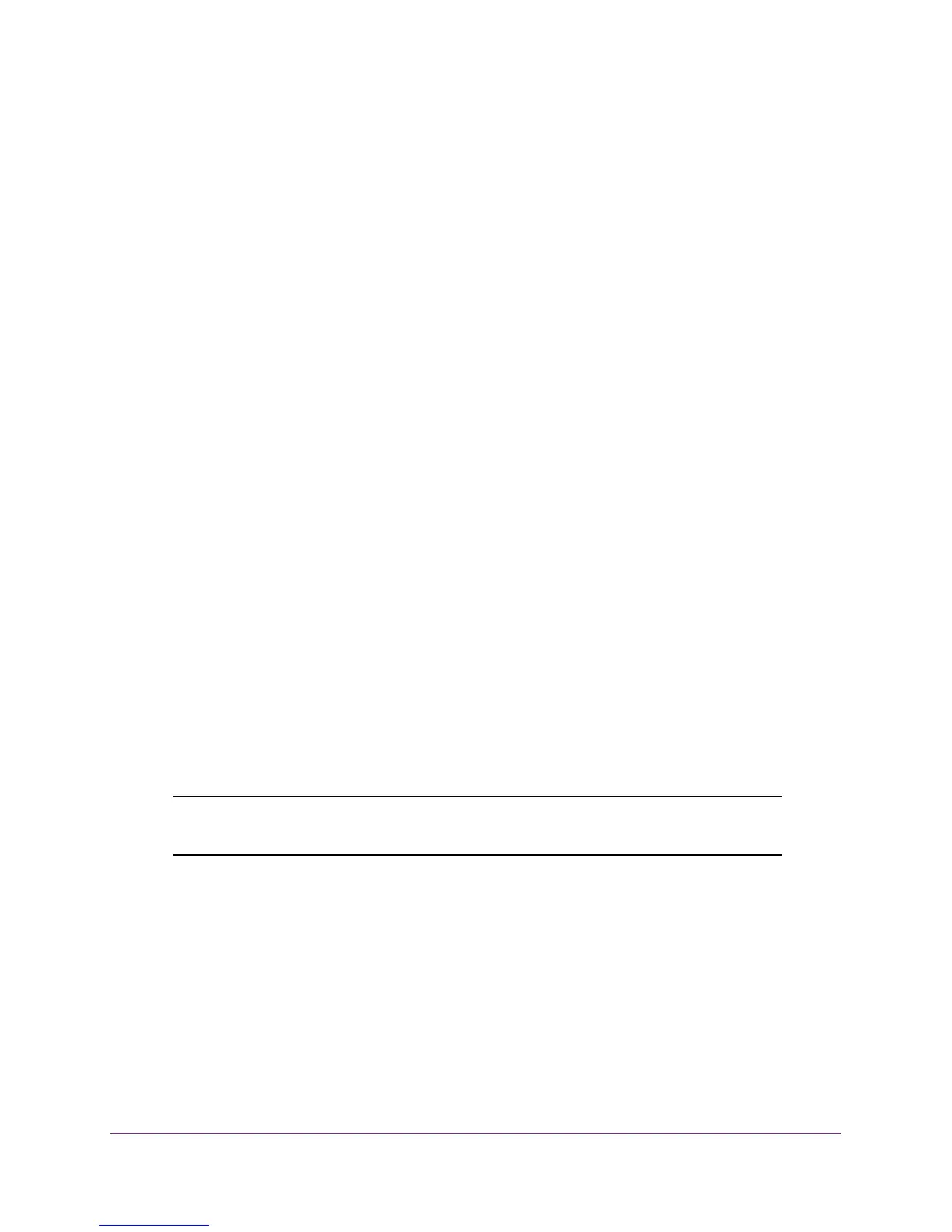Use VLANS for Traffic Segmentation
46
ProSAFE 8-Port and 16-Port Gigabit Click Switch
Use Browser-Based Access to Add Advanced 802.1Q VLAN
Groups
To add advanced 802.1Q VLAN groups:
1. Set up your computer to use an IP address in the same subnet as the IP address of the
switch.
2. Use an Ethernet cable to connect your computer to an Ethernet port on the switch.
3. Launch a web browser.
4. In the address field of the browser, enter the IP address of the switch.
You can find the IP address of the switch by using the ProSAFE Plus utility or get it from
the DHCP server. If the switch cannot get an IP address from a DHCP server, enter
192.168.0.239.
You are asked to enter the password for the switch.
5. Enter the switch’s password in the password field.
The switch’s default password is password.
The Switch Information screen displays.
6. Select VLAN > 802.1Q > Advanced > VLAN Configuration.
The VLAN Configuration screen displays a list of the currently defined VLANS and the
ports assigned to each.
7. In the VLAN ID field, enter the VLAN ID (1-4093).
8. Click the Add button.
The new VLAN group is displayed in the VLAN ID column.
After you create a new VLAN ID, use VLAN Membership to add ports to the group.
(Select VLAN > 802.1Q > Advanced > VLAN Membership.)
Note: To delete a VLAN group, select the check boxes for the VLAN and
click the Delete button.
Use the ProSAFE Plus Utility to Add Ports to an Advanced
802.1Q VLAN Group
To add ports to a VLAN group:
1. Connect your computer to the same network as the switch.
You can use a WiFi or wired connection.
2. Double-click the ProSAFE Plus Utility icon.