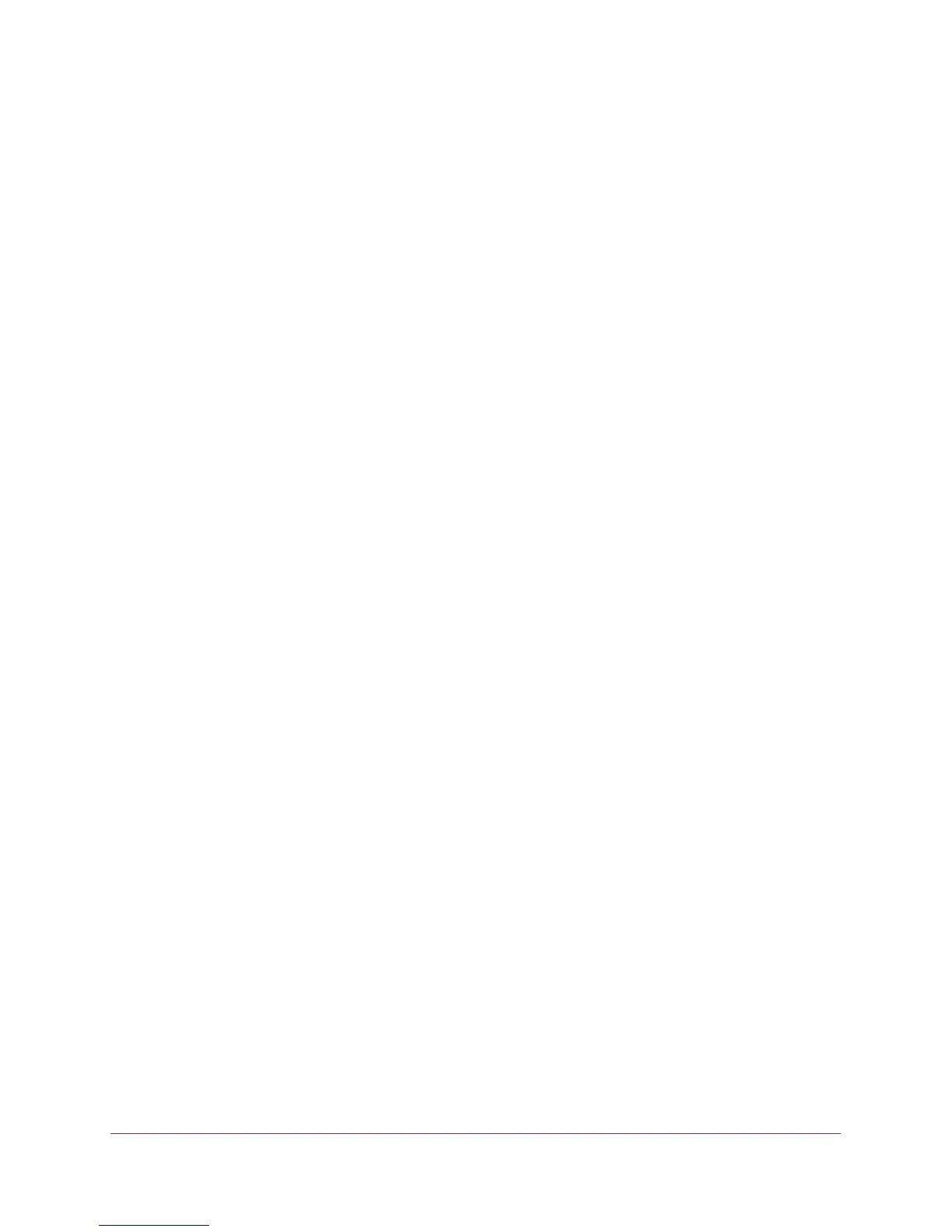Manage the Switch
62
ProSAFE 8-Port and 16-Port Gigabit Click Switch
The switch reboots.
Save the Switch Configuration
You can save the switch configuration as a file. NETGEAR recommends that you save the
configuration. Then you can quickly restore the switch configuration if you change the
settings and then decide to return the switch to its previous settings.
Use the ProSAFE Utility to Save the Switch Configuration
To save the switch configuration:
1. Connect your computer to the same network as the switch.
You can use a WiFi or wired connection.
2. Double-click the ProSAFE Plus Utility icon.
The configuration home screen displays a list of Plus switches that it discovers on the
local network.
3. Select a switch.
If you do not see the switch, click the REFRESH button.
4. Click the APPLY button.
You are asked to enter the password for the switch.
5. Enter the switch’s password in the password field.
The switch’s default password is password.
The Switch Status screen displays.
6. Select Maintenance > Save Configuration.
The Save Configuration screen displays.
7. Click the BROWSE button.
8. Select the location to save the configuration file.
9. Click the APPLY button.
The switch configuration is saved.
Use Browser-Based Access to Save the Switch Configuration
To save the switch configuration:
1. Set up your computer to use an IP address in the same subnet as the IP address of the
switch.
2. Use an Ethernet cable to connect your computer to an Ethernet port on the switch.