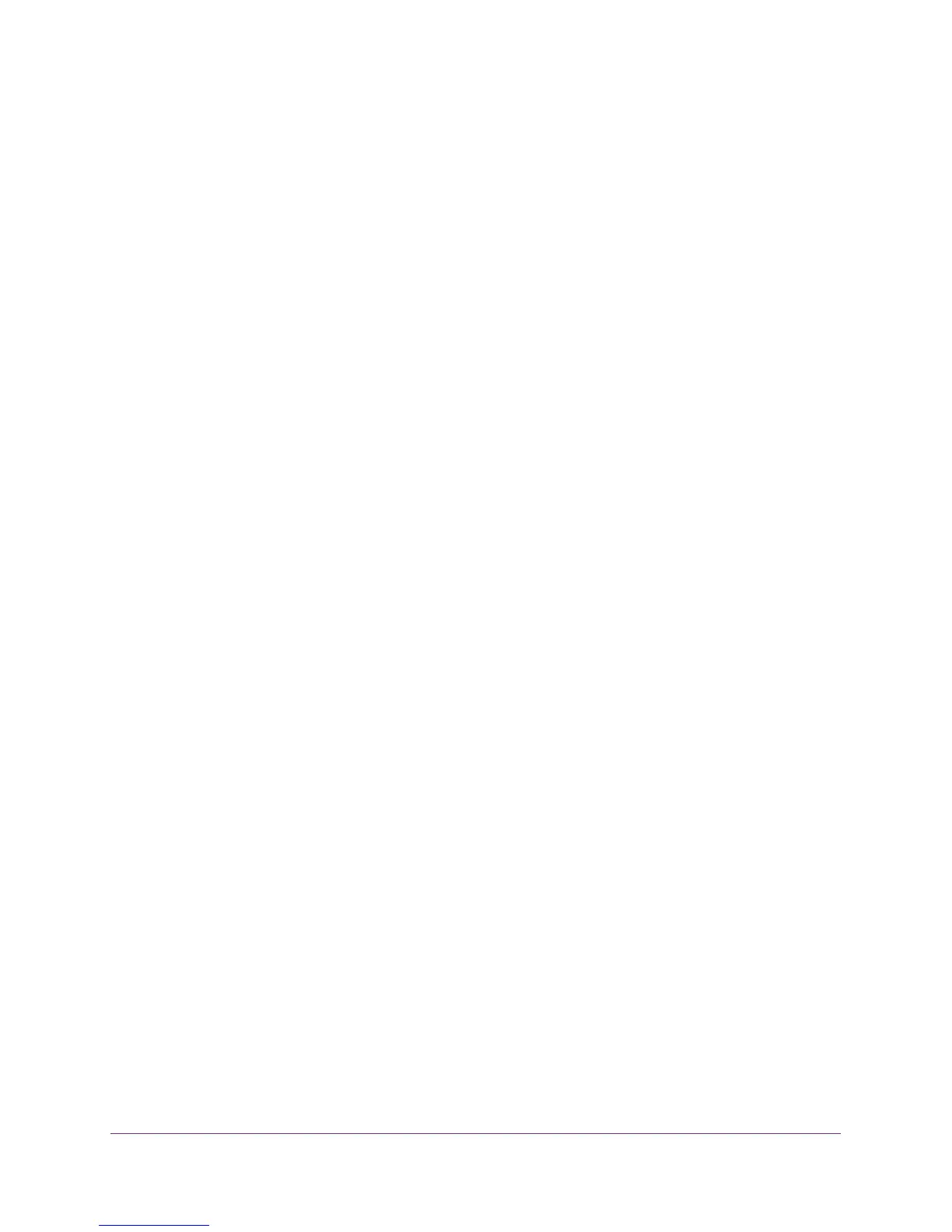Use VLANS for Traffic Segmentation
44
ProSAFE 8-Port and 16-Port Gigabit Click Switch
5. Enter the switch’s password in the password field.
The switch’s default password is password.
The Switch Status screen displays.
6. Select VLAN > 802.1Q.
The Basic 802.1Q VLAN screen displays.
7. Select the Enable radio button.
A message displays asking if you want to delete the previous VLAN settings.
8. Click the Yes button.
The switch ports display.
9. For each port to be configured, enter the VLAN group ID (1–4093 or all) in the field below
the port.
10. Click the APPLY button.
Your settings are saved.
Use Browser-Based Access to Create a Basic 802.1Q-Based
VLAN
To create a basic 802.1Q-based VLAN:
1. Set up your computer to use an IP address in the same subnet as the IP address of the
switch.
2. Use an Ethernet cable to connect your computer to an Ethernet port on the switch.
3. Launch a web browser.
4. In the address field of the browser, enter the IP address of the switch.
You can find the IP address of the switch by using the ProSAFE Plus utility or get it from
the DHCP server. If the switch cannot get an IP address from a DHCP server, enter
192.168.0.239.
You are asked to enter the password for the switch.
5. Enter the switch’s password in the password field.
The switch’s default password is password.
The Switch Information screen displays.
6. Select VLAN > 802.1Q.
The Basic 802.1Q VLAN screen displays.
7. Select the Enable radio button.
A message displays asking if you want to delete the previous VLAN settings.
8. Click the Yes button.