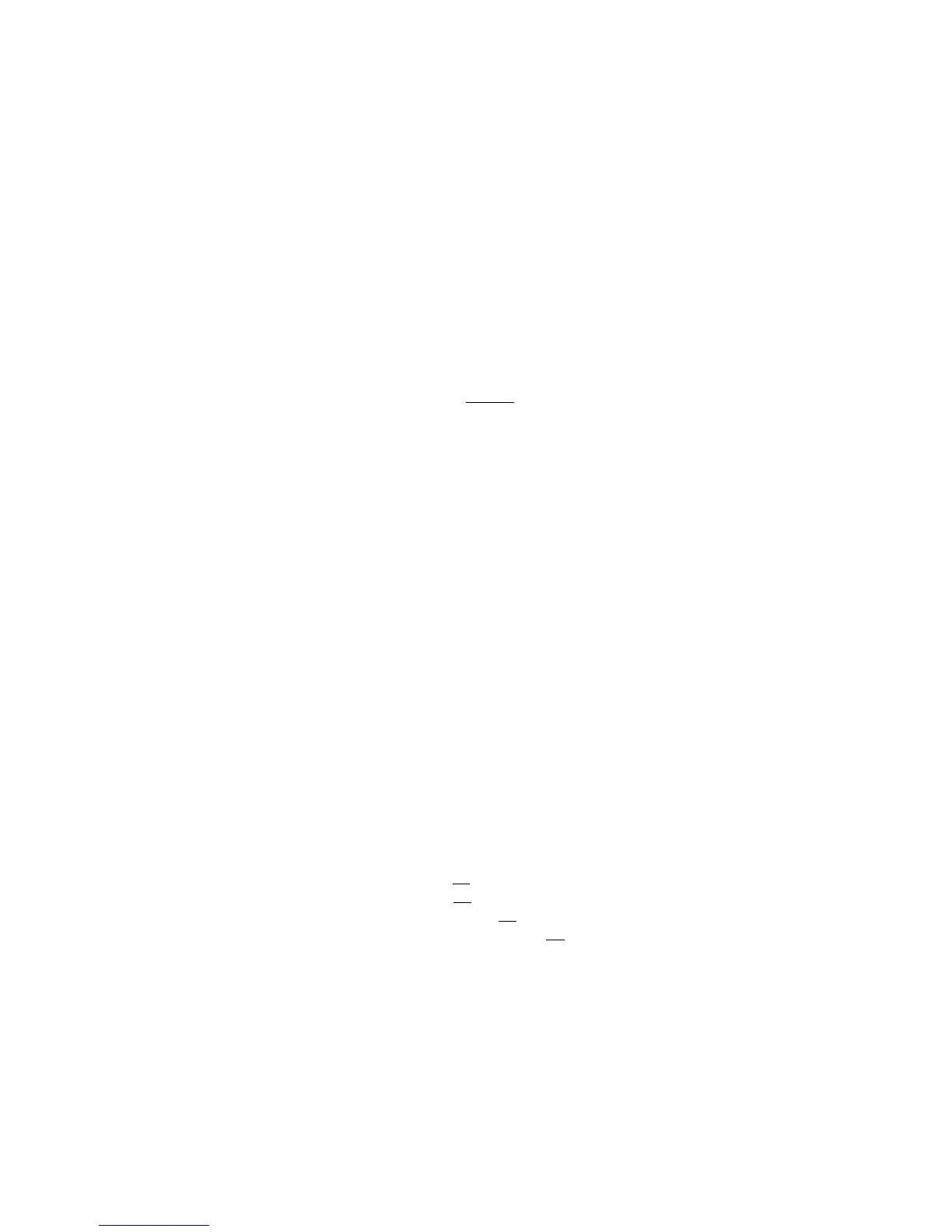Programming 15088:J 10/22/99
3-51
Section 2.7 Group Zone Disable
7=GZON
Option 7 from the Alter Status Menu allows the programmer to disable and subsequently re-enable all
appropriately mapped points (input devices and zones) associated with a particular software zone. When a
point is disabled, it is no longer polled by the AM2020/AFP1010.
When a zone is disabled using this feature, a trouble message is generated for this zone. Then the entire CBE
database is searched for all input devices and zones, looking for this "group" zone to be the first zone in each
point's individual CBE. A trouble message will be generated for each point (input device or zone) matching the
above criteria as it is found and disabled. During the search process the user interface is locked out.
The following example illustrates group disabling Zone 2.
NOTE:
The programmer should never program a disabled point.
C |X7X
PRESS@1=DIS,2=CTL,3=DSEN,4=TIME,5=DIAG,6=WALK,7=GZON@@@@@@@@@@@@@@@@@@@@@@@@:@7
ENTER@ZXXX@FOR@ GROUP @ZONE @CHANGE@@@@@@@@@@@@@@@@@@@@@@@@@@@@@@@@@@@@@@@@:@Z2
DO@YOU@WANT@THIS@GROUP@ZONE@DISABLED?@(Y=YES,N=NO)@@@@@@@@@@@@@@@@@@@@@@@@@@:@Y
Example:
tnioPEBC
1Z)(
2Z)(
3Z)(
1D1L)1Z(
2D1L)2Z(
3D1L)3Z(
1M1L)1Z(
2M1L)2Z(
3M1L)3Z(
As a result of disabling Z2 using the group
zone disable function, L1D2 and L1M2 will
automatically be disabled as well.
The "first zone" does not necessarily mean being the first operand in a CBE. A zone can be located anywhere
within the CBE. The following CBE examples all have the same effect for group zone functions:
(Z1)
(Z1 L1M1)
(L1M1 Z1)
(L1M1 L1M2 Z1 Z2)
Z1 is the first zone found in each individual CBE.
www.PDF-Zoo.com