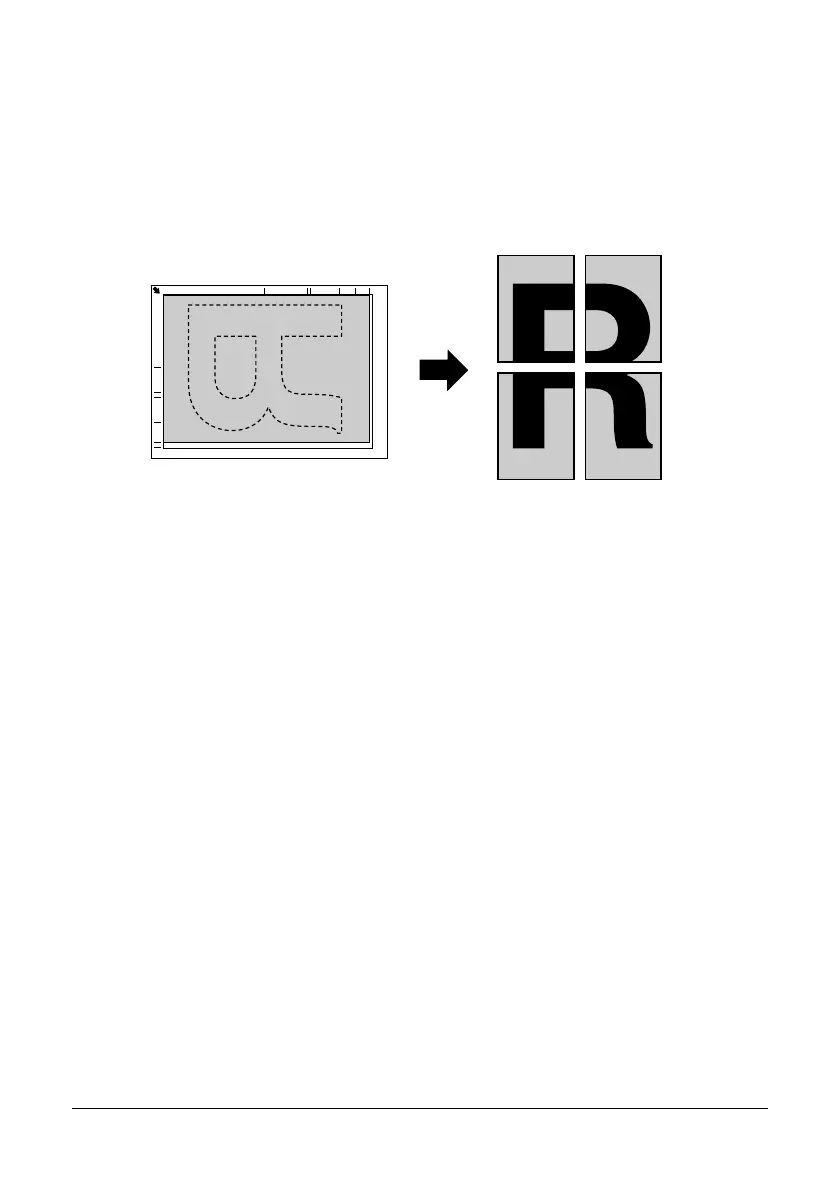117 Using the Copier
Poster Copying
With poster copying, the length and width of the scanned document are each
enlarged 200%, and printed on four pages.
" If the scanned image does not fit on the size of paper that is used, there
may be margins on the sides of the image or the image may not fit in the
paper.
1 Position the document on the original glass.
" For details on positioning the document on the original glass, refer to
“Placing a document on the original glass” on page 98.
2 In the main screen (Copy mode), press the up arrow or down arrow key to
select the current copy function setting, and then press the Enter key.
3 Press the up arrow or down arrow key to select POSTER COPY, and then
press the Enter key.
4 To print color copies, press the Start-Color key. To print monochrome copies,
press the Start-Mono key.
After the document has been scanned, printing automatically begins.
