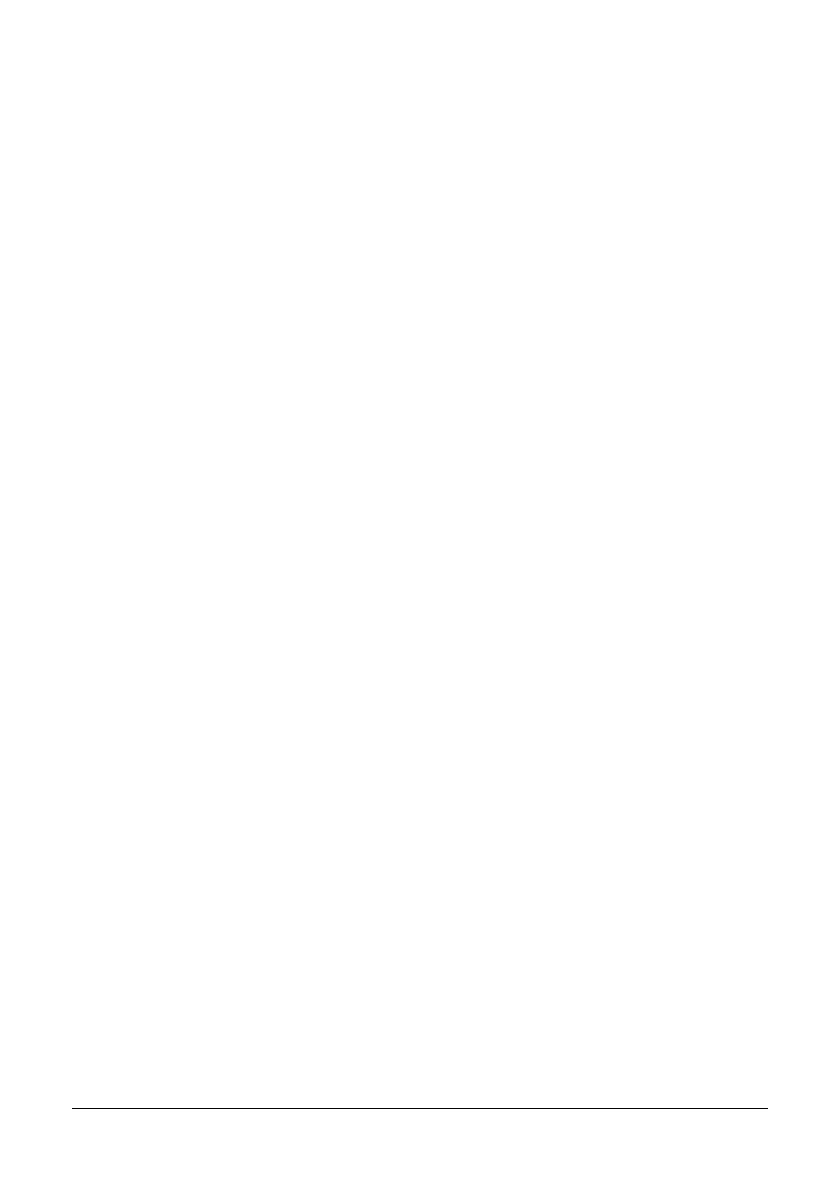146 Using the Scanner
" If the edited group dial destination is registered in the favorite list, a confir-
mation message asking whether or not to keep the destination registered
as it is appears after the operation in step 12 is performed. To keep the
destination registered as it is, select Yes. To cancel the registration, select
No.
Selecting the Data Format
The data format for the scanned image can be selected.
1 In the main screen (Scan mode), press the up or down arrow key to select the
current data format setting, and then press the Enter key.
2 Press the up or down arrow key to select TIFF, PDF or JPEG, and then press
the Enter key.
The main screen (Scan mode) appears again.
" If BW ONLY was selected for the color setting, JPEG does not appear.
" PDF data can be opened in Adobe Acrobat Reader.
" TIFF files of images that have been scanned with the Color or Gray
setting cannot be opened with the Windows Picture and FAX Viewer,
which is included with Windows XP as a standard component. These
files can be opened with image-processing applications such as Pho-
toShop, Microsoft Office Document Imaging or ACDsee.
