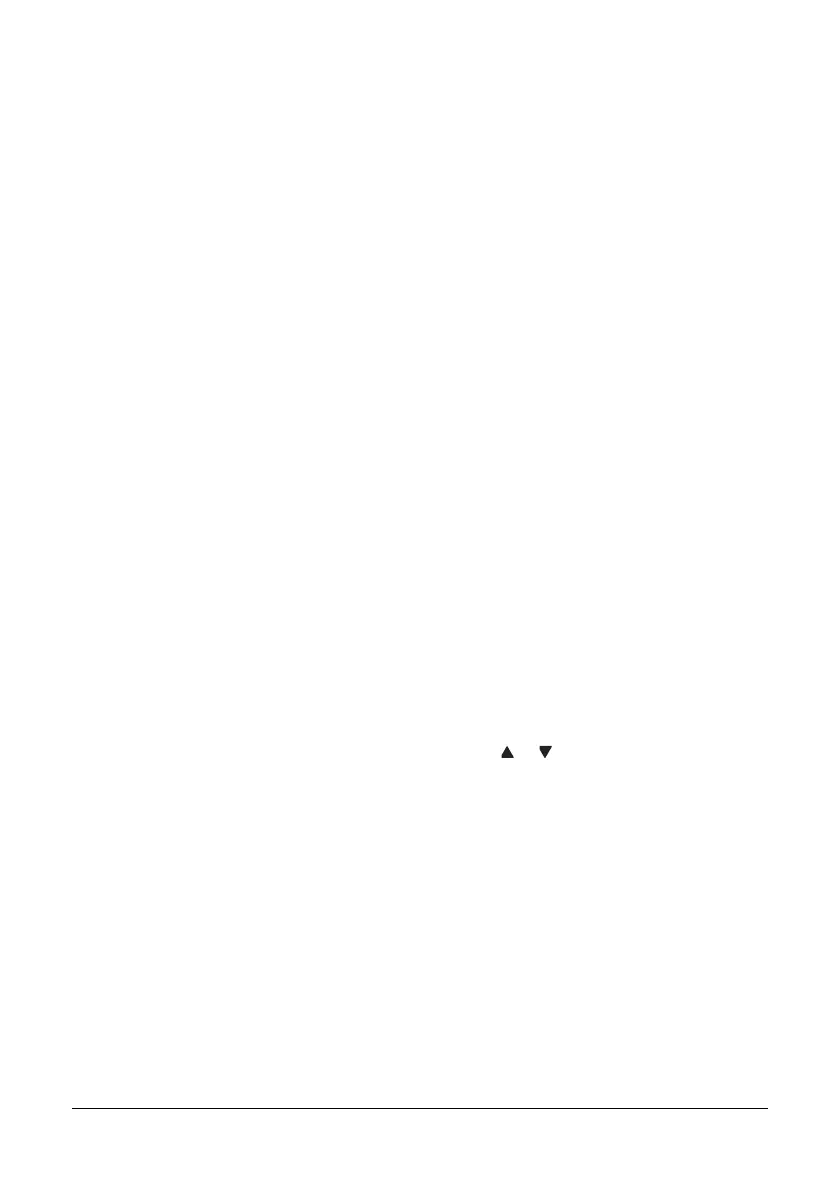148 Using the Scanner
Setting the Scan Size
The size of the scan data can be specified.
" The default setting is LETTER.
1 In the main screen (Scan mode), press the up or down arrow key to select the
current scan size setting, and then press the Enter key.
2 Press the up or down arrow key to select the desired size, and then press the
Enter key.
The main screen (Scan mode) appears again.
Setting the Scan Color
The color of the scan data can be specified.
1 In the main screen (Scan mode), press the up or down arrow key to select the
current scan color setting, and then press the Enter key.
2 Press the up or down arrow key to select BW Only or COLOR or GRAY, and
then press the Enter key.
The main screen (Scan mode) appears again.
" If JPEG is selected as the data format, the scan color is set to BW
Only, and the data format is automatically set to PDF.
" Settings for SCAN SETTING/CODING METHOD in the UTILITY
menu are available only if BW Only is selected.
Specifying the Subject
Specify the subject used when sending scan data as e-mail.
1 In the main screen (Scan mode), press the or key to select SUBJECT,
and then press the Enter key.
2 Use the keypad to type in the subject name, and then press the Enter key.
The main screen (Scan mode) appears again.
" For details on entering/editing text, refer to “Entering Text” on
page 265.
" To erase the specified subject name, press the Back key.
