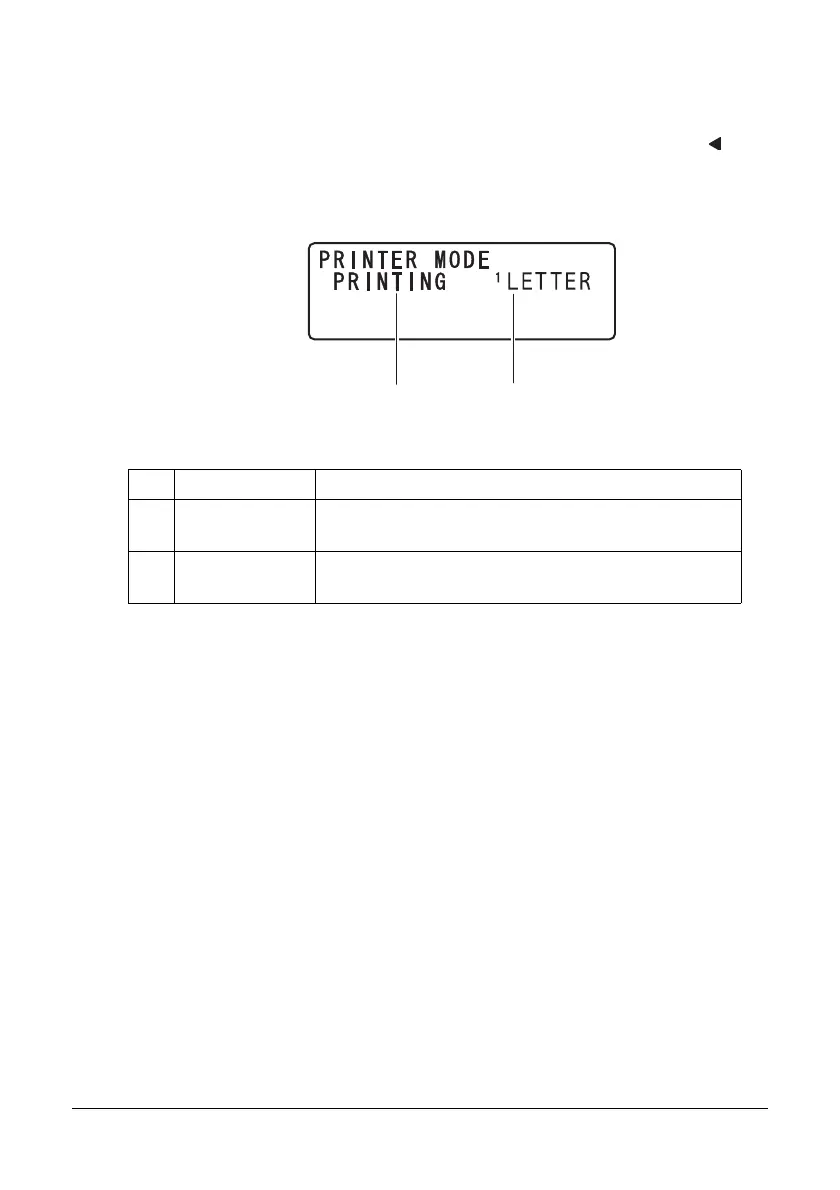32 Control Panel and Configuration Menu
Print Screen
When a print job is received, PRINTER: Printing appears in the status section of
the main screen. To display the print screen (as shown below), press the key
while PRINTER: Printing is displayed.
To cancel printing, press the Stop/Reset key when the print screen appears.
Press the Enter key to select YES.
" When a print job is received from the printer driver, the paper size speci-
fied with the printer driver has priority if it is different from the paper size
specified from the control panel with
TRAY1 PAPER SETUP in the
UTILITY menu.
No. Indication Description
1 Status Displays messages indicating operations such as
printing.
2 Media tray/
media size
Indicates the media tray and media size that is
selected.
1
2
