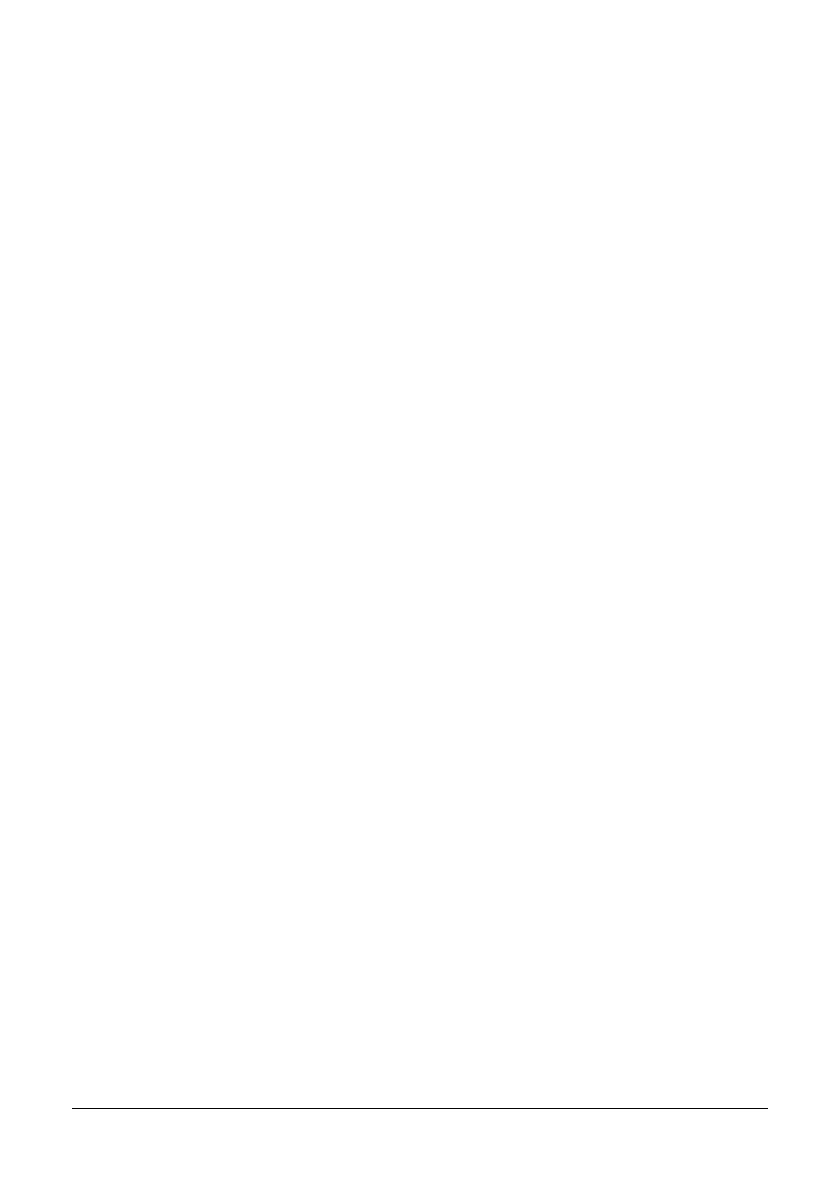125 Using the Scanner
Windows WIA Driver Settings
Paper source
Select whether documents are placed on the original glass or loaded into the
ADF.
Color picture
Select this setting when scanning in color.
Grayscale picture
Select this setting when scanning in grayscale.
Black and white picture or text
Select this setting when scanning in black and white.
Custom Settings
Select this setting when scanning with Adjust the quality of the scanned
picture settings applied.
" If settings have been specified with Adjust the quality of the
scanned picture, Custom Settings is automatically selected.
Adjust the quality of the scanned picture
Click this message to display the Advanced Properties dialog box. In the
Advanced Properties dialog box, settings can be specified for Brightness,
Contrast, Resolution, and Picture type (select from color, grayscale, or
black and white).
" These settings are applied when Custom Settings is selected.
Page size
Specify the paper size when Page source is set to Document Feeder.
Preview window
Displays a preview image. Drag the rectangle over the image to select an
area.
Preview
Click to begin scanning a preview image.
Scan
Click to begin scanning.
Cancel
Click to close the WIA driver window.
