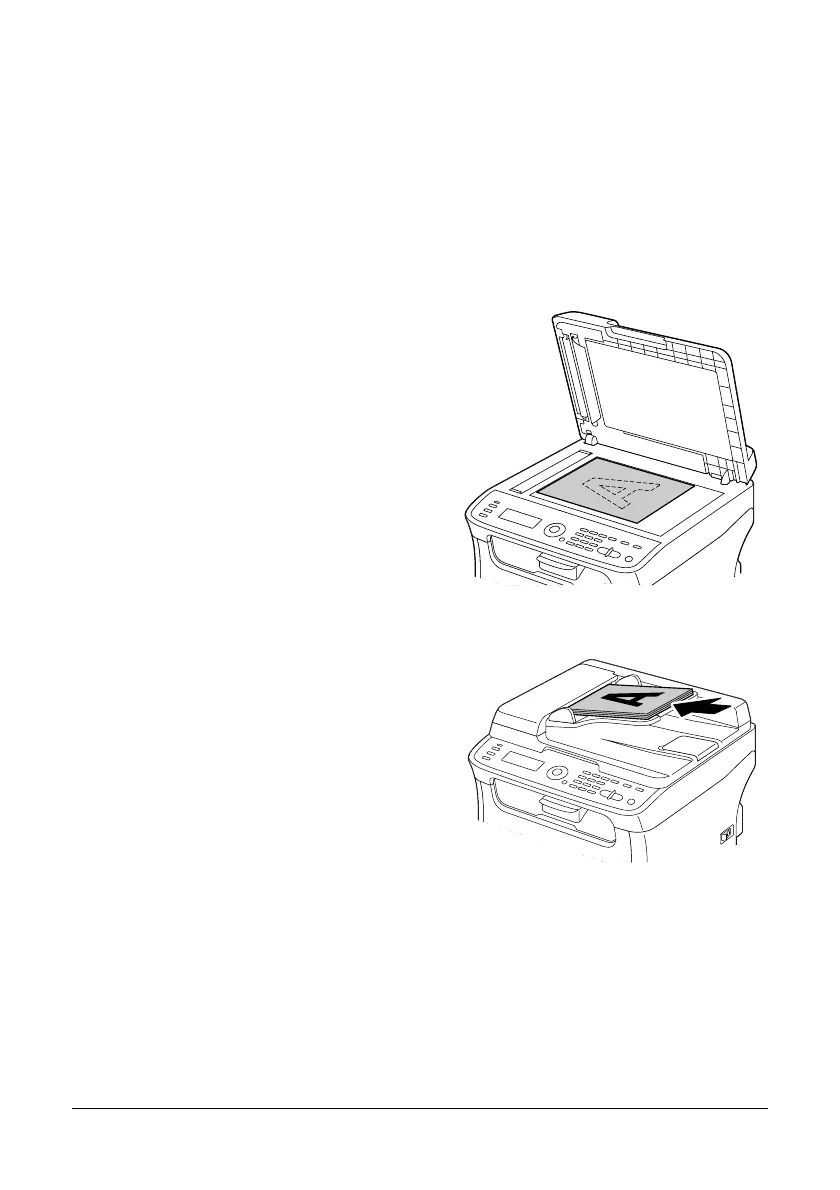122 Using the Scanner
Scanning From a Computer Application
Documents can be scanned from a computer connected to this machine with a
USB cable or via a network. Scanning settings can be specified and the scanning
operation can be performed from TWAIN- or WIA-compatible applications. From
the scanner driver, a preview can be displayed and various adjustments, such as
the size of the scan area, can be specified.
Basic Scanning Operation
1 Position the document to be
scanned.
" For details on positioning the
document, refer to “Placing a
document on the original
glass” on page 98 and
“Loading a document into
the ADF” on page 99.
2 Start the application to be used for
scanning.
3 Start the scanner driver according to the application settings.
4 Specify the necessary scanner driver settings.
5 Click the Scan button in the scanner driver.
