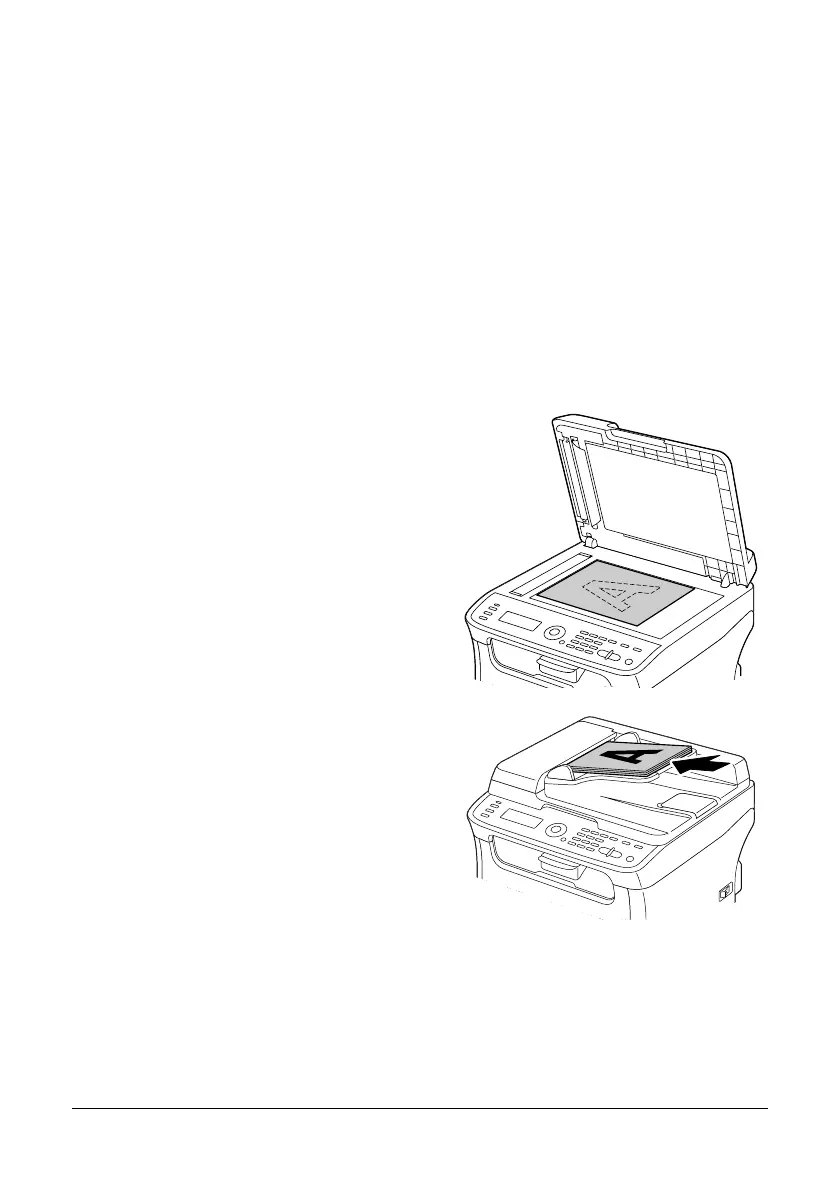128 Using the Scanner
Scanning With the Machine
The machine keys can be used to make scans. This operation differs from scan-
ning from a computer application since the destination of the scan data can also
be specified.
" Before scanning, check that the Scan key is lit up in green. If the key is
not lit up in green, press the Scan key to enter Scan mode.
" If, while specifying settings, no key is pressed for the length of time speci-
fied for AUTO PANEL RESET, the entered settings are canceled and the
main screen (Scan mode) is displayed.
Basic Scanning Operation
1 Position the document to be
scanned.
" For details on positioning the
document, refer to “Placing a
document on the original
glass” on page 98 and
“Loading a document into
the ADF” on page 99.
2 Press the Scan key to enter Scan mode.
