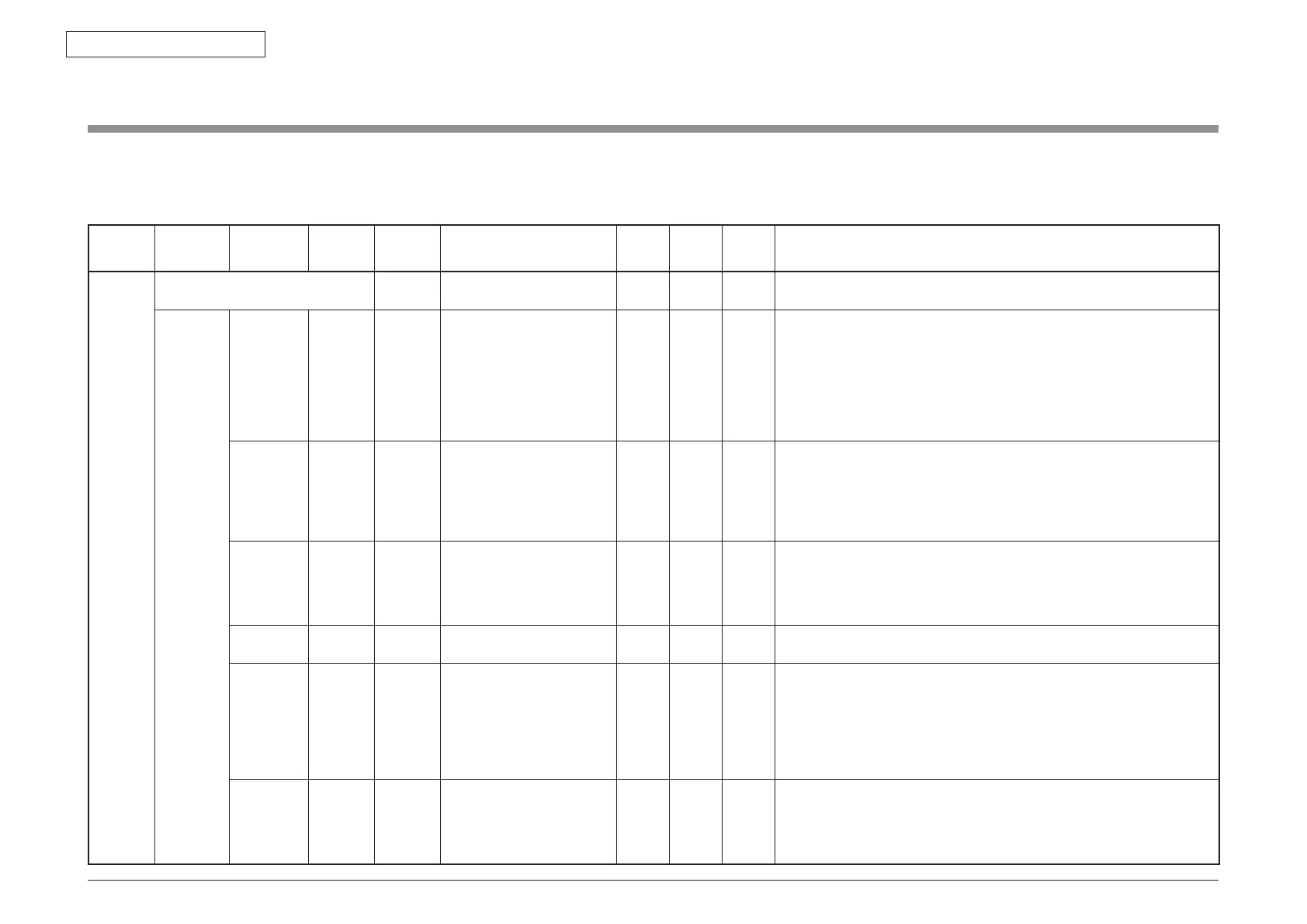44473001TH Rev.1
140 /
Oki Data CONFIDENTIAL
5. MAINTENANCE MENUS
5.1 Maintenance Menu
Note! The initial Password is set to "000000" (six zeros).
Item1 Item2 Item3 Item4 Item5 Value
Default
value
ODA
Default
value
OEL
Default
value
JP
Notes
Password ************ Enter the password for accessing the maintenance menu.
6 to 12 characters (numerals and lower-case alphabetic characters) may be entered.
System
Mainte-
nance
OKIUSER
*MPS mode:
MPS. Not
shown during
maintenance.
ODA
OEL
APS
JP1
JPOEM1
OEMA
OEML
Set the destination.
J
P
OEM1 : OEM for Japan
OE
MA : OEM for overseas, with A4 as default size
OE
ML : OEM for overseas, with Letter as default size
Device reboots automatically after exiting the menu.
Displayed under the following conditions:
"System Maintenance"- When "OKIUSER" is other than JPOEM1, OEMA, or OEML,
and Manufacturer is "OKI DATA CORP"
Format SD
Memory Card
*Shown only
when an
SD card is
connected
Execute Formats the SD card.
A confirmation message is displayed when the Enter switch is pressed.
When "No" has been selected, the system returns to the previous menu. When "Yes"
has been selected, the menu is exited and formatting of the inserted SD card begins.
Displayed under the following conditions:
SD card inserted ("Boot Menu" - "Storage Setup" - "Enable SD Card" is Yes)
Format Flash
Memory
Execute Formats flash ROM memory.
When this command is executed, the menu is exited and formatting of the resident
(onboard) flash device begins.
Use of this command is strictly prohibited (contact design before use)
Reset Admin
Password
Execute Returns the administrator password to the factory default value.
All Reset
*MPS mode:
MPS. Not
shown during
maintenance.
Execute Returns the content of EEPROM, flash, and the HDD to their factory default values.
When this command is executed, the following confirmation message is displayed:
"This change will reboot the device automatically. Proceed?"
When "No" has been selected, the system returns to the previous menu. When "Yes"
has been selected, the menu is exited immediately and then, after rebooting, reset
processing begins.
See the "format scope" sheet for the scope of formatting.
Test Print
Menu
Enable
Disable
Switches between displaying and not displaying the "ID Check" and "Engine
Information" in the "Report" - "Print Report" category (default: DISABLE). If this item is
set to "DISABLE," the "ID Check" and "Engine Information" will remain undisplayed at
all times.
The printer will reboot after changing the settings and exiting the menu.
Service Menu
When the equipment is in standby mode, access the password entry screen by pressing [Setting]
→
[#]
→
[0]
→
[1]
→
[0]
→
[3]
→
[*].
