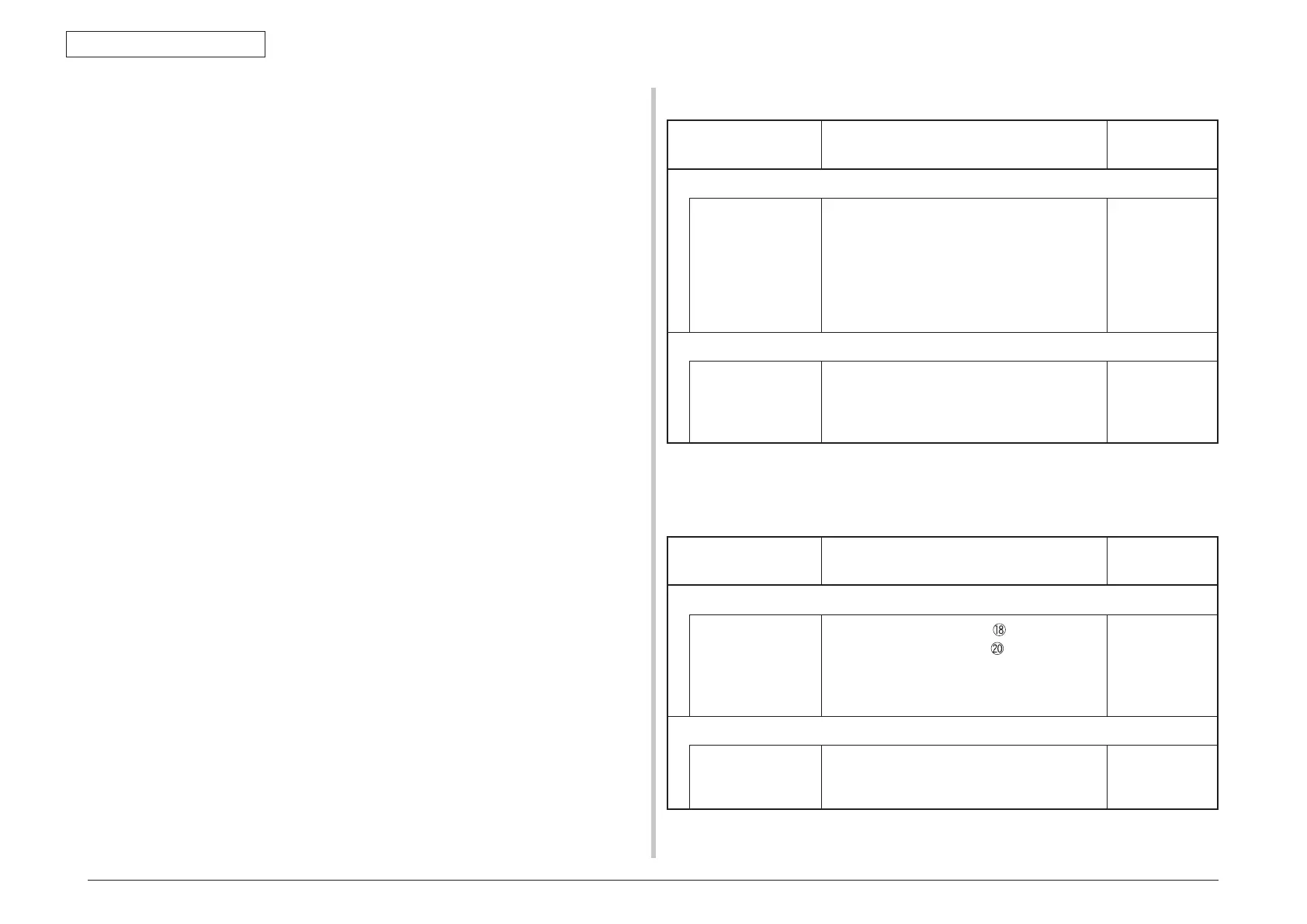44473001TH Rev.1
243 /
Oki Data CONFIDENTIAL
7. TROUBLESHOOTING PROCEDURES
Note! Toner sensor operation check method using the SWITCH SCAN function of
t
he self-diagnostic mode.
(1) How to check operation of the toner sensor at the printer side.
1.
Status change of the toner sensor can be checked from the Operator Panel
using the self-diagnostic mode. First, switch the display to the Operator Panel
display. For the method of switching the display to the Operator Panel display,
refer to section 5.3.2.3 Switch Scan Test
2.
Remove the ID unit and the toner cartridge (TC) from a printer. There is a
window inside a printer opposing the ID side when viewed from the front of
a printer. The toner sensor is located inside the window.
3.
Place a white paper 3 mm away from the sensor window. The white paper
should be placed in the manner of opposing the toner sensor.
4.
When light is reflected by a white paper so that incident light falls on the
toner sensor, the Operator Panel display shows "L". When the paper is
moved so that any light is not reflected by the paper so that the incident light
does not reach the toner sensor, "H" is displayed on the Operator Panel.
5.
If the Operator Panel display toggles between "H" <-> "L" as a paper is
flipped in front of the toner sensor, it indicates that the toner sensor and the
related system of the printer are working normally.
Action to be taken at NG
• Clean
surface of the toner sensor to remove the stains due to residual toner
and paper dust.
• Chec
k the connection state between the CU/PU board and the toner sensor
board (ZHJ) that are connected with the FFC cable.
• C
heck it once again, and if no change has found in the state, replace the CU/
PU board or the toner sensor board (ZHJ).
(2) How to check operation of the toner sensor at the toner cartridge (TC) side
1.
To the position where the toner sensor is confirmed to be operating normally
in the printer itself by the above paragraph (1), install the TC and the ID unit
to check operations by observing display on the Operator Panel.
2.
If the ID unit works normally, the display on the Operator Panel will toggle
between "H" <-> "L" in synchronism with movement of the silver reflector
plate that is located on the side of the ID.
Action to be taken at NG
• Chec
k operation condition of the respective ID motors by using the Motor &
Clutch Test of the self-diagnostic mode.
• Clean
surface of the silver reflector plate on the side of ID to remove stains.
(Stain due to toner or paper dust)
• Replace the
TC of different color and the ID unit as a pair.
If a satisfactory operation is attained by using the a pair of TC of different
color and the ID unit, replace the TC or replace the ID unit.
(16-3) Error caused by the defective mechanism
Check item Check operation
Actions for NG
results
(16-3-1) Mechanical load applied to the ID unit
ID unit Ch
eck if a heavy mechanical load is being
applied to the ID unit due to breakage of the
waster toner belt, or not.
Check if a heavy mechanical load is being
applied to the ID unit by the waster toner box, or
not.
Replace the K
toner.
(16-3-2) Motor operating condition
ID motor Co
nfirm that the respective ID motors work
normally or not by using the Motor & Clutch Test
of the self-diagnostic mode.
Check if any extra load exists or not.
Replace the
CU/PU board
or the ID motor.
7.5.4. (17) Fuse cut error (error codes 153 to 155)
(17-1) Fuse cut error
Check item Check operation
Actions for NG
results
(17-1-1) Check the system connection
FFC connecting the
CU/PU board and
the toner sensor
board (ZHJ PCB)
Check if the SSNS connector
of the CU/PU
board or the SSNS connector
of the toner
sensor board (ZHJ PCB) is connected halfway or
inserted in a slanted angle.
Co
nnect the
FFC normally.
Alternately,
replace the
FFC.
(17-1-2) Fuse cut circuit
CU/PU board Upon completion of the system connection check,
turn off the power once and back on. The, check if
the error occurs or not.
Replace the
CU/PU board.
