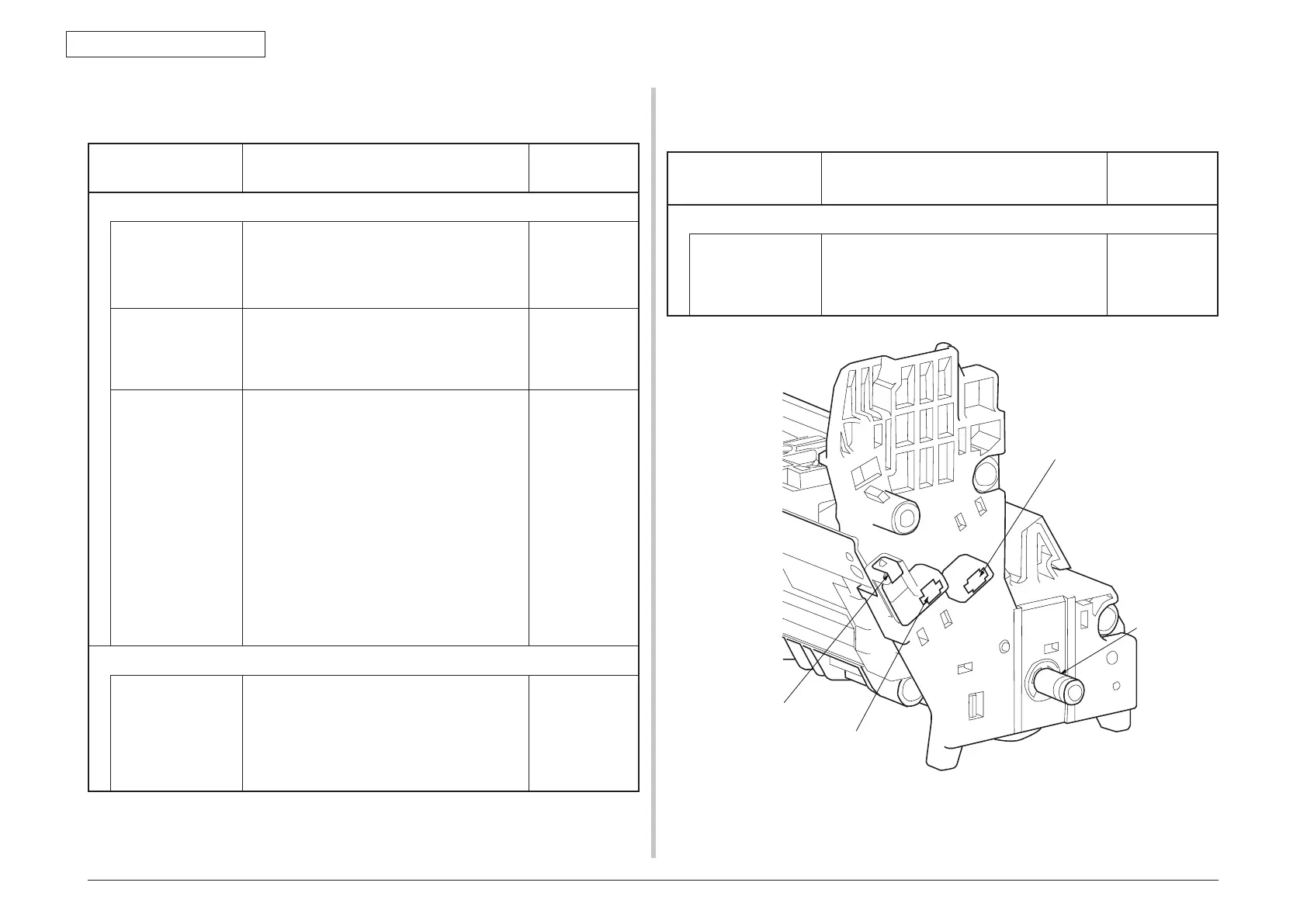44473001TH Rev.1
252 /
Oki Data CONFIDENTIAL
7. TROUBLESHOOTING PROCEDURES
7.5.5 (7) Black filled-in printing
(7-1) Printed pages are filled-in black entirely.
Check item Check operation
Actions for NG
results
(7-1-1) High-voltage terminal contacting state
CH terminal From above the printer, visually check if the
terminal jutting out the printer contacts the high-
voltage terminal, which is located on the left side
of the ID unit, normally.
Replace the
terminal on the
printer side.
CH terminal Check if the high-voltage terminal on the high-
voltage board is in a normal contact state. Open
the left-side cover, detach the high-voltage board,
and check if the terminal is installed improperly.
Remove
and install
the terminal
properly.
ID unit terminal Visually check each ID unit high-voltage terminal
if it contacts the contact assembly properly. (See
Fig. 7-3.)
Replace any
applicable ID
unit or high-
voltage board,
or correct any
applicable high-
voltage terminal.
When using a
new ID unit as a
try, select FUSE
KEEP MODE
of the system
maintenance
menu.
(7-1-2) High-voltage output state
CH output If a high-voltage probe is available as a
maintenance tool, open the left-side cover and
check CH output on the soldering side of the
high-voltage board using the high-voltage probe
during printing. (High-voltage probes are not a
general maintenance tool.)
Replace the
high-voltage
board.
7.5.5 (8) Color jobs are printed in monochrome, not in color.
(8-1) False setting of the limited-color printing menu
Check item Check operation Actions for NG
results
(8-1-1) Limited-color printing menu state
Boot Menu item Select “Process Setup” of the Boot Menu items
and check that the setting of “Custom Process”
is “Full Color.” (See section 5.6 for information on
Boot Menu.)
Change the
setting to “Full
Color.”
Developing roller
Ground
Toner supply roller
Developing blade
Charging roller
Fig. 7-3
