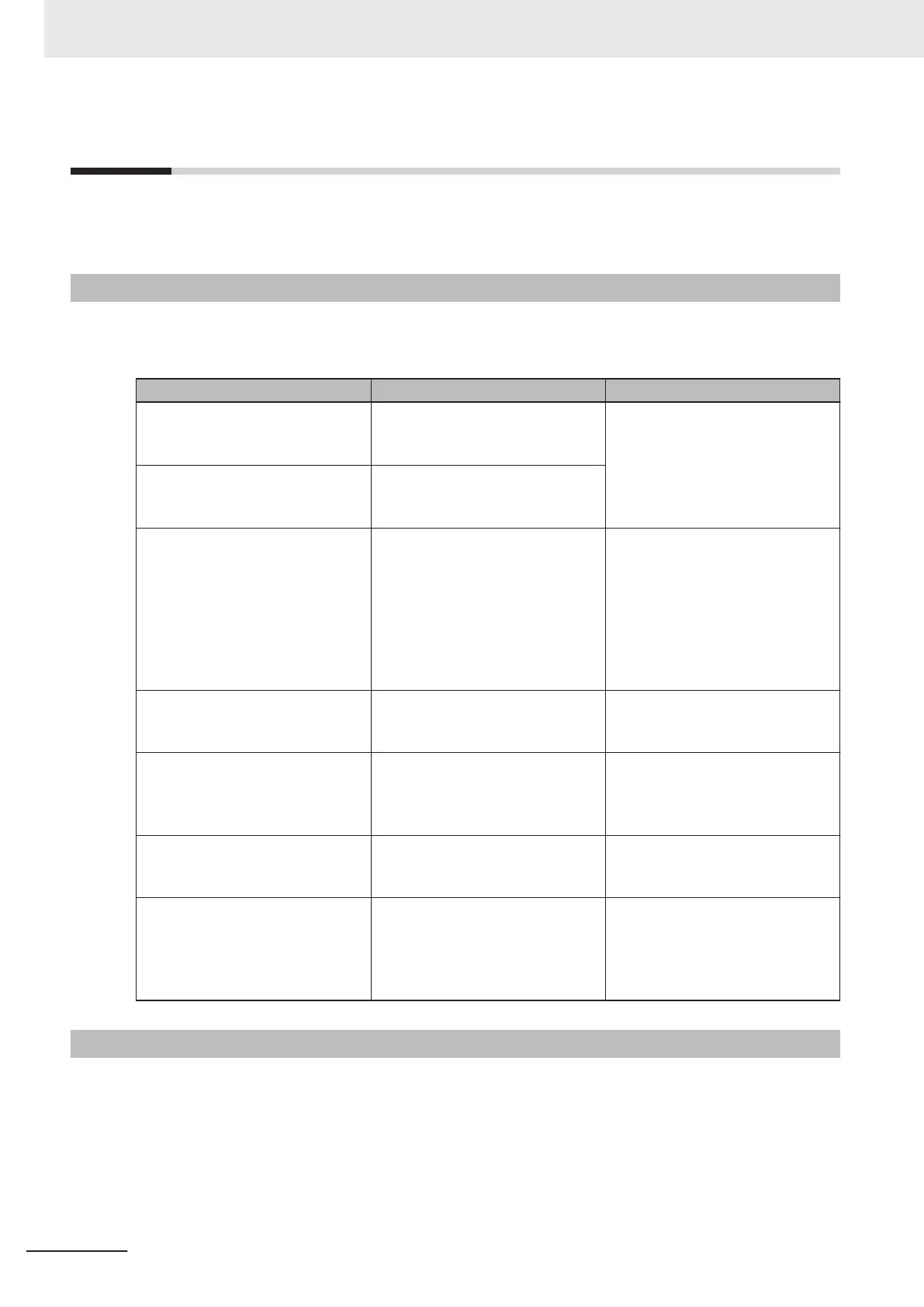5-8
Operator Panel Information
Troubleshooting information about Operator Panel information is provided in the following sections.
Refer to Main Screen for more information.
5-8-1
Stop Flags
Use the following information to understand to cause and corrective actions for stop flags that may ap-
pear on the Operator Panel.
Stop Flag Cause Corrective Action
Front Laser A protective stop has occurred be-
cause an object has been detected
by the front Safety Laser Scanner.
Remove the object or manually
drive the AMR away from the ob-
ject.
Rear Laser A protective stop has occurred be-
cause an object has been detected
by the rear Safety Laser Scanner.
User ESTOP An emergency stop condition has
been detected with the circuit asso-
ciated with the SCPU connector.
Check circuits connected to the
SCPU connector. If user-supplied
safety equipment is connected to
the SCPU connector, check those
devices to ensure safety conditions
are satisfied. Refer to 4-18-1 Emer-
gency Stop Recovery Procedure on
page 4-36 for more information.
Skin ESTOP An E-STOP button on the sides of
the AMR has been depressed.
Refer to 4-18-1 Emergency Stop
Recovery Procedure on page 4-36
for more information
ESTOP Latched The AMR is in an emergency stop
state after all emergency stop devi-
ces have been reset and the safety
circuit is satisfied.
Refer to 4-18-1 Emergency Stop
Recovery Procedure on page 4-36
for more information
Panel ESTOP An E-STOP button on the Operator
Panel of the AMR has been de-
pressed.
Refer to 4-18-1 Emergency Stop
Recovery Procedure on page 4-36
for more information
Pendant ESTOP The pendant is plugged into the
AMR and its E-STOP button is de-
pressed and/or the three-position
enabling device is not in the middle
position.
Check the position of the pendant
E-STOP and three-position ena-
bling device. Refer to 4-23 Pendant
Operation on page 4-48 for more
information.
5-8-2
Text Messages
Several text messages may be displayed on the Operator Panel screen to indicate operational status,
required actions, errors messages, or faults.
To troubleshoot specific error messages or faults, contact your local OMRON representative for more
information.
5 Troubleshooting
5-12
AMR (Autonomous Mobile Robot) MD-series Platform User's Manual (I681)