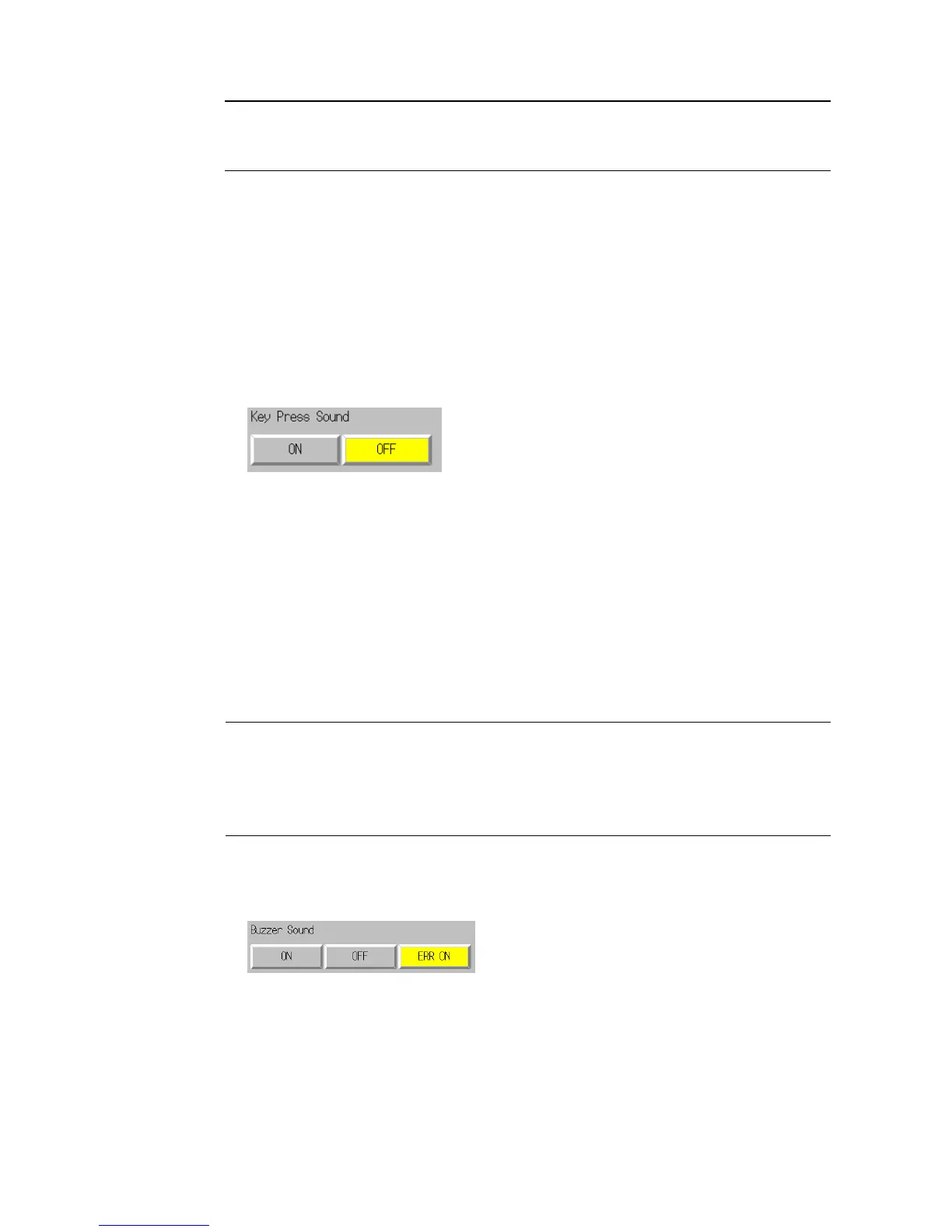6-3 PT Settings
6-25
Reference
Pressing any part of the touch panel will cancel the screen saver and display the previ-
ously displayed screen. When canceling the screen saver, If the part of the touch panel
corresponds to the input for a functional object, the screen saver will be cancelled only.
The input for the functional object will not be processed.
6-3-3 Key Press Sound
This function sets whether an input sound is heard when the touch switches that allow input
functions for the PT are pressed.
ON: Input sound is heard when the touch switches that allow input functions for the
PT are pressed.
OFF: Input sound is not heard when the touch switches that allow input functions for
the PT are pressed.
The default setting is ON.
1. Select either ON or OFF for the touch switch input sound.
3. After setting, press the Write Button to save the setting.
6-3-4 Buzzer Sound
The buzzer is used at times such as when a command from the host is received or an error
occurs. This function is set to ON or OFF in the System Menu.
ON: Buzzer turns ON when a command is received from the host or an error
occurs.
OFF: Buzzer is OFF.
ERR ON: Buzzer turns ON when an error occurs only.
The default setting is ERR ON.
Reference • Other commands and settings associated with the buzzer exist, but the settings here
have the highest priority.
• When the buzzer is set to ON or ERR ON, the buzzer will be heard when messages
are displayed with a cross (X) or exclamation mark (!) icon.
• Refer to 2-20 Special Functions in the Programming Manual for details on the buzzer
function.
Set the buzzer to ON/OFF by using operations from the PT Tab Page in the System Menu,
as follows:
1. Select either ON, OFF, or ERR ON for the buzzer setting.
4. After setting, press the Write Button to save the setting.
