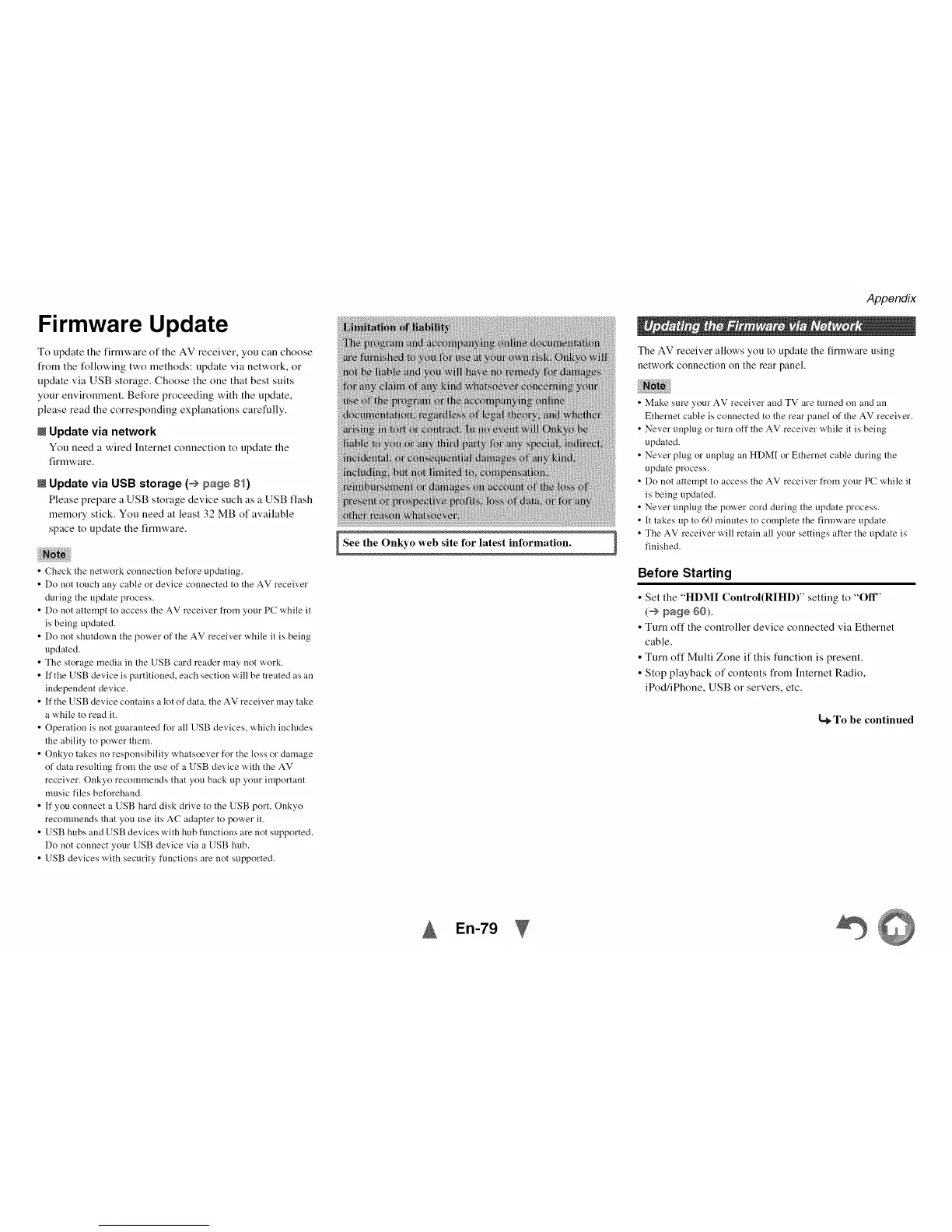Firmware Update
To update the firmware of the AV receiver, you can choose
from the following two methods: update via network, or
update via USB storage. Choose the one that best suits
your environment. Before proceeding with the update,
please read the corresponding explanations carefully.
m Update via network
You need a wired Internet connection to update the
firmware.
m Update via USB storage (_ page 81)
Please prepare a USB storage device such as a USB flash
memory stick. You need at least 32 MB of available
space to update the firmware.
• Check the network connection before updating.
• Do not touch ally cable or device connected to the AV receiver
during the update process.
• Do not attempt to access the AV receiver fi'om your PC while it
is being updated.
• Do not shutdown the power of the AV receiver while it is being
updated.
• The storage media ill the USB card reader may not work.
• ffthe USB device is partitioned, each section will be treated as an
independent device.
• ffthe USB device contains a lot of data, the AV receiver may take
a while to read it.
• Operation is not guaranteed for all USB devices, which includes
the ability to power them.
• Onkyo takes no responsibility whatsoever for the loss or damage
of data resulting from the use of a USB device with the AV
receiver. Onkyo recommends that you back up your important
music files beforehand.
• If you connect a USB hard disk drive to the USB port, Onkyo
recommends that you use its AC adapter to power it.
• USB hubs and USB devices with hub functions are not supported.
Do not connect your USB device via a USB hub.
• USB devices with security functions are not supported.
I See the Onkyo web site for latest information. 1
Appendix
The AV receiver allows you to update the firmware using
network connection on the rear panel.
• Make sure your AV receiver and TV are turned on and an
Ethernet cable is connected to the rear panel of the AV receiver.
• Never unplug or turn off the AV receiver while it is being
updated.
• Never plug or unplug an HDM[ or Ethernet cable during the
update process.
• Do not attempt to access the AV receiver from your PC while it
is being updated.
• Never unplug the power cord during the update process.
• It takes up to 60 minutes to complete the firmware update.
• The AV receiver will retain all your settings after the update is
finished.
Before Starting
• Set the "HDMI Control(RIHD)" setting to "Off"
(_ page 60).
• Turn off the controller device connected via Ethernet
cable.
• Turn off Multi Zone if this function is present.
• Stop playback of contents from Internet Radio,
iPod/iPhone, USB or servers, etc.
L_ To be continued
En-79
©©