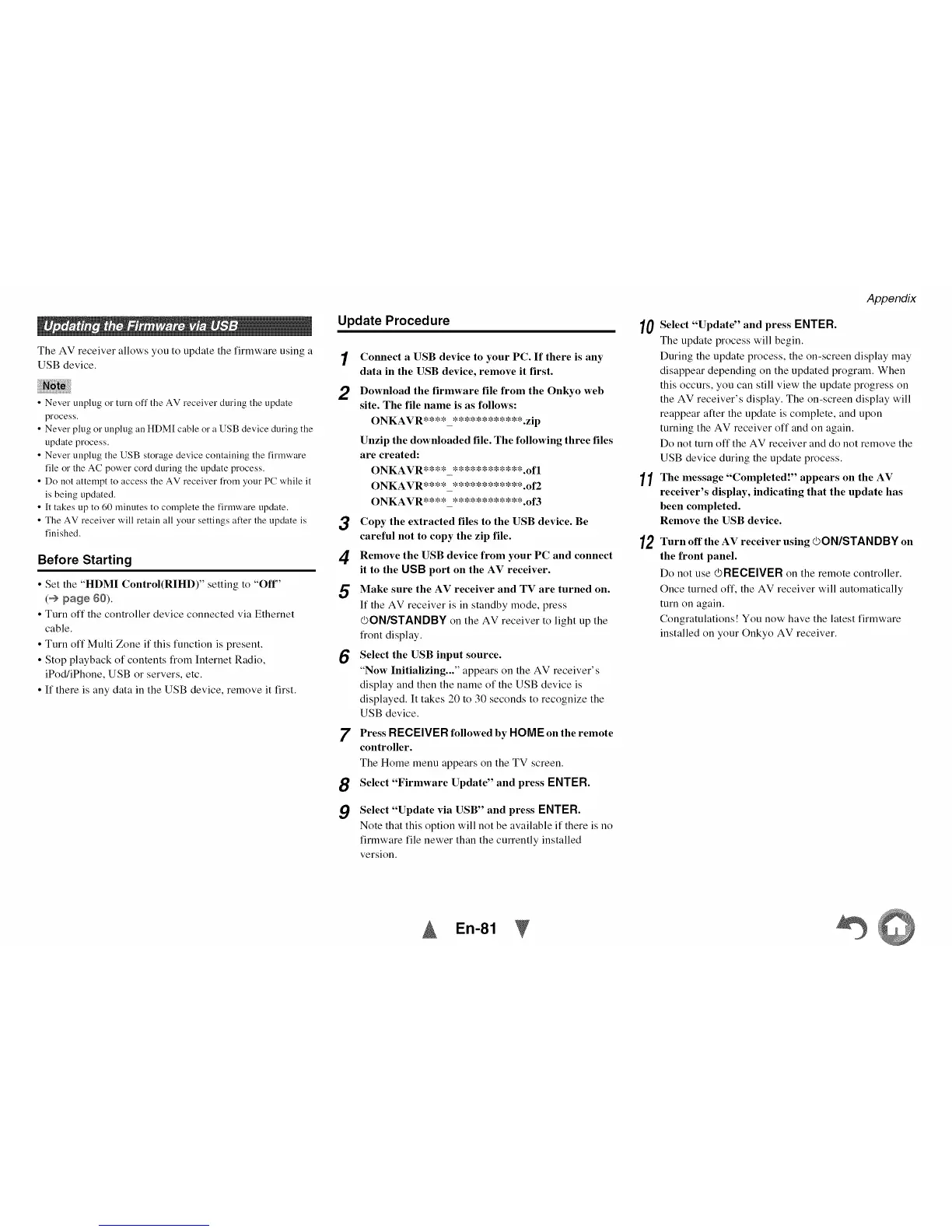The AV receiver allows you to update the firmware using a
USB device.
• Never unplug or turn off the AV receiver during the update
process.
• Never plug or unplug all HDM[ cable or a USB device during the
update process.
• Never unplug the USB storage device containing the firmware
file or the AC power cord during the update process.
• Do not attempt to access the AV receiver from your PC while it
is being updated.
• It takes up to 60 minutes to complete the firmware update.
• The AV receiver will retain all your settings after the update is
finished.
Before Starting
• Set the "HDMI Control(RIHD)" setting to "Off"
(_ page 60).
• Turn off the controller device connected via Ethernet
cable.
• Turn off Multi Zone if this function is present.
• Stop playback of contents from Internet Radio,
iPod/iPhone, USB or servers, etc.
• If there is any data in the USB device, remove it first.
Update Procedure
1
2
Connect a USB device to your PC. If there is any
data in the USB device, remove it first.
Download the firmware file from the Onkyo web
site. The file name is as follows:
ONKAVR****_************.zip
Unzip the downloaded file. The following three files
are created:
ONKAVR****_************.ofl
ONKAVR****_************.of2
ONKAVR****_************.of3
3 Copy the extracted files to the USB device. Be
careful not to copy the zip file.
4 Remove the USB device from your PC and connect
it to the OSB port on the AV receiver.
5 Make sure the AV receiver and TV are turned on.
If the AV receiver is in standby mode, press
OON/STANDBY on the AV receiver to light up the
front display.
6 Select tile USB input source.
"Now Initializing..." appears on the AV receiver's
display and then the name of the USB device is
displayed. It takes 20 to 30 seconds to recognize the
USB device.
7
8
9
Press RECEIVERfollowed by HOMEon the remote
controller.
The Home menu appears on the TV screen.
Select "Firmware Update" and press ENTER.
Select "Update via USB" and press ENTER.
Note that this option will not be available if there is no
firmware file newer than the currently installed
version.
Appendix
10Select "Update" and press ENTER.
The update process will begin.
During the update process, the on-screen display may
disappear depending on the updated program. When
this occurs, you can still view the update progress on
the AV receiver's display. The on-screen display will
reappear alter the update is complete, and upon
turning the AV receiver off and on again.
Do not turn off the AV receiver and do not remove the
USB device during the update process.
11The message "CompletedW appears on the AV
receiver's display, indicating that the update has
been completed.
Remove the USB device.
12 Turn off the AV receiver using _3ON/STAN DBY on
the front panel.
Do not use _3RECEIVER on the remote controller.
Once turned off, the AV receiver will automatically
turn on again.
Congratulations! You now have the latest firmware
installed on your Onkyo AV receiver.
En-81
©©