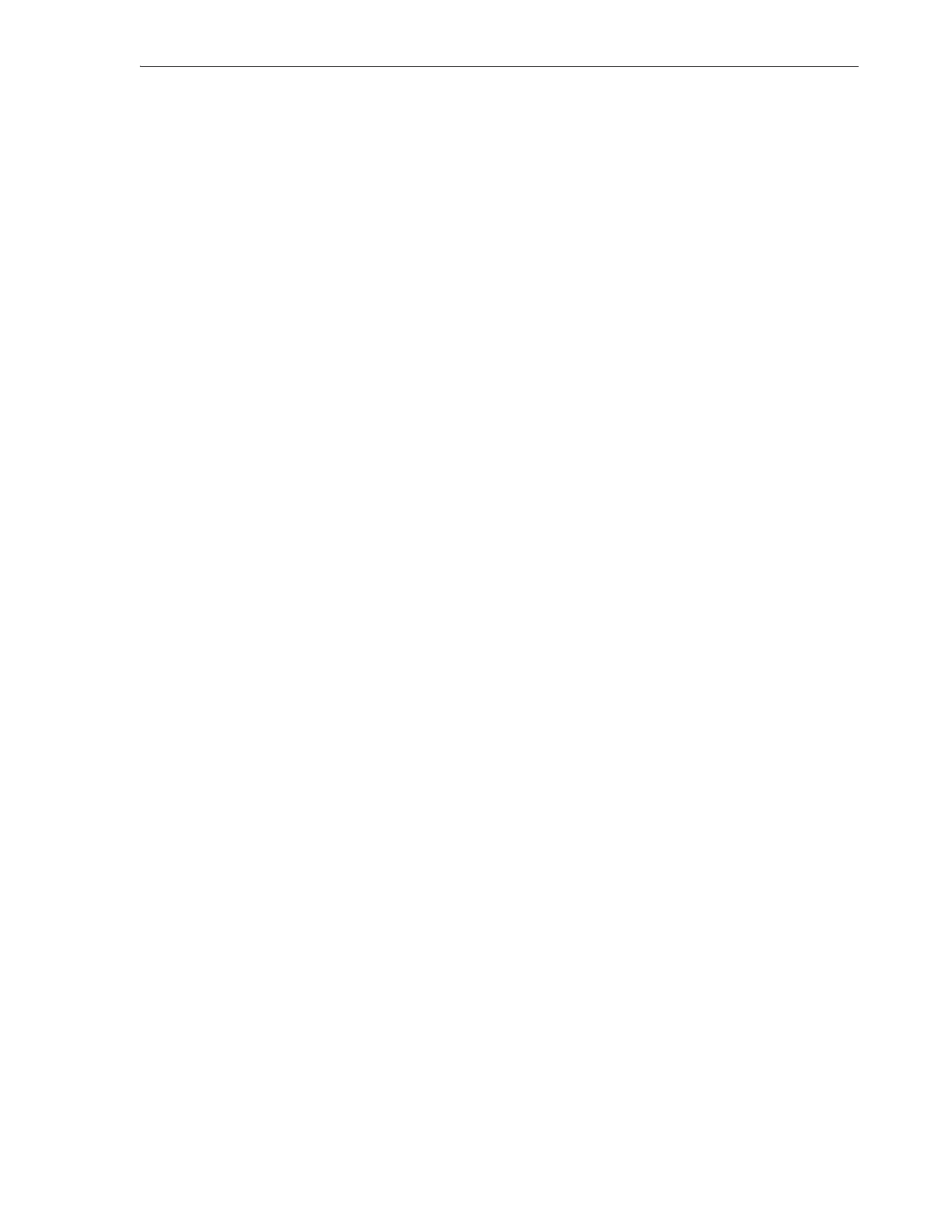Getting Parts and Technical Support
Monitoring and Diagnostics 7-25
■ Get Updated Library Firmware
■ Get Updated Oracle-Supported Drive Firmware.
Get Updated Library Firmware
1. If you have not already done so, open a web browser window, and log in to My
Oracle Support at
https://support.oracle.com.
2. Go to the Patch Search area of the Patches & Updates tab.
3. Click on the Product or Family (Advanced) link.
4. Check the Include all products in a family check box.
5. To check for library firmware, enter
SL150
in the Product is field, and then select
StorageTek
SL150 Modular Tape Library System from the list of search results.
6. Check the Exclude all superseded patches check box.
7. Press the Search button.
8. In the Patch Search Results table, click on the row that corresponds to the required
library firmware package.
A drop down button bar appears.
9. In the button bar, press the Read Me button to view firmware details and
compatibility information. Note the firmware version number.
10. To obtain the firmware, press the Download button on the button bar.
The File Download dialog appears. It displays the name of the upgrade, in the
form SL150 Firmware Version x.yz (Patch), and a hyperlinked file name of the
form
p12345678
_
xyz0_Generic.zip
, where
p12345678
represents a part number, x
represents the major release number, and yz represents the minor release number.
11. At the bottom of the File Download dialog, click on the View Digest Details link.
SHA-1 and MD5 Digests (checksums) appear under the file name:
■ A typical SHA-1 digest looks something like this:
ED1E41F9F2C0894190DB955740D748F08DAF1F06
■ An MD5 digest looks something like this:
3A2F975AD13E6C67D3BA806E15E49254
12. Copy the checksums and paste them into a text file, using a text editor such as
vi
or Microsoft's Notepad. Save the file.
You will use the checksums to validate the downloaded firmware before you
install it.
13. Click on the ZIP file link. When the download dialog appears, save the file to a
temporary location on your local system.
14. Once the download is complete, verify the integrity of the ZIP file. Using a
suitable checksum utility, calculate the MD5 or SHA-1 digest value of the
downloaded file, and compare the result to the corresponding MD5 or SHA-1
value saved in your text file.
Files can and do become corrupt during download over the Internet. So always
check for file integrity before installing firmware.