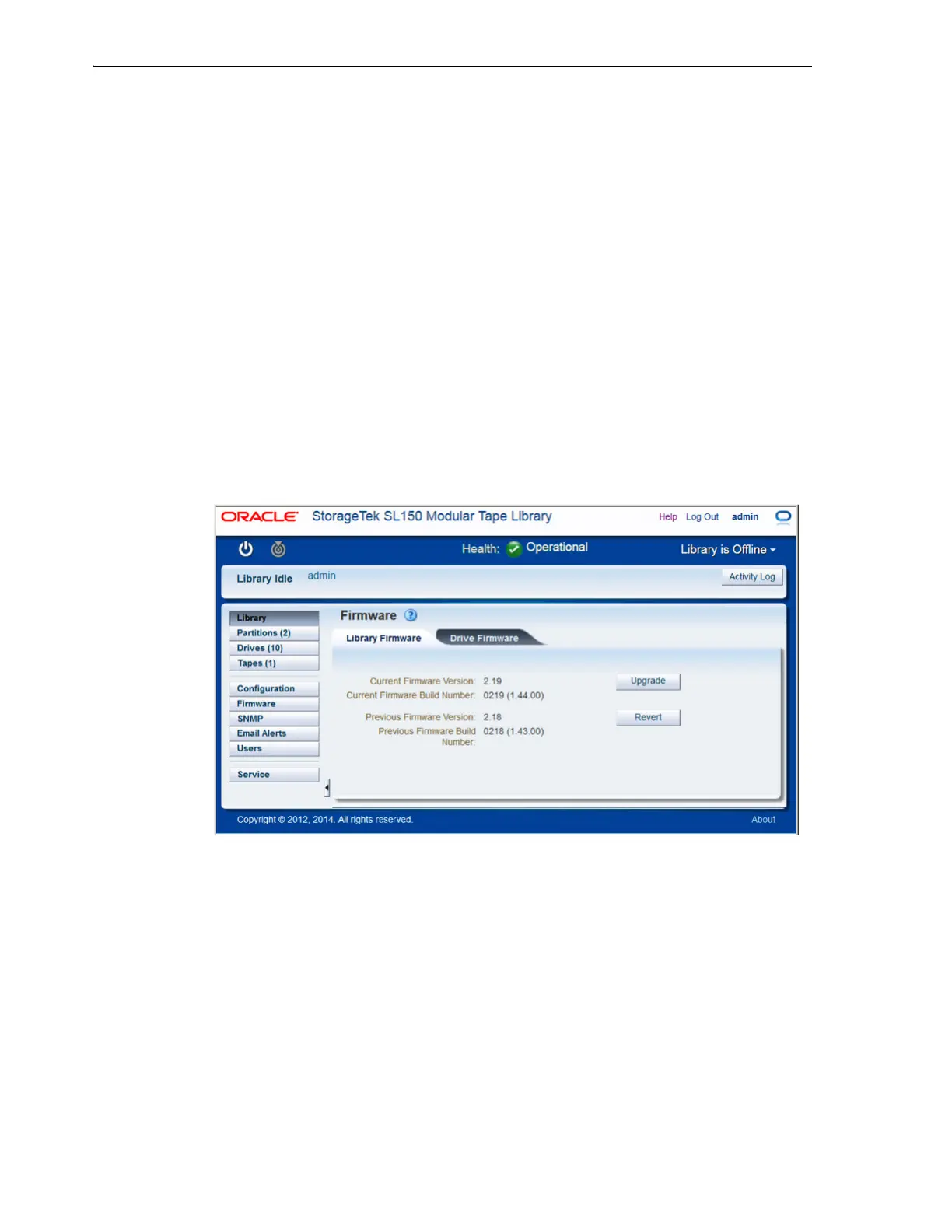Checking and Updating Library and Drive Firmware
4-10 StorageTek SL150 Modular Tape Library User's Guide
4. If you find that you do not have access to a browser that can resolve the test URL
and if you have IPv6-enabled DNS, use domain names when accessing the SL150
user interface.
5. If you find that you do not have access to a browser that can resolve the test URL
and if you do not have IPv6-enabled DNS, you must connect to the SL150 user
interface using IPv4.
6. Next, go to "Checking and Updating Library and Drive Firmware".
Checking and Updating Library and Drive Firmware
You should check and, if necessary, update SL150 firmware when you first install the
library. You should check the firmware periodically thereafter.
The Firmware screen of the user interface displays version information for library and
dr
ive firmware and controls for changing the installed firmware versions.
The Library Firmware section displays the Current Firmware Version, the Current
Fi
rmware Build Number, the Previous Firmware Version, and the Previous Firmware
Build Number. Upgrade and Revert buttons launch the wizards for installing new
firmware or rolling back to an older version.
The Drive Firmware section lists the installed drives in a table, with one drive per row.
Each row shows the Drive location (by module number and drive bay, either Top or
Bottom), the Firmware Version, the Serial Number, the WWNN (World-Wide Node
Name) and whether the drive is Bridged to provide the control path for the library or a
partition. An Upgrade Drive Firmware button launches the wizard for installing new
drive firmware.