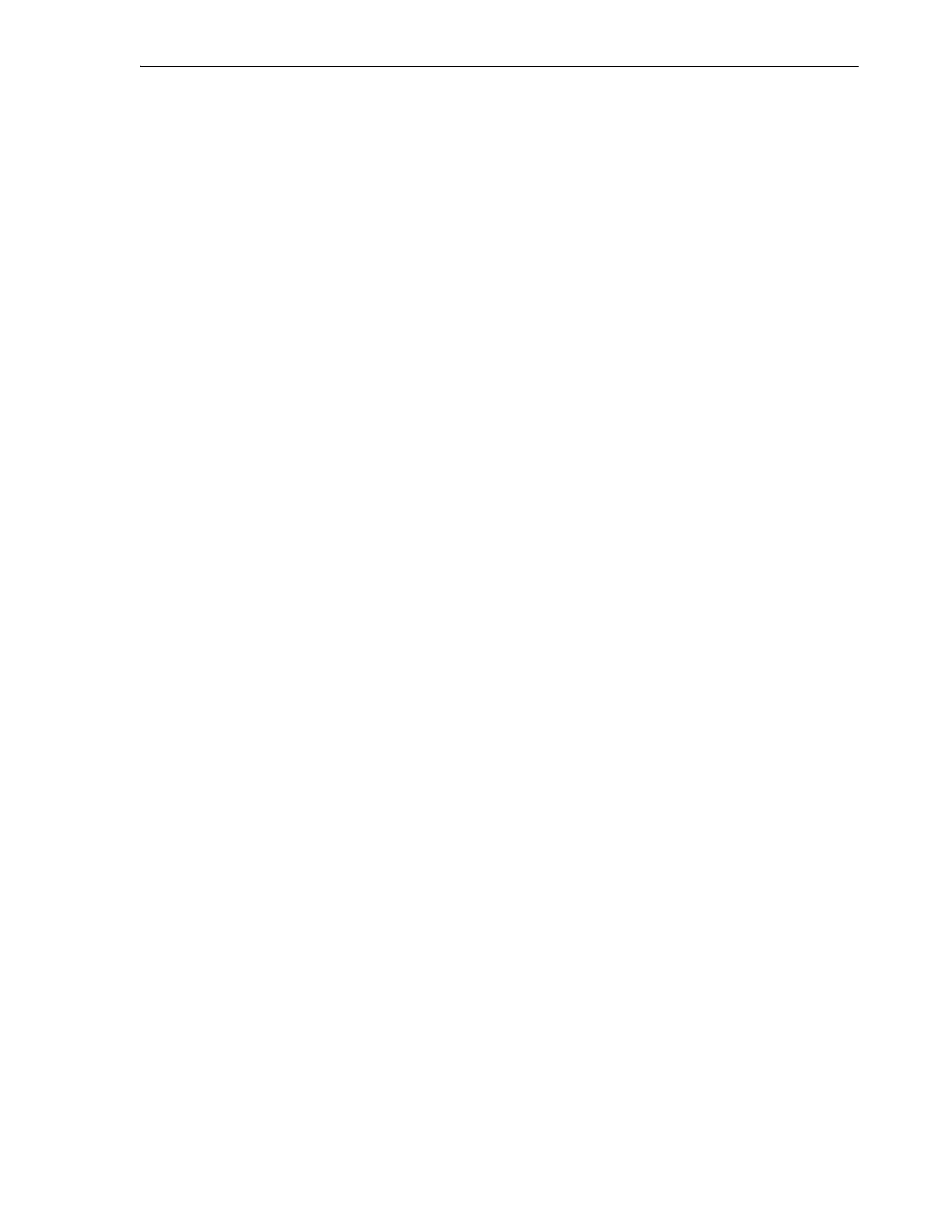Getting Parts and Technical Support
Monitoring and Diagnostics 7-27
3A2F975AD13E6C67D3BA806E15E49254
15. Copy the digests (checksums) and paste them into a text file, using a text editor
such as
vi
or Microsoft's Notepad. Save the file.
You will use the checksums to validate the downloaded firmware before you
install it.
16. Click on the ZIP file link. When the download dialog appears, save the file to a
temporary location on your local system.
17. Once the download is complete, verify the integrity of the ZIP file. Using a
suitable checksum utility, calculate the MD5 or SHA-1 digest value of the
downloaded file, and compare the result to the corresponding MD5 or SHA-1
value saved in your text file.
Files can and do become corrupt during download over the Internet. So always
check for file integrity before installing firmware.
UNIX-like operating systems typically include commandline checksum utilities
such as
digest
(Oracle Solaris) and
dgst
(Linux). Microsoft offers a commandline
File Checksum Integrity Verifier utility (
fciv.exe
) as a free download from
http://support.microsoft.com/kb/841290
.
18. If the digest value that you calculated for the file does not match the value
displayed in the dialog, the file is corrupt and cannot be installed successfully.
Stop here, and start this procedure again to obtain an valid copy.
19. If the digest value that you calculated for the file matches the value displayed, you
can install it using the procedure,
"Update the Drive Firmware" on page 4-15.
Create a Service Request
1. If you have not already done so, save the Health Log to a file.
A health log file lets you supply full status information with your request.
2. If you have not already done so, open a web browser window, and log in to My
Oracle Support at
https://support.oracle.com.
3. Select the Service Requests tab.
4. Click the Help control in the upper right corner of the Oracle support page.
5. From the Help drop-down menu, select How do I create a new SR?
6. Follow the instructions provided.