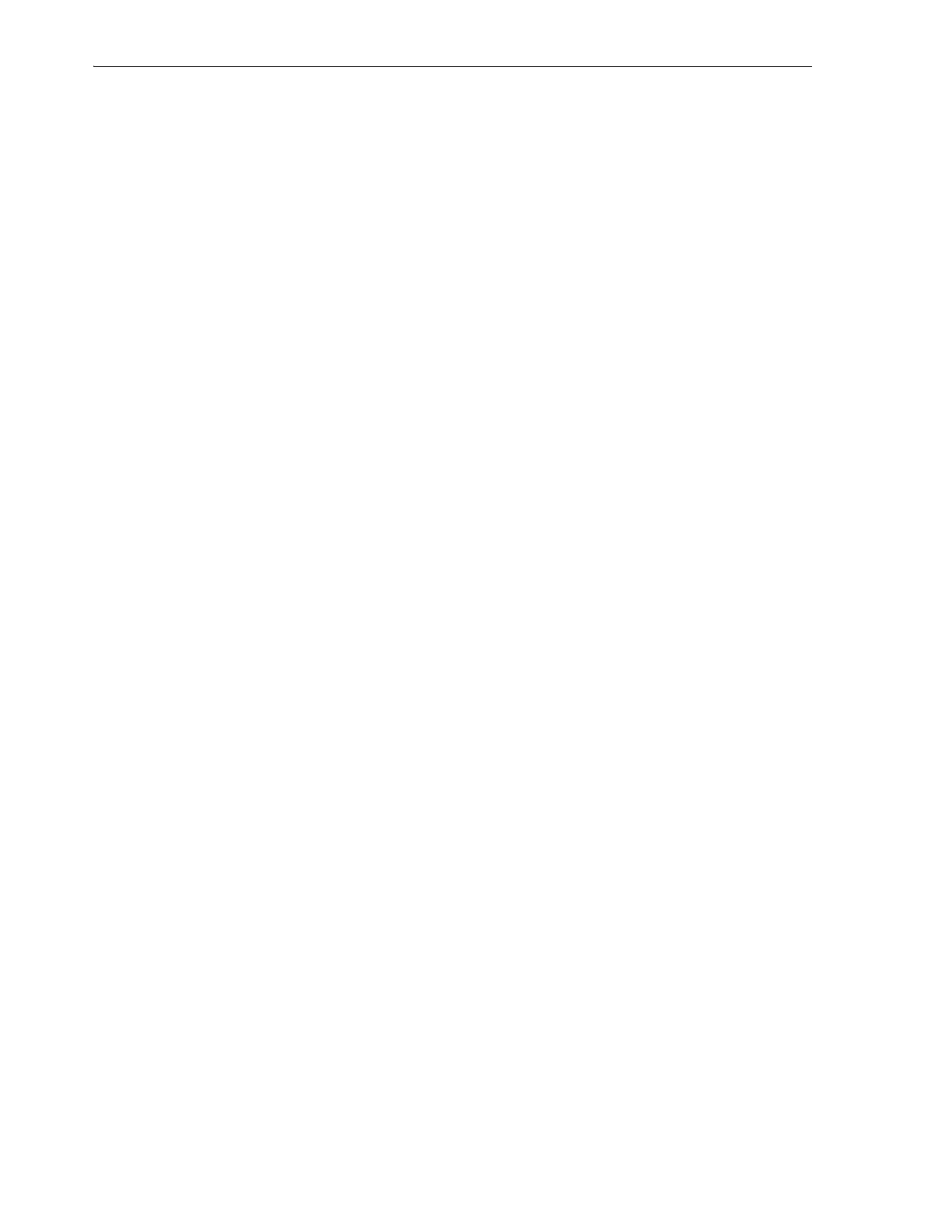Using Simple Network Management Protocol (SNMP)
7-10 StorageTek SL150 Modular Tape Library User's Guide
12. If you need to change the SNMP v3 data-protection password, make your changes
in the Privacy Passphrase text field.
13. To close the dialog without changing the SNMP user information, press Cancel.
14. To update the SNMP user information and close the dialog, press OK.
Delete an SNMP User
To deny an existing SNMP user access to the SNMP agent, proceed as follows:
1. Select SNMP from the menu on the left side of the interface.
The tabbed SNMP property sheet appears.
2. Select the SNMP Users tab.
3. Click on Delete SNMP User in the control bar above the table.
The Delete SNMP User dialog appears.
4. To close the dialog without deleting the SNMP user, press Cancel.
5. To delete the SNMP user and close the dialog, press OK.
Add an SNMP Trap Recipient
An SNMP trap recipient is a network management station that you designate to
receive notifications sent by the SNMP agent on the library. You can add up to six trap
recipients. To add a trap recipient, proceed as follows.
1. Select SNMP from the menu on the left side of the interface.
The tabbed SNMP property sheet appears.
2. Select the SNMP Trap Recipients tab.
3. Click on Add Trap Recipient in the control bar above the table.
The Add Trap Recipient dialog appears.
4. Enter the IP address of the management host that should receive the trap in the
Host Address text field.
5. In the Trap Level field, enter a comma-delimited list of the trap levels that should
be sent to this management station.
For a list of valid entries, see Appendix B, "SNMP Traps".
6. Select an SMNP version from the Ver si on list. Choose v3 unless you need
compatibility with older SNMP versions and have no security concerns, in which
case choose v2c.
7. If you chose SMNP v2c, enter a community string (a password or phrase) in the
Community Name text field. Then go to step 13.
8. If you chose SMNP v3, enter the name of the SNMP user that will have access to
the traps in the Trap User Name field.
9. To authenticate the user, select one of the methods listed in the SNMP v3
Authentication Protocol list. Choose SHA for best security or MD5 for
compatibility with systems that use MD5.
10. Enter a strong recipient-authentication password in the SNMP v3 Authentication
Passphrase text field and re-enter the password in the Verify Authentication
Passphrase field.