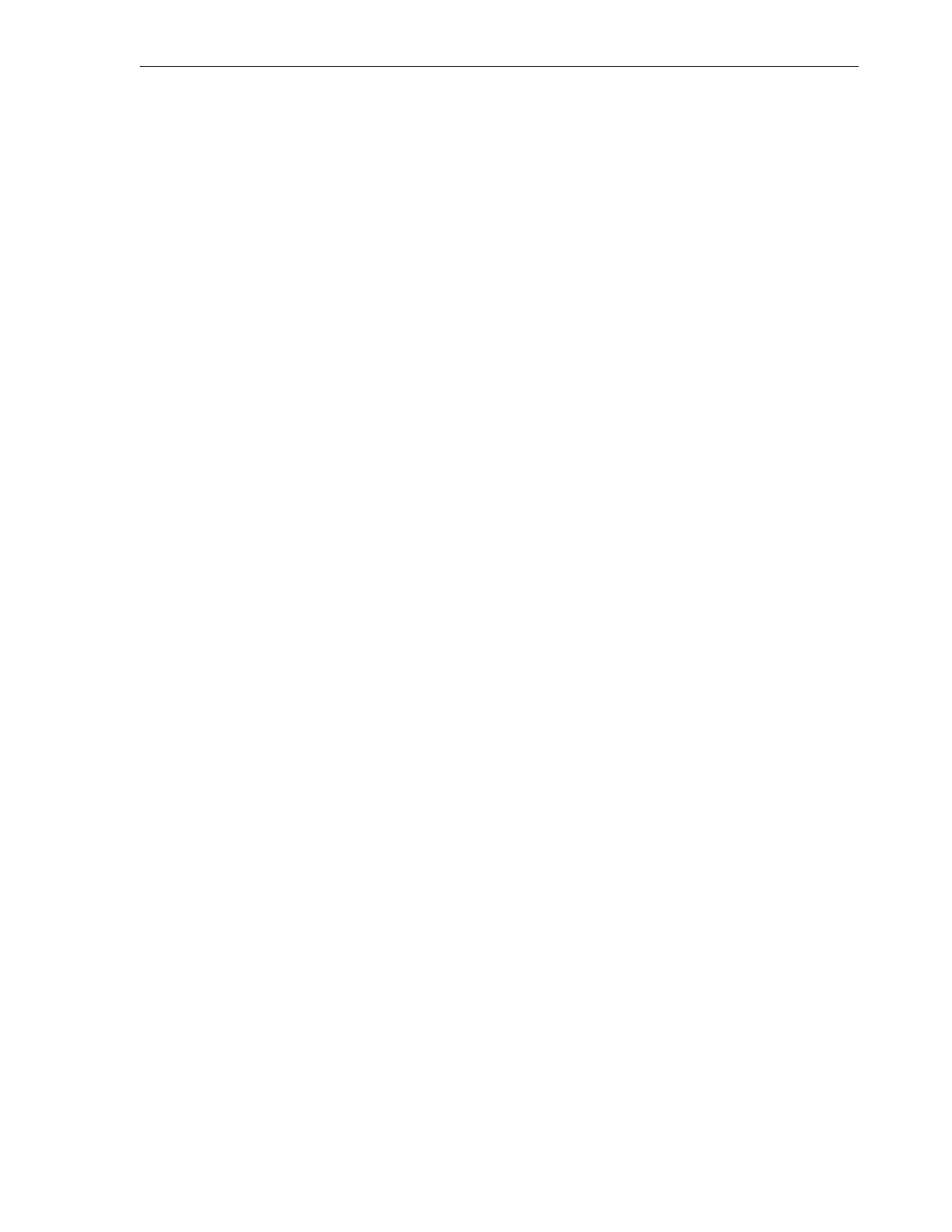Setting Preferences
Basic User Interface Operations 2-5
3. To move your selection to the top of the Visible Columns list (and thus to the
front/leftmost column of the table), click on the top up arrow button.
4. To move your selection up one level in the Visible Columns list (and thus to the
left one column in the table), click on the lower up arrow button.
5. To move your selection down one level in the Visible Columns list (and thus to the
right one column in the table), click on the upper down arrow button.
6. To move your selection to the bottom of the Visible Columns list (and thus to the
last/rightmost column of the table), click on the bottom down arrow button.
7. To save the changes and exit, press the OK button.
8. To discard the changes, press the Cancel button.
Export
The Export option of a tabular display downloads the contents of the data table to
your desktop in an HTML-based
.xls
file format that is compatible with current
spreadsheet applications, such as Microsoft Excel 2010 and Apache OpenOffice
Calc
3.4. You can also view these files in web browsers: simply rename the file using
the
.html
file extension in place of
.xls
.
Print
The Print option of a tabular display reformats the screen data as a new, print-friendly
HTML document that you can print with your local printer.
Setting Preferences
The preferences link at the top of the user interface lets you carry out the following
tasks:
■ Change Your Password
■ Pause and Resume Automatic Screen Refresh.
Change Your Password
1. In the dashboard area at the top of the interface, click the Preferences control.
A context menu appears.
2. From the context menu, select Change Password.
The Change User Password dialog appears.
3. In the Old Password field of the Change User Password dialog, enter your current
password.
4. In the Password field, enter your new password.
5. In the Verify Password field, re-enter your new password.
6. To close the dialog without changing your password, press the Cancel button.
7. To change your password and close the dialog, press the OK button.