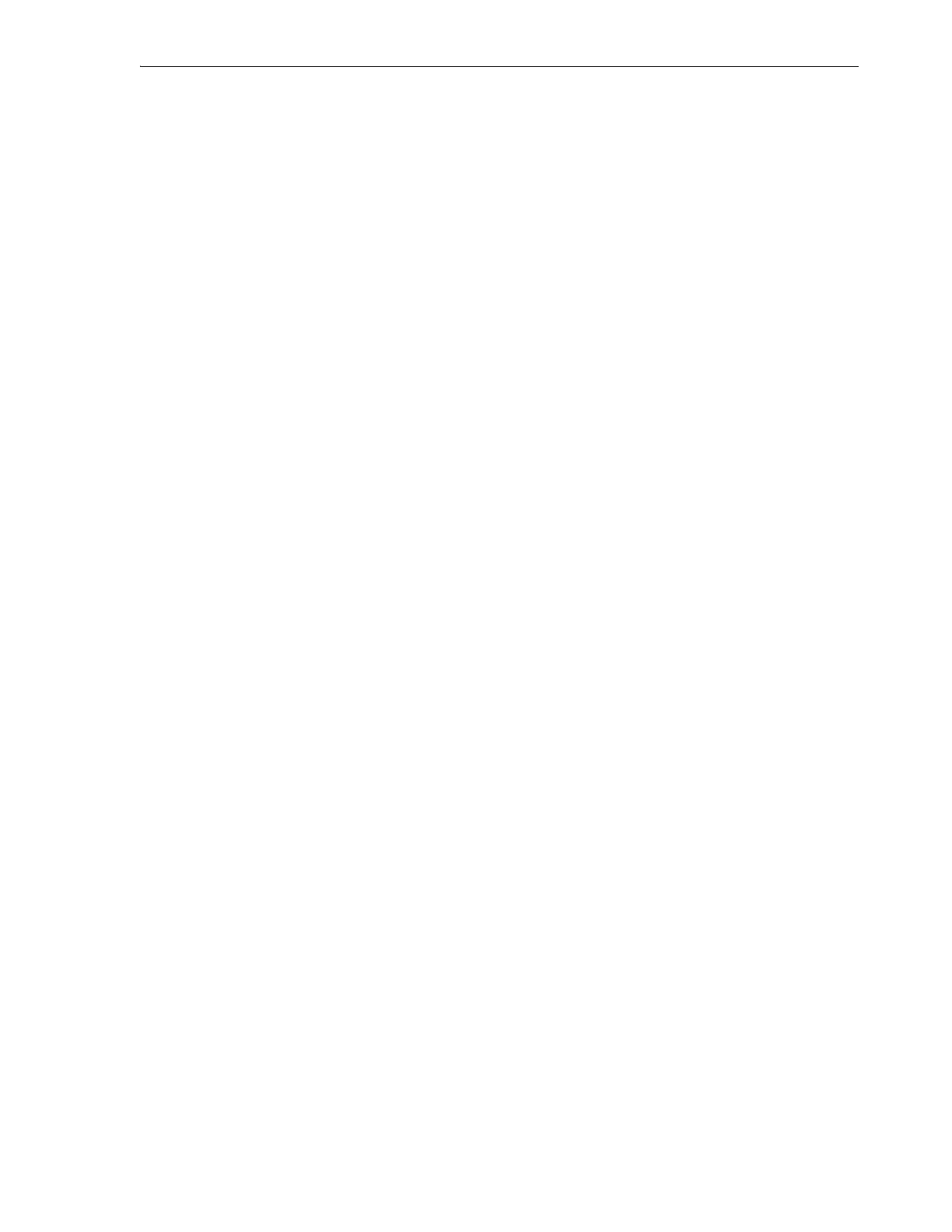Setting the Time, Network Address, and Library Parameters
System Configuration 4-7
6. To expand the mailslot to include the cells in the righthand magazine of the base
module, use the Mailslot Configuration list control to select Expanded
(19 slots).
The fifteen storage slots in the righthand magazine of the base module become
cells in the expanded mail slot.
7. To configure a standard mailslot, use the Mailslot Configuration list control to
select Standard
(4 slots).
8. Use the System Reserved Slots list control to select the required number of slots.
System Reserved Slots are storage slots that are for the exclusive use of the SL150
library itself. They typically house cleaning and/or diagnostic cartridges. You can
reserve from 0 to 3 slots.
If you turned the Drive Auto Clean feature On, you must reserve one or,
preferably, two system slots for cleaning media.
9. If you wish to create two or more partitions, use the Library Partitioning list
control to select Partitioning On.
Partitioning lets multiple host systems access library resources. For more
information, see
"Partitioning" on page 1-3.
10. If you do not wish to partition the library, use the Library Partitioning list control
to select Partitioning Off.
11. If you selected Partitioning On, configure library partitioning now.
12. If you selected Partitioning Off, use the Library Bridged Drive list control to select
the drive that will provide the control path to the library.
The default bridged drive is Module 1 Top Drive. For more information on bridge
drives, see
"Unified Control and Data Path" on page 1-3.
13. Make a selection from the Library Volume Label Format list control.
The default is Trim last two characters. For more information, see Appendix A,
"Accommodating Non-Standard Label Formats".
14. If you do not wish to proceed, press Previous to go back one screen or Cancel to
quit.
15. If you previously chose to configure the network interfaces and/or set the library
date and time but no longer wish to configure library partitioning, press the Next
button to review and apply the configuration changes.
Configure Library Partitioning
1. Once you have enabled partitioning, press the Next button on the Configure
Library Settings worksheet.
The Configure Library Partitioning worksheet appears.
2. For each partition that you need to add to the current library configuration, create
a new partition.
3. To free library resources for use with other partitions, delete an existing partition.
4. Repeat the preceding steps until partitioning is complete.
5. If at any point you do not wish to proceed, press the Previous button to go back
one screen or Cancel to quit.
6. Otherwise, once all partitions have been configured, press the Next button.