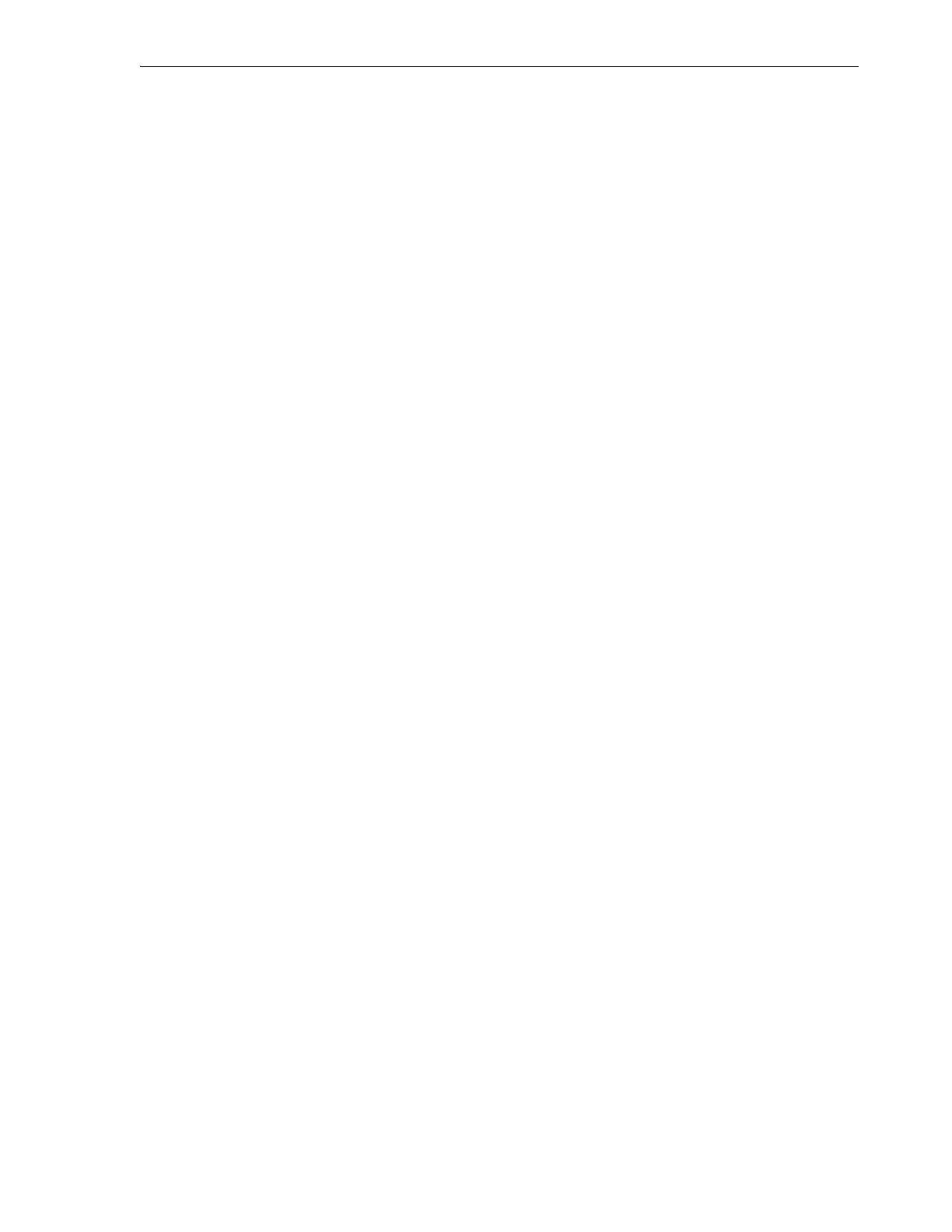Using Simple Network Management Protocol (SNMP)
Monitoring and Diagnostics 7-13
Enable the Oracle SDP2 Service Delivery Platform
To enable Oracle SDP2 Service Delivery Platform support, proceed as follows:
1. Select SNMP from the menu on the left side of the SL150 browser-based user
interface.
The tabbed SNMP property sheet appears.
2. If you have not yet done so, enable SNMP.
You can configure SDP2 without enabling SNMP. But you cannot enable SDP2
until you enable SNMP.
3. Add an SNMP trap recipient and enter the trap list
13,14,15,102
in the Trap
Level field, or update an existing SNMP trap recipient by appending traps
13,14,15,102
to the list in the Trap Level field.
To use SDP2, you must configure at least one SNMP trap recipient to receive the
specified traps.
4. Press the SDP2 is Disabled button at the upper left corner of the property sheet.
A context menu appears.
5. In the context menu, select Enable SDP2.
The Enable SDP2 dialog appears.
6. To close the dialog without enabling SDP2, press Cancel.
7. To enable SDP2 and close the dialog, press OK.
8. If the button at the upper left corner of the property sheet now reads SDP2 is
Enabled (Not Configured), you did not configure a trap recipient to receive the
required trap levels. Do one of the following:
■ Add an SNMP trap recipient and enter the trap list
13,14,15,102
in the Trap
Level field
■ Update an existing SNMP trap recipient by appending traps
13,14,15,102
to
the list in the Tra p Level field.
9. If the button at the upper left corner of the property sheet now reads SDP2 is
Enabled (Configured), stop here.
Disable SDP2 Service Delivery Platform
1. Select SNMP from the menu on the left side of the interface.
The tabbed SNMP property sheet appears.
2. Press the SDP2 is Enabled ... button at the upper left corner of the property sheet.
A context menu appears.
3. In the context menu, select Disable SDP2.
The Disable SDP2 dialog appears.
4. To close the dialog without disabling SDP2, press Cancel.
5. To disable SDP2 and close the dialog, press OK.