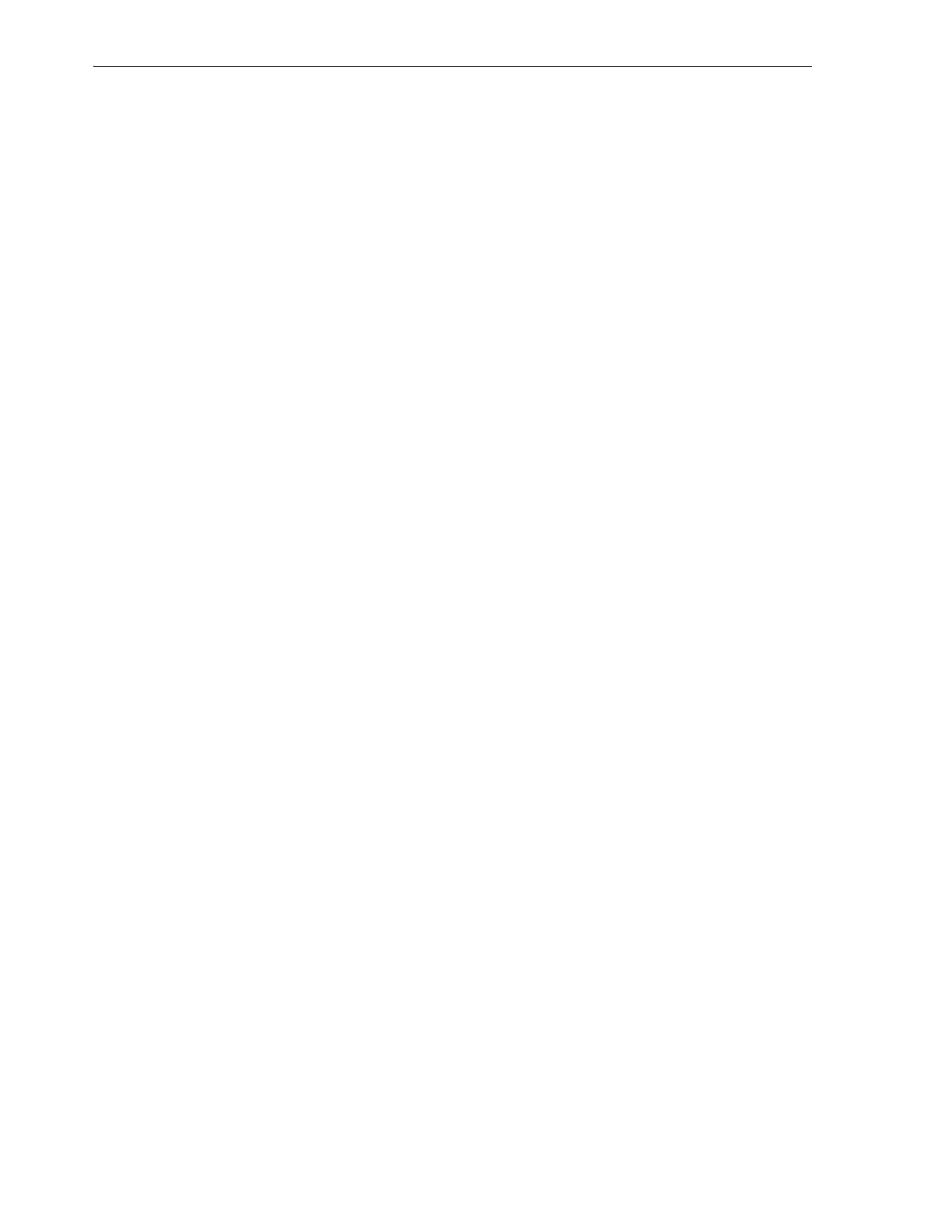Setting the Time, Network Address, and Library Parameters
4-8 StorageTek SL150 Modular Tape Library User's Guide
Create a New Partition
The library supports a maximum of eight partitions. But each partition must have its
own bridged drive. So the number of unassigned, bridge-capable drives limits the
number of partitions that you can create. For each partition that you wish to add,
proceed as follows:
1. On the Configure Library Partitioning worksheet, press the Add Partition button.
Configuration controls for the first partition appear, along with a graphical
representation of the magazines and drives in the library.
2. In the Partition Name field, enter a name that uniquely identifies the partition.
3. In the Bridged Drive field, use the list control to select the drive that will provide
the control path between the partition and the host system.
4. In the Volume Label Format field, use the list control to select the labelling scheme
required by your application.
See "Labeling Cartridges" on page 6-3 for more information.
5. Now assign resources to the new partition.
Delete an Existing Partition
1. Before deleting a partition, make sure that it no longer holds tape volumes that
contain valid data.
When the released storage slots are reassigned, the host application that controls
the partition may treat any resident tape cartridges as scratch volumes.
2. On left side of the Configure Library Partitioning worksheet, press the button
that corresponds to the partition that you need to delete.
3. On the Configure Library Partitioning worksheet, press the Delete Partition
button.
The Delete Partition dialog appears.
4. If at any point you do not wish to proceed, press the Previous button to go back
one screen or Cancel to quit.
5. To delete the currently selected partition and close the dialog, press the OK button.
6. If you need to reassign drives and slots to another partition, assign the resources
now.
7. Otherwise, if you are finished, review and apply the configuration changes.
Assign Resources to the Partition
1. On the Configure Library Partitioning worksheet, select the partition that you
need to modify. Pressing the corresponding button on left side of the worksheet.
You can only assign resources to the currently selected partition.
2. In the graphical representation of the partitioning scheme, click on each
unassigned magazine, drive, and/or empty drive slot that you need to include in
the partition.
You can only assign unassigned resources.
3. In the graphical representation of the partitioning scheme, click on each assigned
magazine, drive, and/or empty drive slot that you need to remove from the
partition.