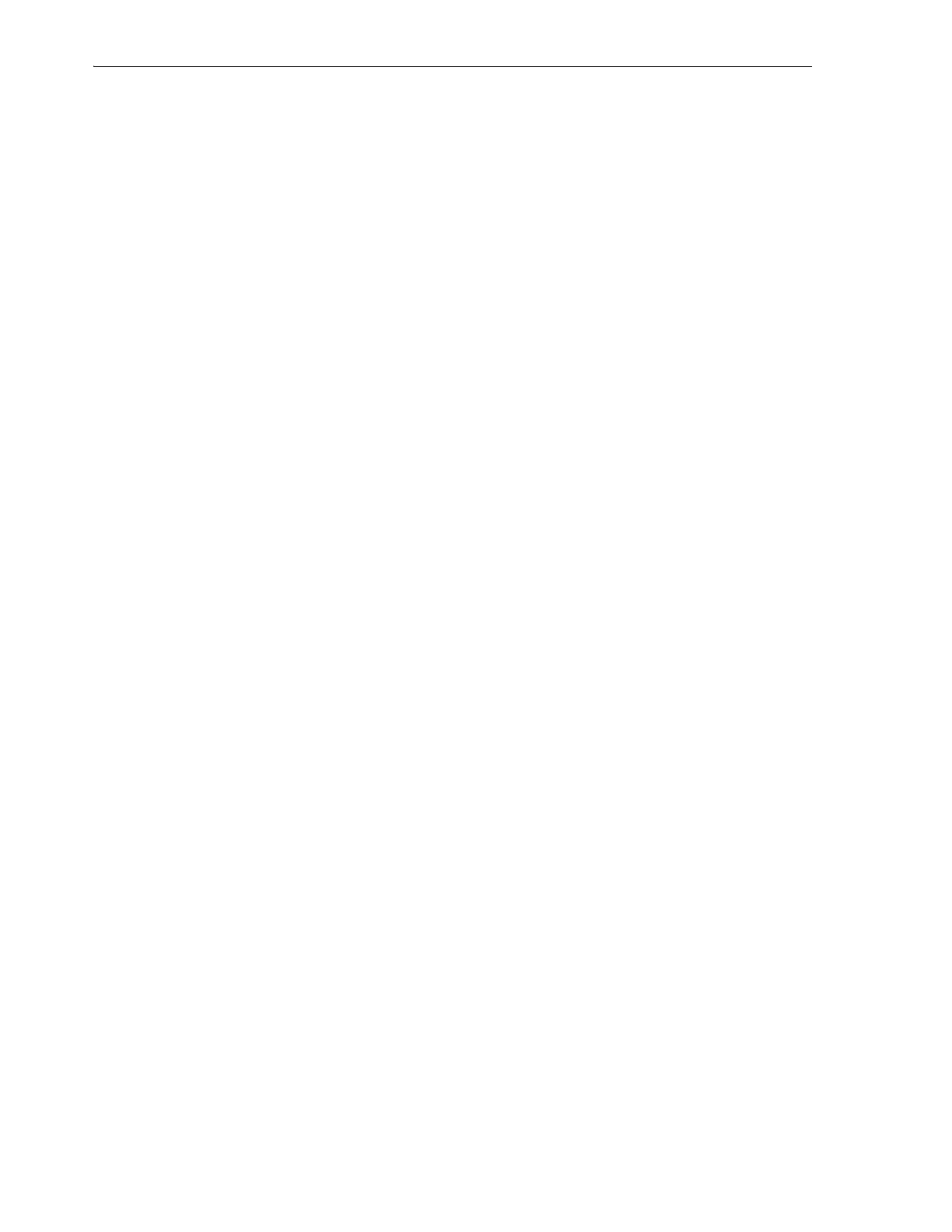Importing and Exporting Cartridges Using the Mailslot
6-10 StorageTek SL150 Modular Tape Library User's Guide
3. Close the mailslot.
4. If at all possible, use the host application to move the tapes from the mailslot to the
storage slots. See the vendor's documentation for instructions.
When the host application moves tapes itself, it can keep its catalog consistent,
minimizing the need for auditing.
5. If the host application cannot move the tapes from the mailslot to the storage slots,
move the tapes using the remote user interface.
6. If you used the browser-based library user interface to move tapes, update the
host application catalogs as described in the vendor's documentation.
7. Once you are finished importing tapes, unassign the mailslot.
Export Tape Cartridges
To export cartridges from a library or partition, proceed as follows:
1. If you are exporting tapes from a library partition, make sure that you assign the
mailslot to the required partition before proceeding.
2. If at all possible, use the host application to move the tapes from the storage slots
to the mailslot. See the vendor's documentation for instructions.
When the host application moves tapes itself, it can keep its catalog consistent,
minimizing the need for auditing.
3. If the host application cannot move the tapes from the storage slots to the mailslot,
move the tapes using the remote user interface.
4. Open the mailslot, and remove the required tapes from the mailslot cells.
5. Close the mailslot.
6. If you used the browser-based library user interface to move tapes, update the
host application catalogs as described in the vendor's documentation.
7. Once you are finished exporting tapes, unassign the mailslot.
Open the Mailslot
You can open the mail slot using either the remote user interface or the local operator
panel.
Open the Mailslot from the Remote User Interface
To open the mail slot, proceed as follows:
1. Log in to the browser-based user interface, if you have not already done so.
2. Select Library from the menu on the left side of the interface.
The graphical library map appears.
3. Click on the Mailslot label, and select Open from the context menu.
The Open Mailslot dialog appears.
4. To close the dialog and leave the mail slot closed, press Cancel.
5. To open the mail slot and close the dialog, press OK.
6. Go to the library.