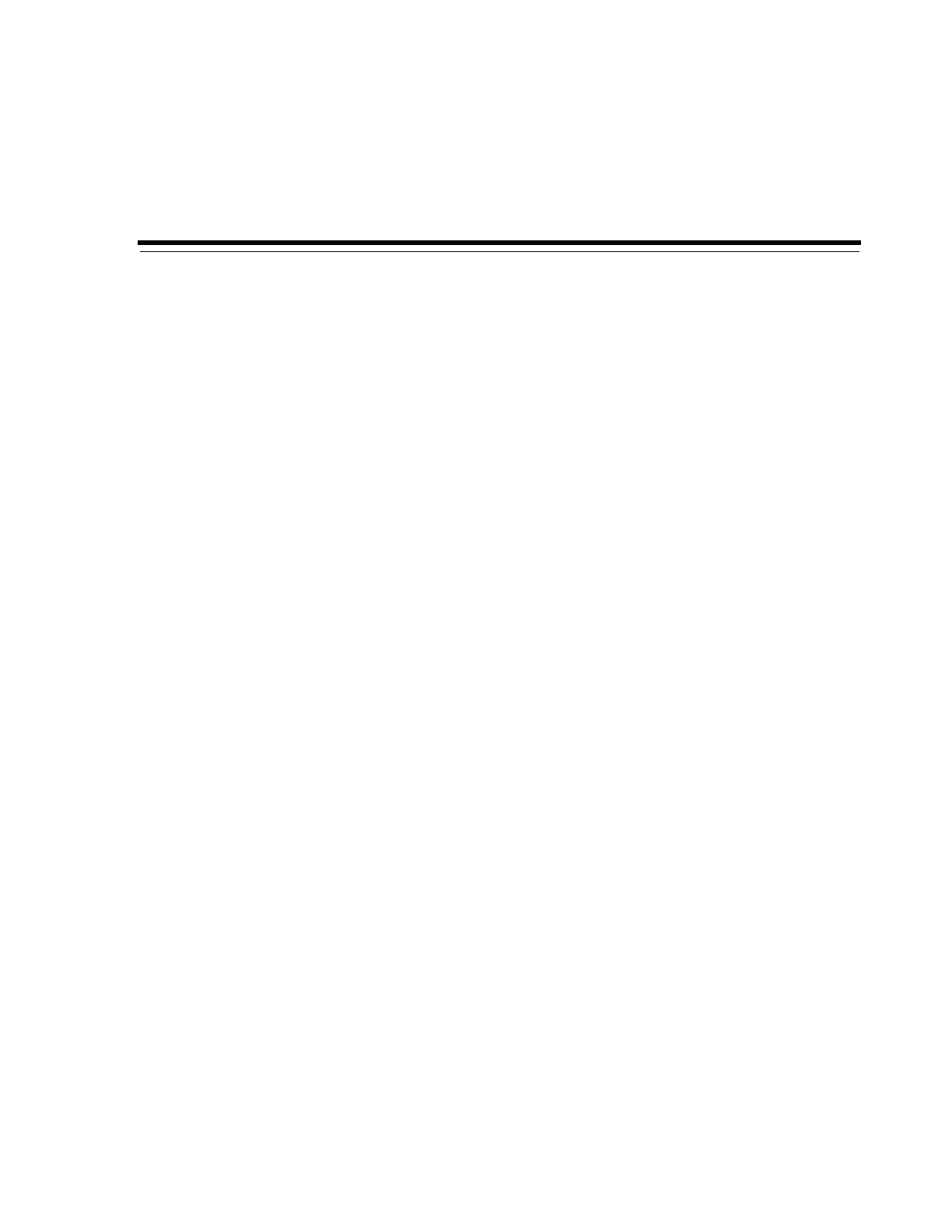5
User Administration 5-1
5
User Administration
The SL150 Modular Tape Library manages user access to the system by user and role,
an approach known as Role-Based Access Control (RBAC). An administrator creates
individual user accounts for each person that needs access to the system. Each account
has its own, uniquely identifiable log-in name and personal password, so individual
users can be readily audited. The administrator then assigns each account to a distinct
role with a predefined set of access privileges. This chapter outlines the basic tasks:
■ Adding a User and Assigning a Role
■ Removing a User
■ Changing an Assigned Role
■ Resetting a User's Password.
Adding a User and Assigning a Role
To add a user account, proceed as follows:
1. Select Users from the menu on the left side of the interface.
The Users property sheet appears.
2. Click the Add User icon in the menu bar at the top of the tab.
3. When the Add User dialog appears, enter a log-in ID in the User ID text field.
User IDs must be unique. A user's email address thus makes a good user ID.
4. In the Password text field, enter an initial password for the account.
Once the account is set up, users can choose their own passwords. See "Change
Your Password" on page 2-5.
5. Re-enter the initial password in the Verify Password text field.
6. Select the required user role from the choices listed in the Assigned Role control.
Select the Administrator, Operator, Viewer , or Service role.
7. To close the dialog without adding the user, press the Cancel button.
8. To add the user and close the dialog, press the OK button.
Removing a User
To remove a user account from the system, proceed as follows:
1. Log in under the administrator role.