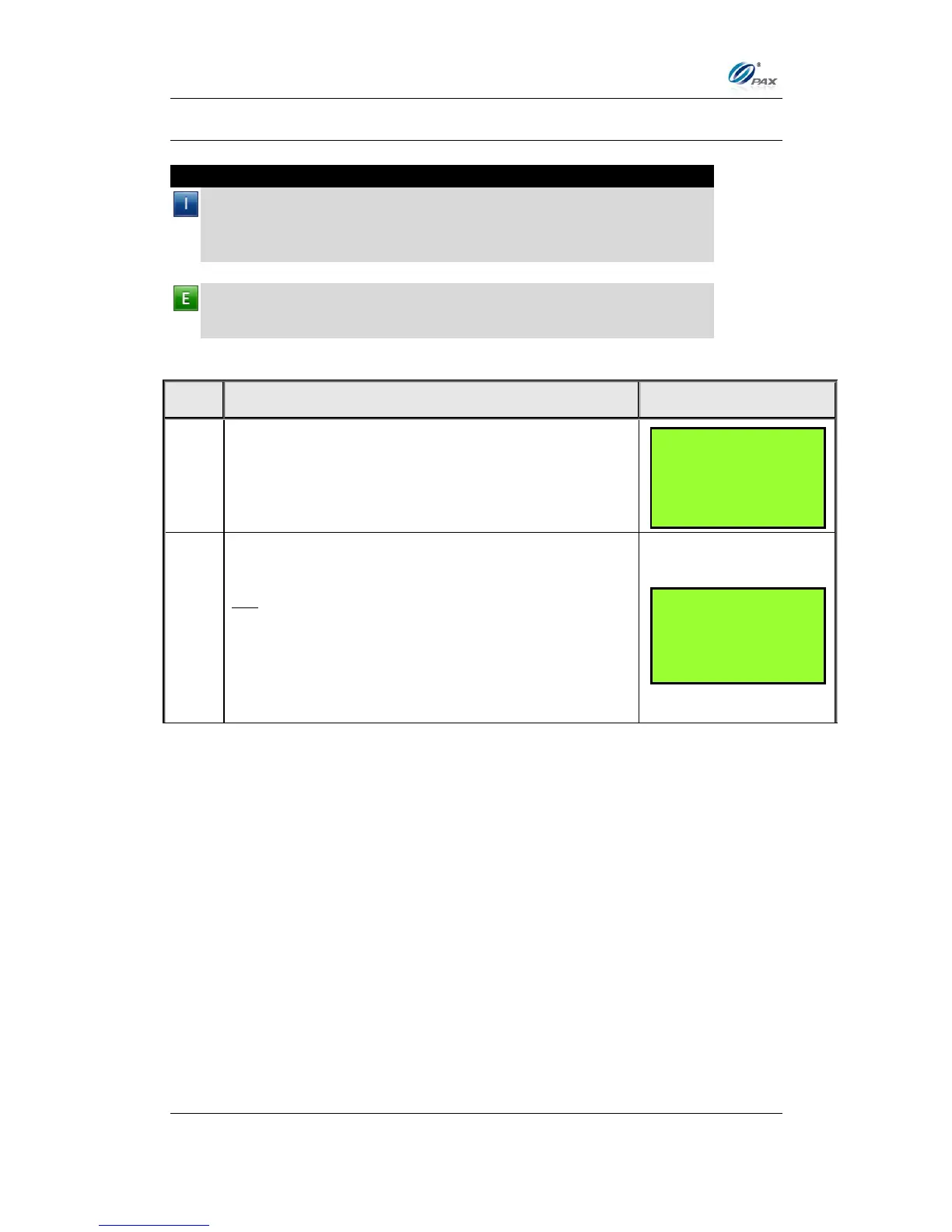Chapter 6
How to Set the POS terminal
NOTE: This document is CONFIDENTIAL and must be used exclusively for the operation of PAX programs. It may not be
duplicated, published, or disclosed without PAX prior written permission.
107
6.3.2 Current Report
Note
This report lists the terminal’s daily transactions in a format that can be
customized. You can choose this report as your default report by saving
it when the terminal asks: “Save as Default?” If yes, press ENTER, if no
then press CANCEL.
Example: I want a one-time report of Void transactions only so I printed
a current report selecting VOID as the transaction type. I did not want to
save it as my default report so I pressed CANCEL when prompted.
Use the [▲] & [▼] keys to scroll through the Report
Type options then press [ENTER] to select.
OR
Press the number corresponding with your
selection.
If Clerk/Server mode is enabled, terminal prompts
all or specific clerk/server. Refer to Step 5.
