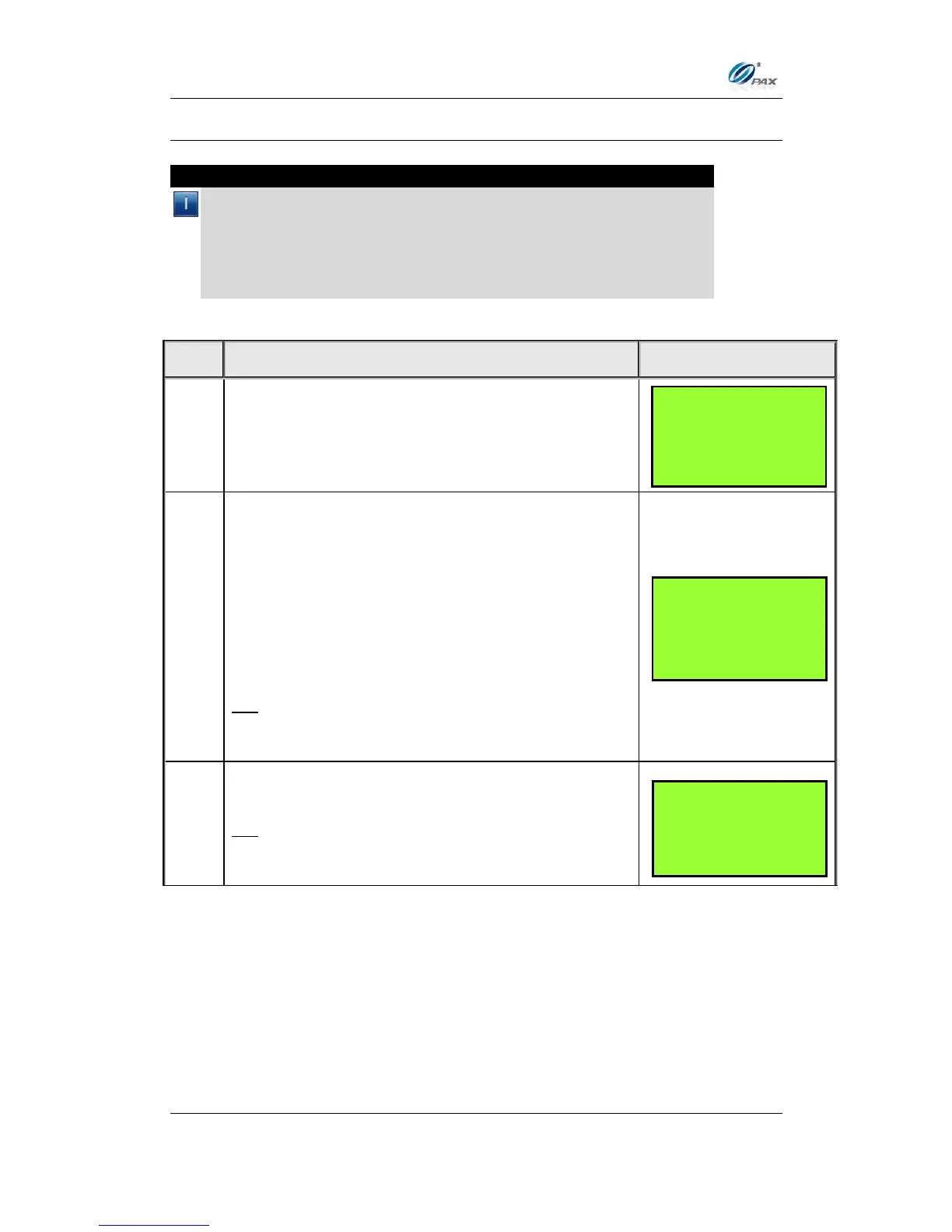Chapter 6
How to Set the POS terminal
NOTE: This document is CONFIDENTIAL and must be used exclusively for the operation of PAX programs. It may not be
duplicated, published, or disclosed without PAX prior written permission.
117
6.3.4 Display Transactions
Note
This function displays the daily transactions on the terminal’s LCD
display. Use the up and down arrow keys to scroll through the
transactions. Use the left and right arrow keys to view additional
information about the current transaction and to return to the previous
screen. To VOID or print a receipt of the current transaction use the
description below.
From the Reports menu, press [4] to select Display
Transaction.
The searching method includes Scroll All, By
Invoice Number, By Clerk/Server ID, By
Transaction Number, By Card Type and By Card
Number. By Invoice Number and By Clerk/Server
ID only appears when corresponding feature is
enabled.
Use the [▲] & [▼] keys to scroll through the view
methods then press [ENTER].
OR
Press the number corresponding with your
selection.
Scroll through the EDC Type options then press
[ENTER] to select.
OR
Press the number corresponding with your
selection.
REPORTS:
1. Default Report
2. Current Report
3. History Report
4. Display Trans.
Display Trans.
1. Scroll All
2. By Trans. #
3. By Card Type
4. By Card Num.
SELECT PMT TYPE:
1. ALL
2. CREDIT
3. DEBIT
4. EBT
