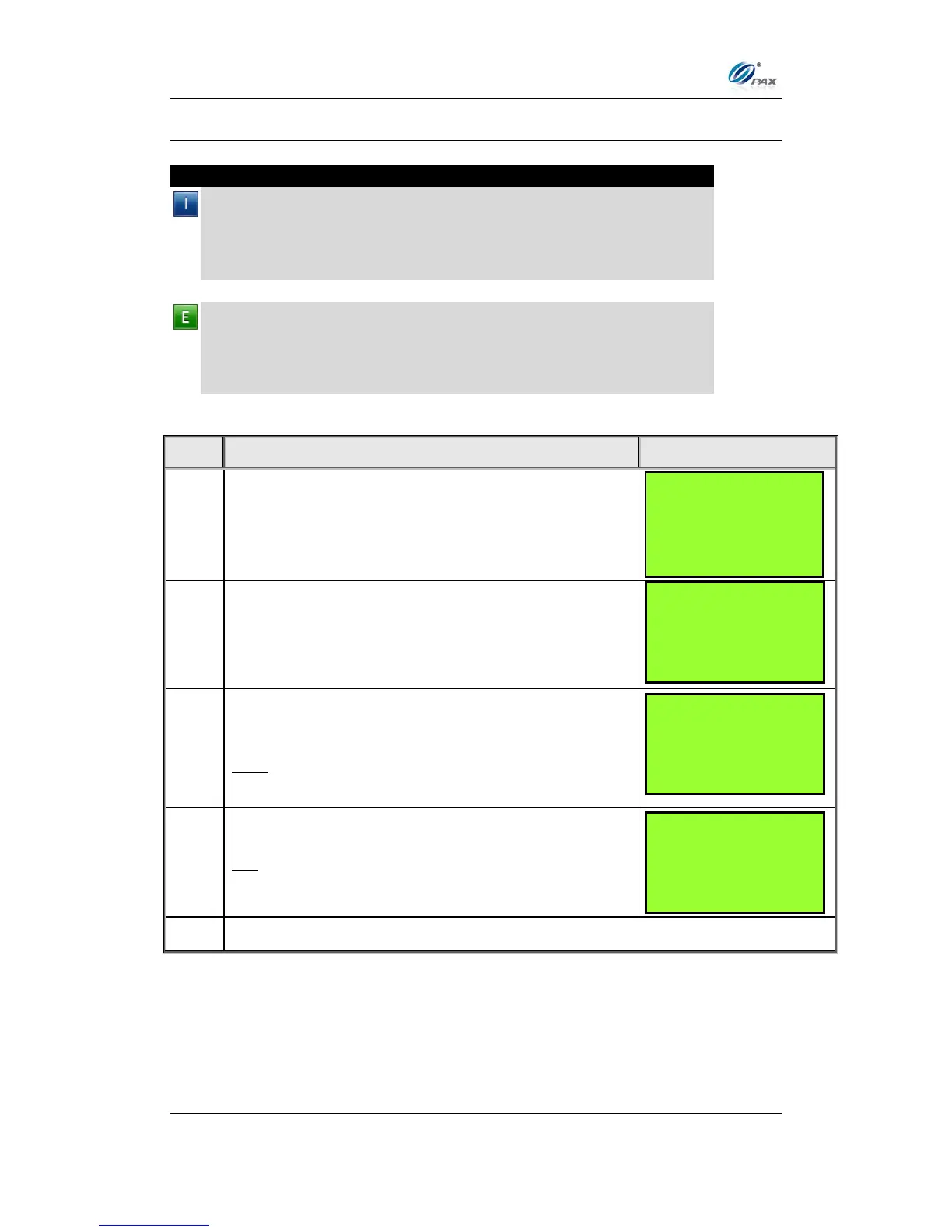Chapter 6
How to Set the POS terminal
NOTE: This document is CONFIDENTIAL and must be used exclusively for the operation of PAX programs. It may not be
duplicated, published, or disclosed without PAX prior written permission.
147
6.5.1 No Paper Mode
Note
This function enables or disables the printer or sets NPM to automatic.
When disabled, the terminal will not print a receipt for any transaction
and reports are not accessible. When set to AUTO, the terminal
automatically puts itself in NPM when it runs out of paper. When NPM is
enabled, the idle screen is flashing NPM instead of arrow.
0.64 cmExample #1: I need to process a few Forced transactions and I
don’t need receipts for them so I will put the terminal in No Paper Mode.
This way I will not waste any paper.
Example #2: The screen is flashing NPM. This means that the terminal
is in No Paper Mode. I will verify that there is paper and disable NPM.
Use the [▲] & [▼] keys to your selection and then
press [ENTER].
OR, Press the number corresponding with your
selection.
