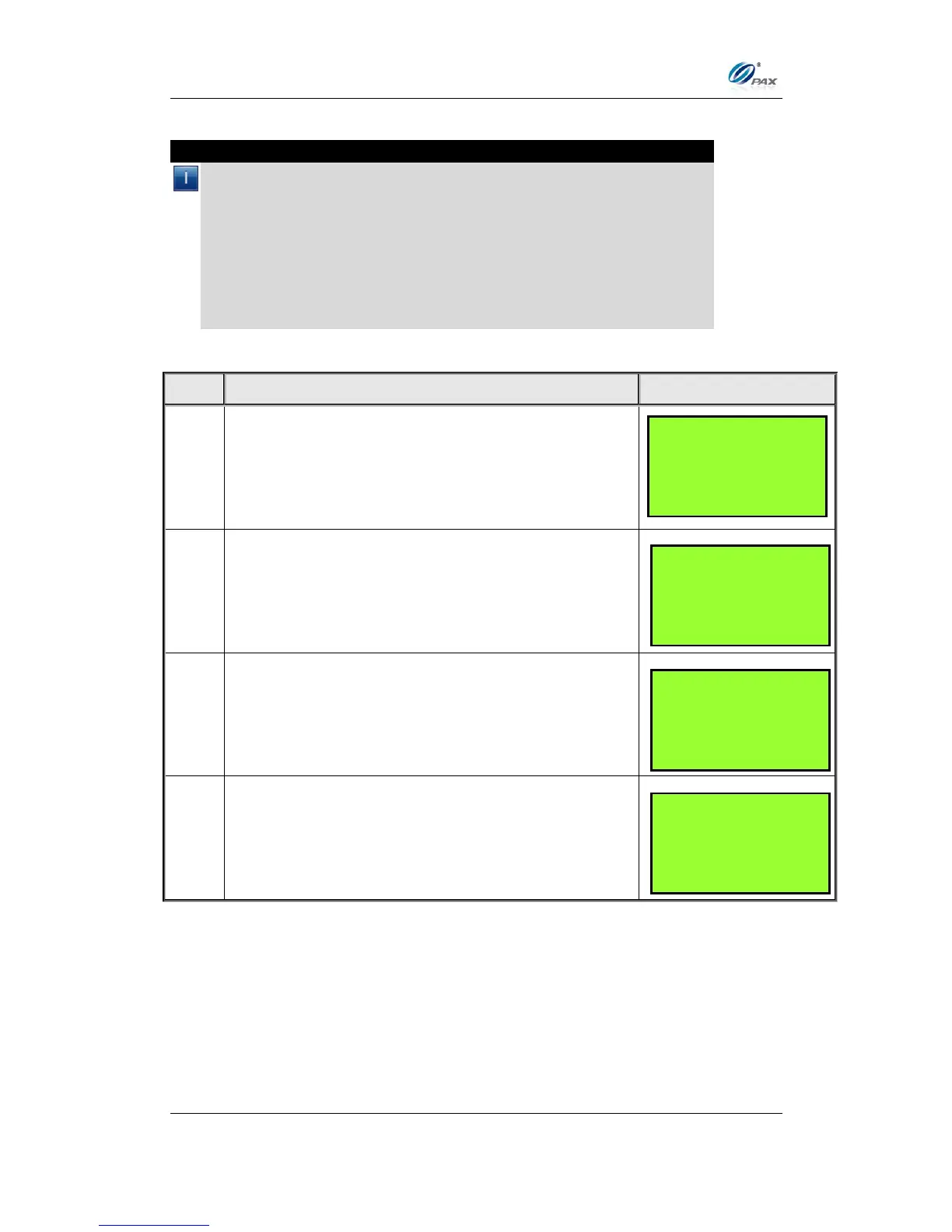Chapter 6
How to Set the POS terminal
NOTE: This document is CONFIDENTIAL and must be used exclusively for the operation of PAX programs. It may not be
duplicated, published, or disclosed without PAX prior written permission.
139
6.4.5.2 Invoice Mode
Note
Invoice mode can be disabled, enabled (terminal prompts for invoice
number) or set to Auto. (A starting number is entered when enabled; the
terminal then increments the number with each transaction.)
The Invoice Mode sub-menu cannot be accessed if there are current
transactions in the open batch. The message “BATCH OUT PLEASE” is
displayed.
If there are failed Offline transactions, the message “MUST UPLOAD
OR DELETE FAILED TRN” is displayed when the invoice mode feature
is selected.
If there is no transaction in the terminal database,
press [2] for Invoice Mode.
Press [2] for Invoice Mode.
If there are transactions in the database, they must
be batched out before Invoice Mode can be
accessed.
