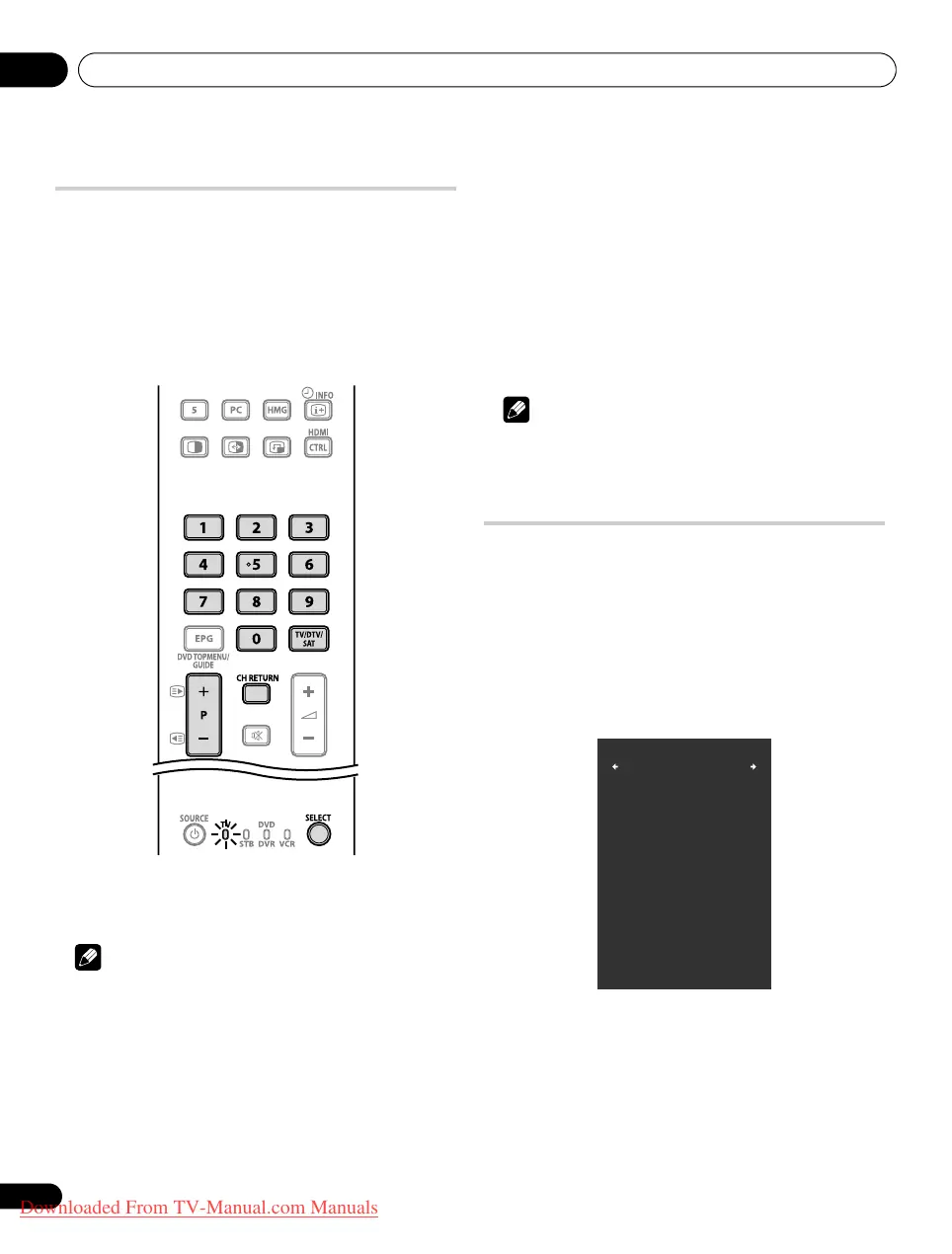Watching TV06
22
En
Changing channels
Use the remote control or the control panel on the left-hand side of
the flat screen TV to change channels.
• Before operating with the remote control unit, make sure to select
the TV mode using its
SELECT
button. See
Controlling other
equipment using the supplied remote control unit
on page 86.
Switching the TV input mode
• Press INPUT on the flat screen TV or TV/DTV/SAT on the
remote control unit to select TV, DTV or SAT (satellite) input
mode.
Using P+/P– on the remote control unit
• Press P+ to increase the channel number.
• Press P– to decrease the channel number.
Note
• Press CH RETURN to switch the current channel to the
previously viewed channel. Press CH RETURN again to return to
the original channel.
•
CHANNEL +/–
on the flat screen TV operates the same as
P+/P–
.
• P+/P– cannot pick up channels that are set to skip. For Channel
Skip, see steps 13 and 14 under Setting up analogue TV channels
manually on page 31.
• When in DTV or SAT mode, P+/P– cannot pick up digital
channels that are set to skip while “Off” is selected for
“Favourites” or that are not registered in the Favourites List
while “On” is selected for “Favourites”. See Customizing channel
related settings on pages 45 and 46.
Using 0 to 9 on the remote control unit
• Select channels directly by pressing buttons 0 to 9.
For example:
Press 2 to select channel 2 (one-digit channel).
Press 1 then 2 to select channel 12 (two-digit channel).
While in DTV mode, press 1, 2 and 3 to select channel 123 (three-
digit channel).
Note
• In standby, when you press 0, the power turns on and images
come from the “INPUT 1” source. Or, when you press any button
from 1 to 9, TV images display.
Displaying a channel list
Three channel lists are available for quick access to the desired
channel: Favourites List, Channel List and Input List. To display
each list, follow the procedure below:
Favourites List:
Press ENTER while watching a programme, select
“Favourites” on the HOME MENU or use / to select
“Favourites” on the Channel List or Input List.
Channel List:
Select “Channel” on the HOME MENU, use / to
select “Channel List” on the Favourites List or Input List. See
page 43.
Input List:
Select “Input” on the HOME MENU or use / to select
“Input List” on the Favourites List or Channel List.
Favourites
Input5
XXXX 0100
XXXX 020
XXXX 0055
Home Media Gallery
PC
XXXX 0211
XXXX 1050
XXXX 001
XXXX 030
1/2
PDP-LX609H.book Page 22 Wednesday, August 6, 2008 4:00 PM
Downloaded From TV-Manual.com Manuals
