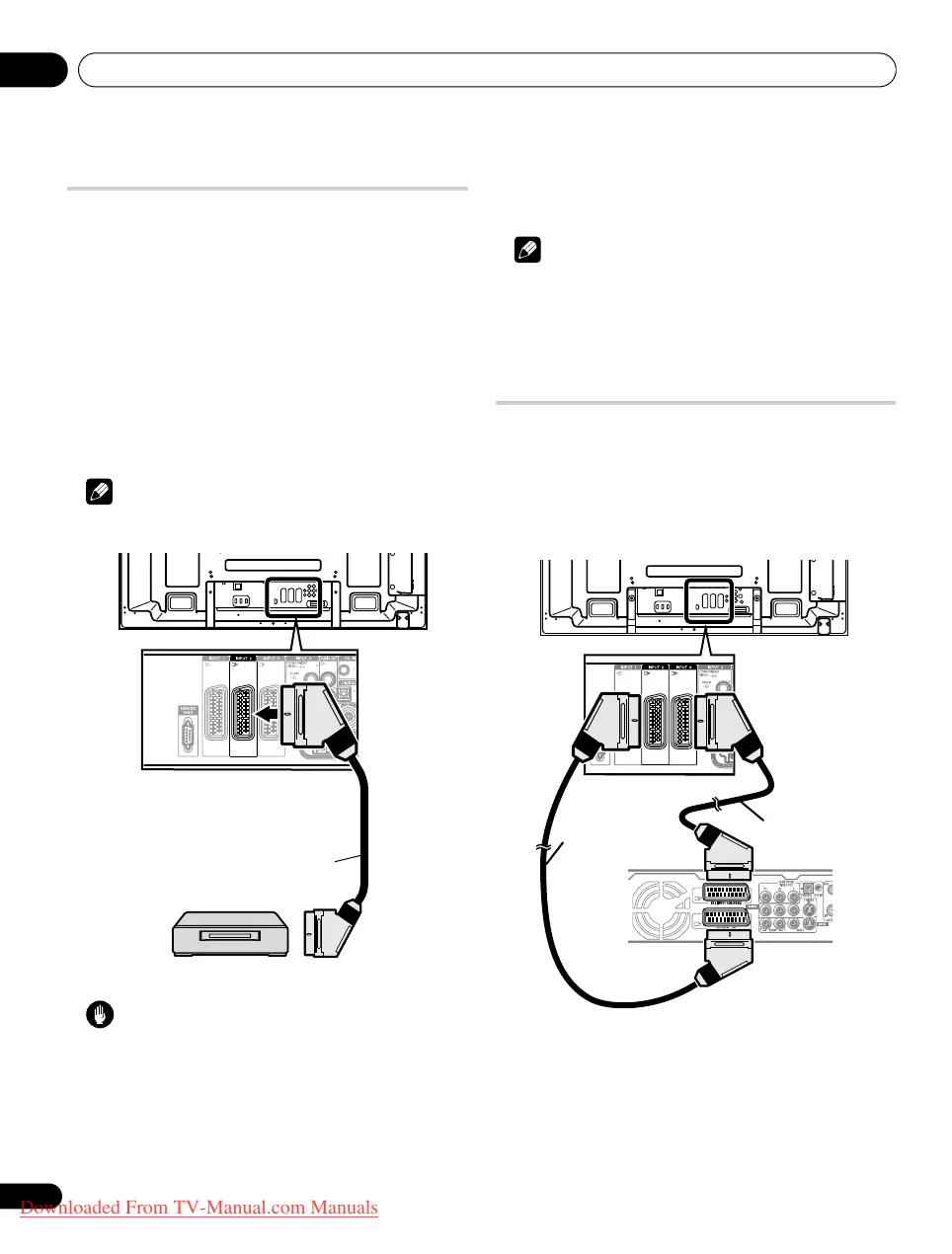Using with other equipment12
62
En
Connecting a VCR
Use the INPUT 2 terminals when connecting a VCR and other
audiovisual equipment.
If your VCR supports TV-VCR advanced “AV link” systems, you can
connect the VCR to the INPUT 2 or INPUT 3 terminal on the flat
screen TV using the fully-wired 21-pin SCART cable.
AV link advanced system
• Download tuning information directly from TV to VCR (Preset
download).
• While watching TV, you can record a programme with a one-
touch press of the VCR recording button. (WYSIWYR*)
* Refer to your VCR operation manual as some VCRs have an
exclusive key for WYSIWYR.
• When you press the play button on the VCR, the system
automatically turns on from standby and displays a VCR image.
Note
• TV-VCR advanced “AV link” systems may not be compatible with
some external sources.
Caution
• If you connect a device such as a VCR between the aerial and
flat screen TV, signal reception quality may deteriorate. In this
case, we recommend using a distributor and making sure to
switch the “Aerial Power” setting off in order to prevent the
device from being damaged.
VCR playback
To watch a VCR image, press INPUT 2 on the remote control unit or
press INPUT on the flat screen TV to select “INPUT 2”.
Note
• If VCR images do not come in clearly, you may need to change
the input signal type setting using the menu. See page 55.
• Connect external equipment to only terminals that are to be
actually used.
• Refer to your VCR operation manual for the signal type.
Using the SCART output function
This function allows you to record DTV programmes with a
connected VCR or other recording equipment while enjoying
watching the flat screen TV as usual. With this function, you can
also easily enjoy timeshift playback when a DVD/HDD recorder
(DVR) is connected.
The following diagram assumes that you connect a Pioneer DVR-
940HX-S to the flat screen TV so that you can enjoy timeshift
playback with the recorder.
In addition to the above connections, you need to perform the
following:
•See Switching the SCART output (page 63) and select “Fixed on
DTV/SAT” for “SCART Output” in the Setup menu.
• On the DVD/HDD recorder (DVR), select the video/audio input
source matching the external input terminal to which the flat
screen TV has been connected. For this method, see the
operation manual that came with the recorder.
T
W
T
W
T
W
T
W
SCART cable
Rear view
SCART cable
DVR-940HX-S
PDP-LX609H.book Page 62 Wednesday, August 6, 2008 4:00 PM
Downloaded From TV-Manual.com Manuals
